Step 4: implementing analog input and output – Echelon NodeBuilder FX/PL Examples User Manual
Page 26
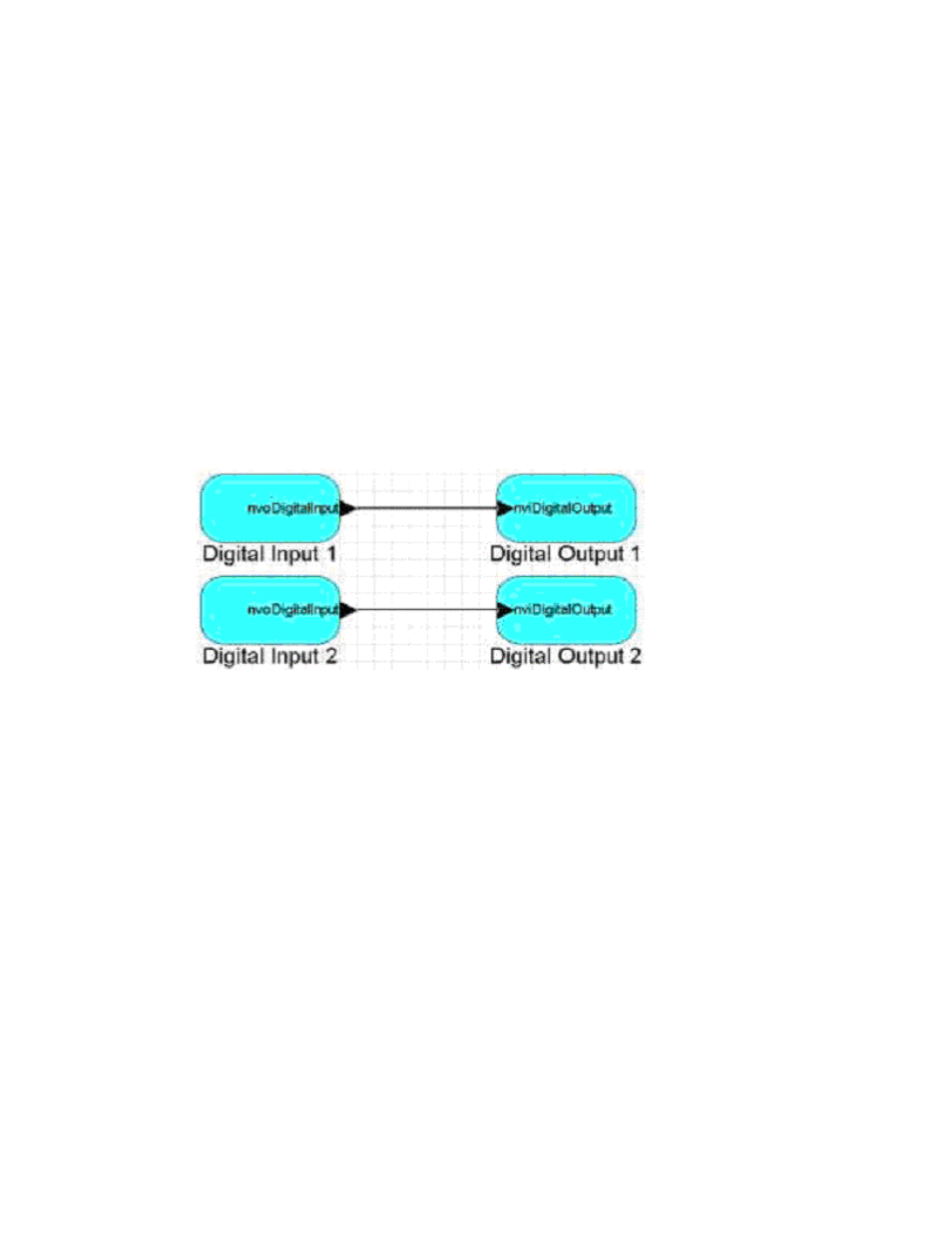
18
Using the NodeBuilder FX/PL Example
// initialize output lines:
GizmoSetLed(0,
DigitalOutput[0]::cpDigitalDefault.state);
GizmoSetLed(1,
DigitalOutput[1]::cpDigitalDefault.state);
setLockedOutBit(uFblockIndex,
FALSE);
}
else if ((TFblock_command)iCommand == FBC_DISABLED)
This code causes LEDs to be set to the value specified in the cpDigitalDefault configuration
property when the device is reset.
16. Build the development target. To do this, right click the Development target, and then click Build
on the shortcut menu. The LonMaker tool automatically reloads the application into the device.
17. Click the LonMaker tool Taskbar button in the Taskbar to return to the LonMaker tool.
18. Drag four functional block shapes to your drawing, one for each of the DigitalOutput and
DigitalInput functional blocks. Select the Create Shapes for all Network Variables check box
for each functional block.
19. Connect each input network variable to the corresponding output network variable. See the
LonMaker User’s Guide for more information on performing these operations. When you are
done, your LonMaker drawing should look something like this:
20. Press the SW1 and SW2 buttons on the Gizmo 4 I/O Board to verify that these now control the
LEDs.
21. Use the LonMaker tool to verify the functional blocks behave as expected.
Step 4: Implementing Analog Input and Output
In this step, you will add a pair of analog input and output functional blocks to the device, and you will
add an implementation-specific configuration property to a functional block.
1. Click the NodeBuilder tool Taskbar button in the Taskbar to return to the NodeBuilder tool.
2. Right-click on the device template and select Code Wizard from the shortcut menu. The Code
Wizard opens.
3. Right-click the device template’s Functional Blocks folder and select Add Functional Block
from the shortcut menu. The Add Functional Block dialog opens.
4. Add an array of two SFPTanalogInput functional blocks. Name the functional block array
AnalogInput.
5. Open
the
AnalogInput functional block’s Mandatory NVs folder, right-click the nvoAnalog
network variable in the folder, and select Properties from the shortcut menu. The NV Properties
dialog opens.
6. Rename the network variable to nvoAnalogInput.
7. Repeat steps 2 and 3, but add an array of two SFPTanalogOutput functional blocks, and name
the array AnalogOutput.
