Echelon NodeBuilder FX/PL Examples User Manual
Page 17
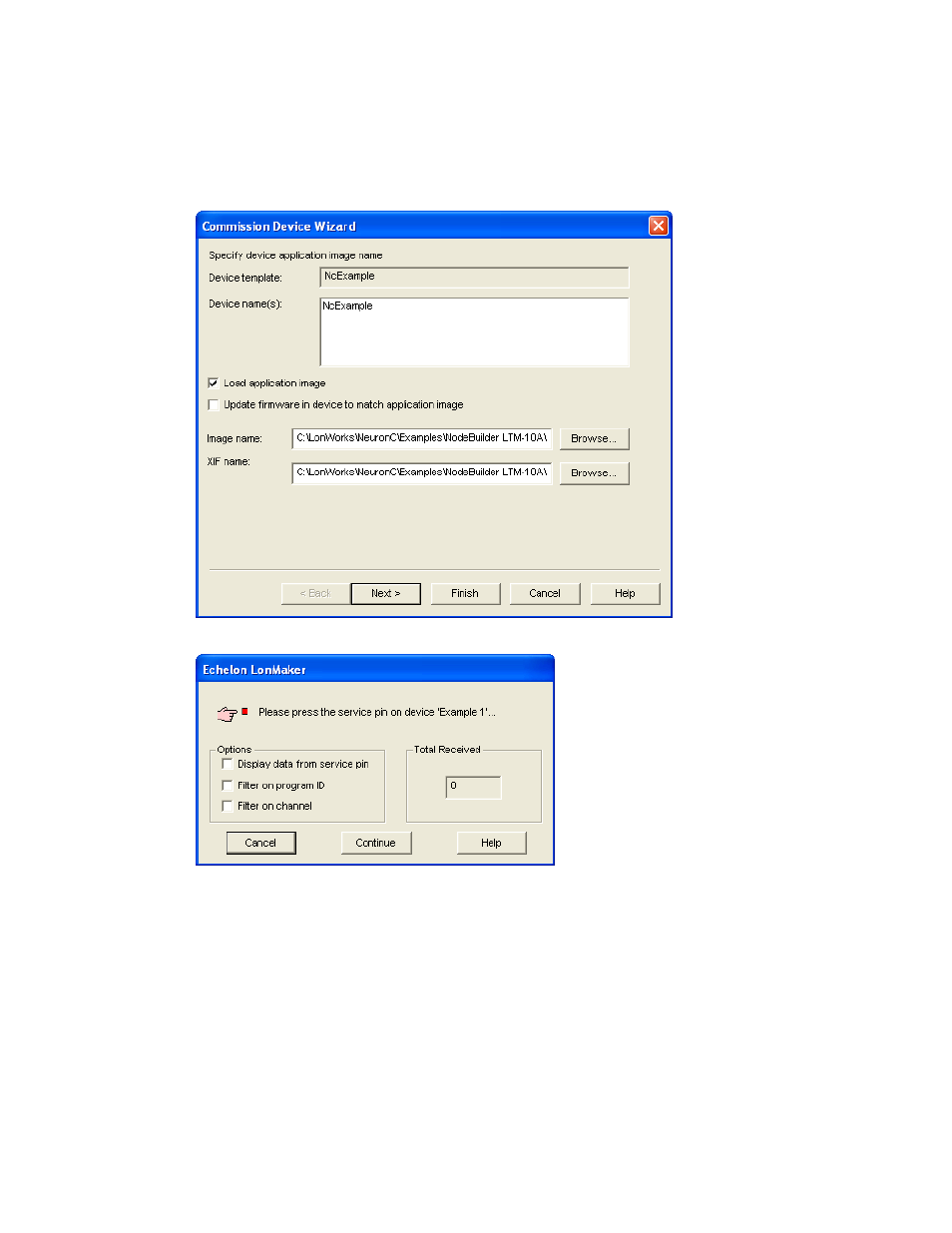
NodeBuilder FX/PL Examples Guide
9
2. The Commission Device Wizard opens with the Application Image window displayed. Select the
Load Application Image check box. This specifies that you will download the pre-built binary
application image file for the NcExample application (NcExample.apb) to the device. The
NcExample.apb file is stored in the LonWorks\NeuronC\Examples\NodeBuilder
LTM-10A\ReleasedBinaries\Release folder.
3. Click
Finish. The Press Service Pin window appears.
4. Press the service pin on the Gizmo 4 I/O Board. The service pin on the Gizmo 4 I/O Board is a
black button that is located on the right side of the board and is labeled “SERVICE.”
5. The LonMaker tool loads the application image for your example application to the Gizmo 4 I/O
Board and makes it operational. When the LonMaker tool is done commissioning, it will return to
the LonMaker drawing. The device shape will be will be solid green indicating that the device has
been commissioned and is online, and the LCD on the Gizmo 4 I/O Board will display “Echelon
NEURON C Example Application”. The device application will not do anything until you test the
device or connect it to other devices.
