Echelon i.LON 1000 Internet Server User Manual
Page 30
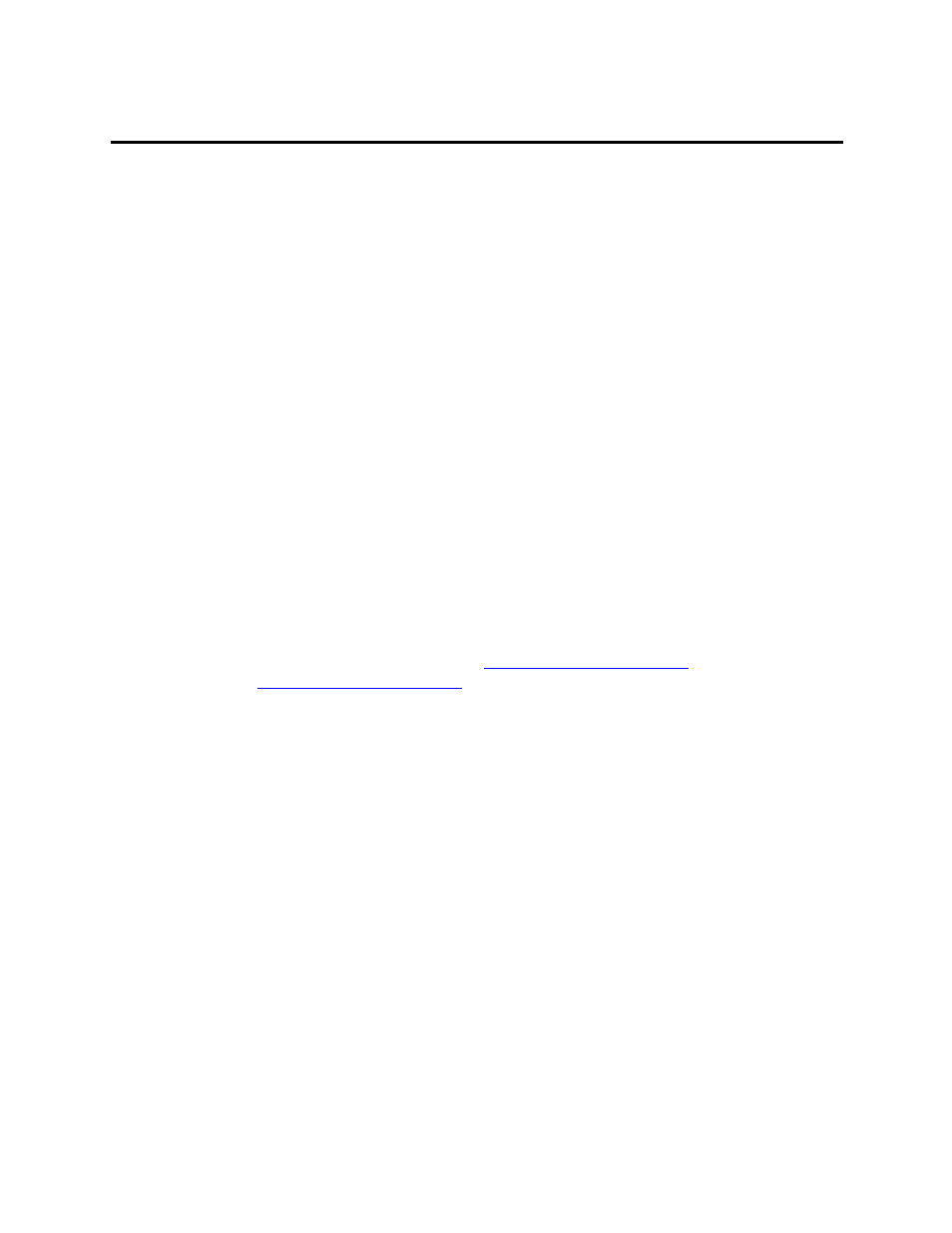
26
i
.LON 1000 Internet Serve Starter Kit
Transferring Web Pages to the
i
.LON 1000
using FTP
Following the steps in Chapters 1 and 2, you created a fully functional L
ON
W
ORKS
network. As network variables change, the
i
.LON 1000 receives updates for each
connection defined in step 4k above.
The next step is to create a web page that allows those network variable values to be
viewed in a standard web browser.
a) The following three sample web pages display the network variables defined on the
virtual functional block created in step 4: demo1page1.htm, demo1page2.htm
and demo1page3.htm.
The pages are located in the iLON Starter Kit.Zip archive.
demo1Page1.htm
is the simplest page. It is intended to display the values of the
network variables using the minimum HTML possible.
demo1Page2.htm
displays identical information, but places the network variables
in an HTML table.
Finally, demo1Page3.htm uses JavaScript to reload the HTML page every second
and presents an animated user interface with a slide bar to control the setpoint.
b) Recall the FTP user name and password you defined in step 2c. Using a standard
FTP program such as CuteFTP (
http://www.cuteftp.com
), AbsoluteFTP
(
http://www.vandyke.com
), or even the command line FTP client that ships
with Windows, transfer demo1page1.htm and demo1page2.htm to the
i
.LON
1000
. Place the files in the /Web/forms directory. Note that
i
.LON 1000 file and
directory names are case sensitive.
See your TCP/IP system administrator for help
using FTP if you are not familiar with transferring
files in a TCP/IP network.
Assuming that demo1Page1.htm and demo1Page2.htm are located at the root of
C:\
your ftp log should look something like this:
C:\>ftp 10.1.0.170
Connected to 10.1.0.170.
220 VxWorks FTP server (VxWorks 5.3.1) ready.
User (10.1.0.170:(none)): user1
331 Password required
Password:
230 User logged in
ftp> cd Web
250 Changed directory to "/root/Web"
ftp> cd forms
250 Changed directory to "/root/Web/forms"
ftp> put demo1page1.htm
200 Port set okay
