Hardware step-by-step installation – Echelon i.LON 1000 Internet Server User Manual
Page 13
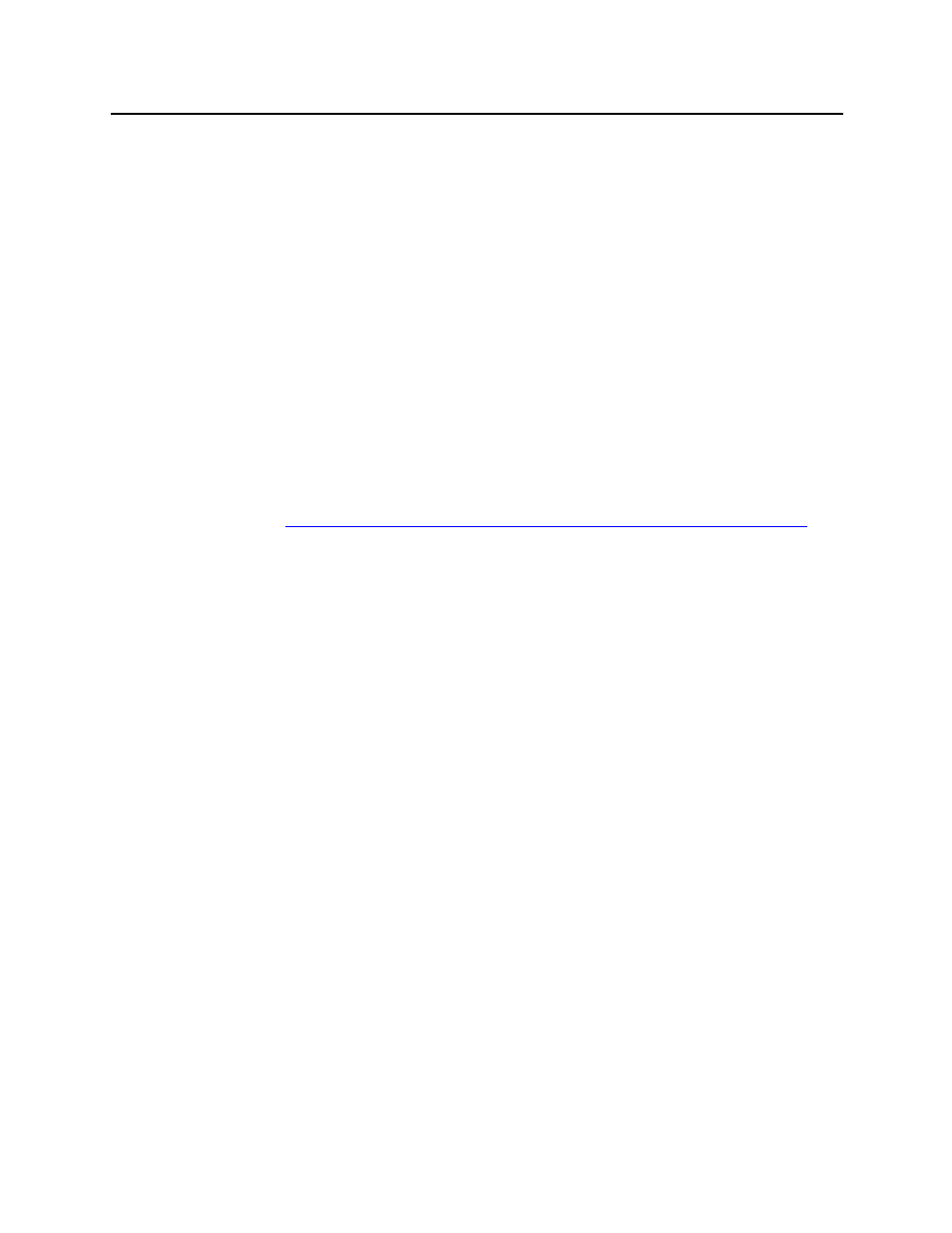
i
.LON 1000 Internet Server Starter Kit
9
Hardware Step-by-Step Installation
1
Verify that the PC is connected to the L
ON
W
ORKS
network and that you can
run LonMaker for Windows and the HMI examples as documented in Chapter 3
of Getting Started with the L
ON
W
ORKS
System Starter Kit
.
2
Verify that TCP/IP networking is installed and running on the PC. (See your
network administrator or the Windows TCP/IP networking documentation for
information on setting up Windows TCP/IP networking.)
3
Connect both the PC and the
i
.LON 1000 to the 10BaseT hub using standard
10BaseT cables. (One such cable is provided with the
i
.LON 1000.) Figure 2.2,
above, shows just the PC and
i
.LON 1000 connected to the hub. For the
examples described in this document, an isolated TCP/IP network is
recommended. This avoids conflicts with the existing TCP/IP infrastructure at
your location. See your TCP/IP network administrator for more information.
4
Connect the
i
.LON 1000 to the L
ON
W
ORKS
network using a short length of
twisted pair cable. The cable should be either cat 5 wire or Level 4 wire as
described in the Junction Box and Wiring Guidelines for Twisted Pair
LONWORKS Networks.
(
http://www.echelon.com/Products/technical/pdfs/media_wiring/jboxwire.pdf
)
5
Strip approximately 4mm of insulation away from the ends of the wire; attach
one end of the twisted pair to the orange Weidmuller connector included with
the
i
.LON 1000 and the other end to terminal 3 & 4 of the right-most LonPoint
module on your DIN rail, as pictured in figure 2.2.
6
Power ON all devices.
Your network should now look similar to the network pictured in figure 2.2.
