Digital virtual switch – 3xLOGIC VIGIL Client User Manual
Page 82
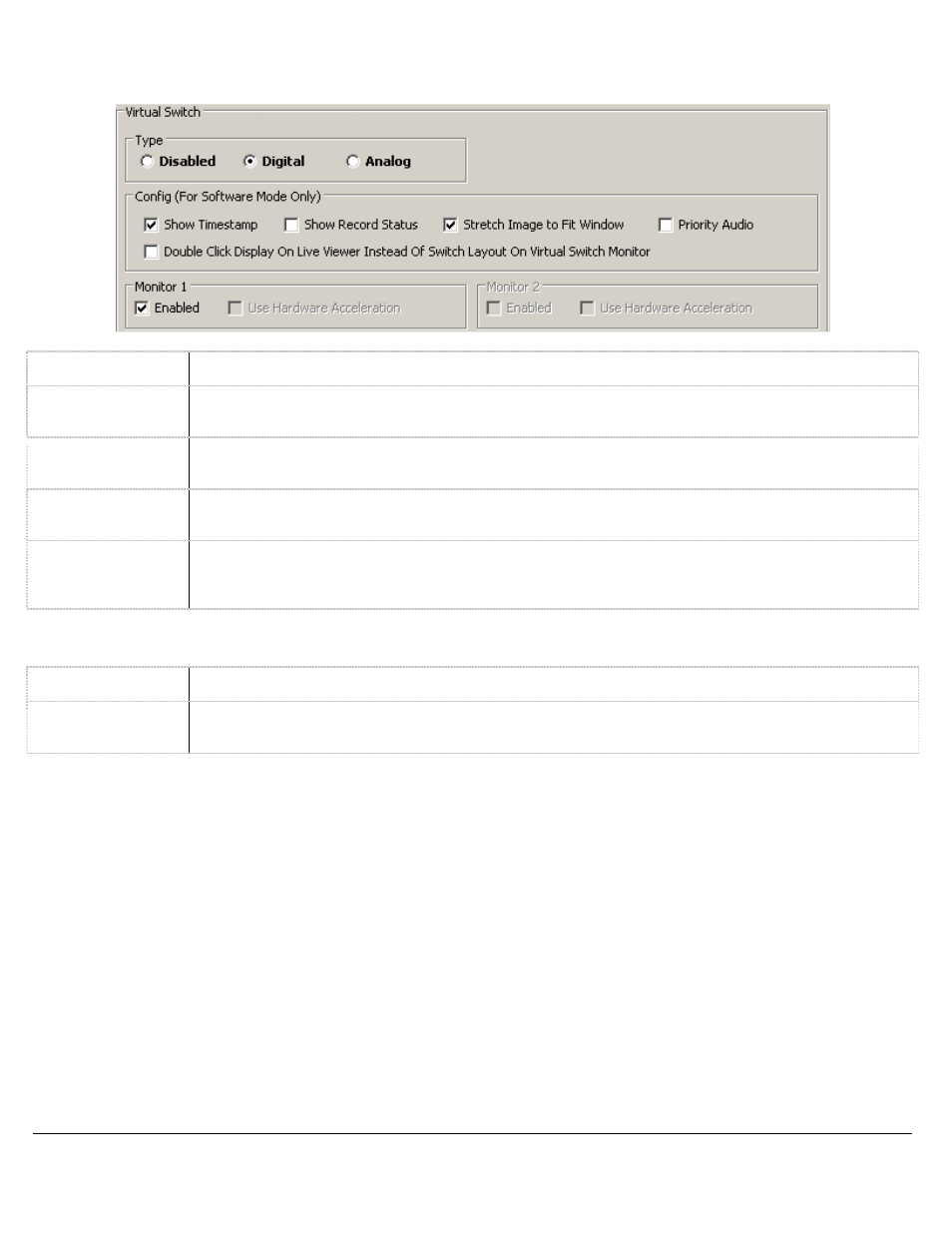
3xLOGIC’s VIGIL Client - Users Guide Page 82
Doc# 12031914
Digital Virtual Switch
Show Timestamp
Displays the video time on the monitor output screen.
Show Record
Status
Displays coloured camera borders that indicated the recording mode on the monitor output screen.
Blue for motion, yellow for dwell time, green for constant, and red for alarm.
Stretch Image to
Fit Window
Stretches the camera image to fit the virtual switch monitors (i.e. camera spots).
Priority Audio
Enable this to automatically play the Priority Audio channel associated with a Video stream when it
is added to or switched to on the monitor.
Double Click .....
When enabled, Double Click on a Monitor on the Virtual Switch and it will open in a Live Viewer
window on the Main Monitor. When disabled, Double Click on a Monitor on the Virtual Switch and it
will change to Single Monitor Layout, Double Click again to return to previous layout.
Monitor Settings
Enabled
Enables the corresponding monitor output.
Use Hardware
Acceleration
When enabled, the monitor will use hardware acceleration, if applicable.
