3 search tab – 3xLOGIC VIGIL Client User Manual
Page 77
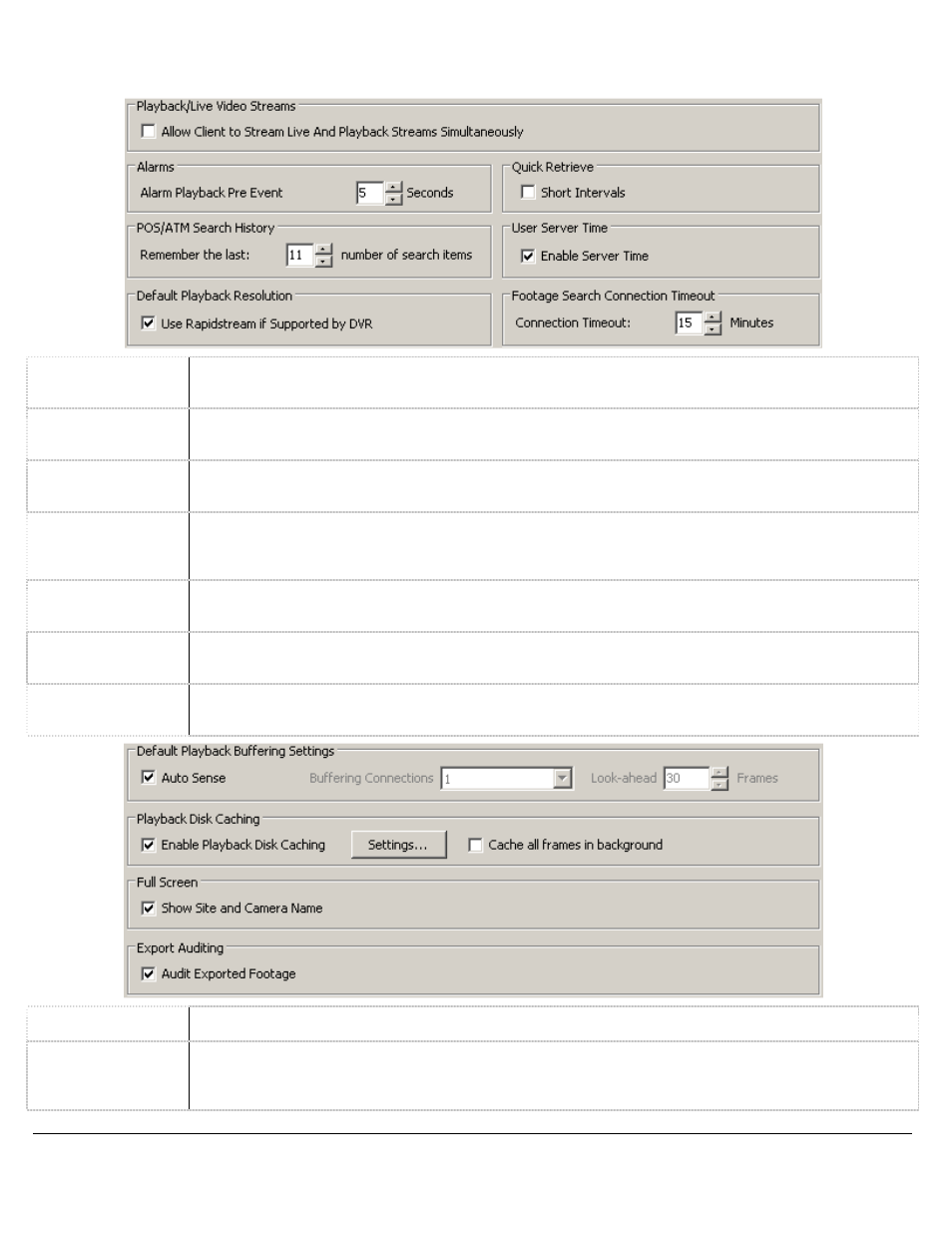
3xLOGIC’s VIGIL Client - Users Guide Page 77
Doc# 12031914
14.3
Search Tab
The Search tab controls how searching of Video Footage and POS/ATM data functions.
Stream
Simultaneously
Enables VIGIL Client to stream live footage and playback recorded video footage simultaneously. To
conserve server resources, leave this option disabled.
Alarm Playback
Pre Event
Set the amount of time to playback prior to an Alarm when playing Alarm footage in the Server
Alarms window.
Short Intervals
When enabled, the Quick Retrieve drop-down menu in the Search window displays short intervals of
15 and 30 minutes in addition to the selection of an hour, 2 hours, 4 hours, and 8 hours.
Remember Last X
Search Items
In the POS/ATM Data Filter section within the Search window, previously searched items are listed
in the Items drop-down menu. Use the arrows to select how many search items will be
remembered.
Enable Server
Time
When the Server and Client are in different time zones, enable this option to use the Servers time in
the From / To section of the Search Window.
Use Rapidstream
If Allow Rapidstream in Client is enabled on the VIGIL Server, enable this option for the Playback
Window to open the Rapidstream instead of the Main Stream by default.
Connection
Timeout
Select the amount of minutes to wait for video search results from the server before displaying a
Connection Timeout message.
Auto Sense
This is the default value. It will enable the cache to become dynamic and change as required.
Buffering
Connections
Changes how many buffering threads will be used. Each buffering thread opens a TCP connection to
the DVR, increasing possible bandwidth, but may be limited on CPU usage, as well as the maximum
throughput to the DVR.
