Playback controls – 3xLOGIC VIGIL Client User Manual
Page 60
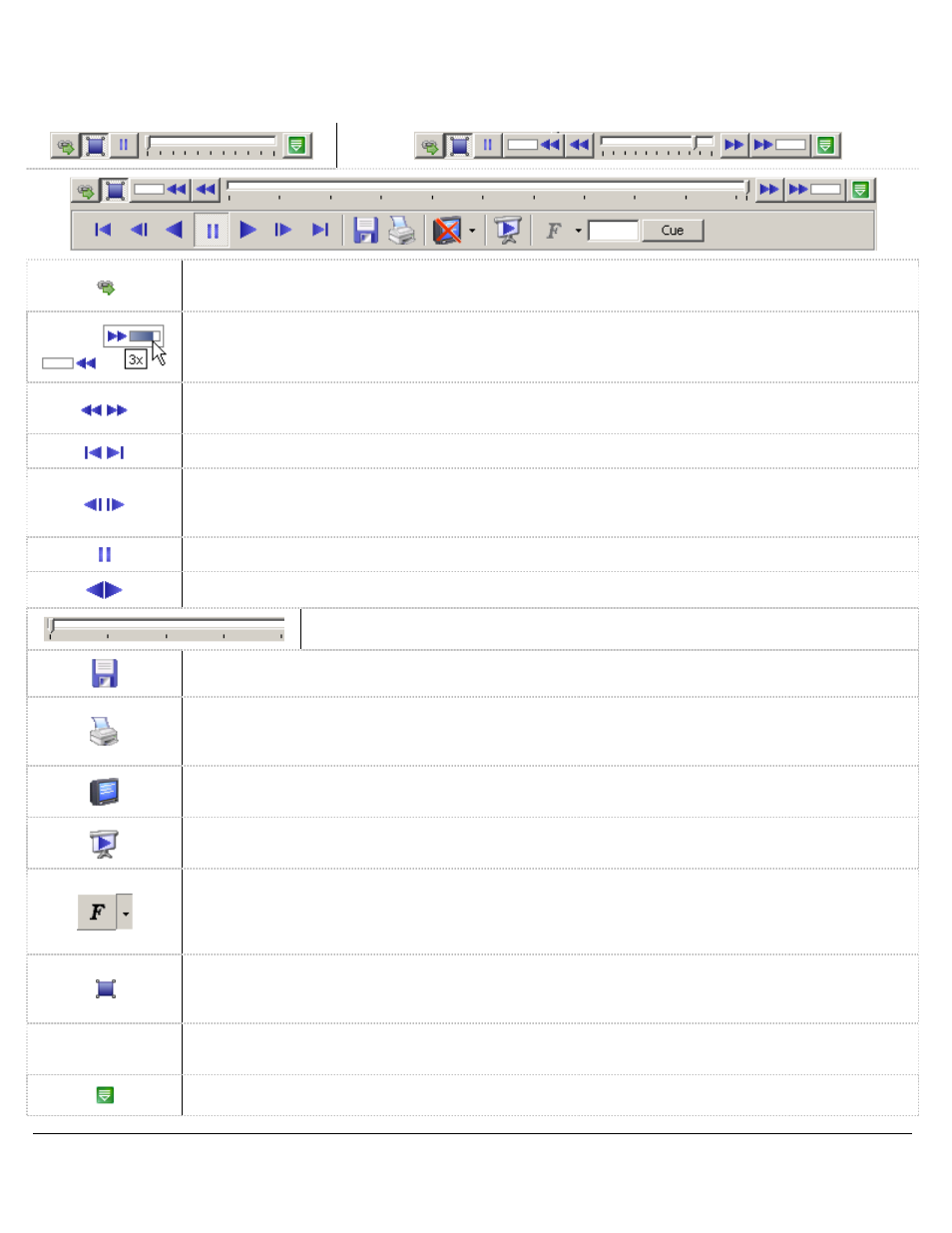
3xLOGIC’s VIGIL Client - Users Guide Page 60
Doc# 12031914
Playback Controls
The Playback Controls section of the Playback Window will dynamically change how many buttons are
displayed based on the size of the Playback Window.
Toggle this button to Sync Playback with all Playback Windows that have this button toggled.
Whichever Playback Window is currently selected will become the Master.
Click-and-drag the Variable Speed Playback Slider to change the speed of the video playback. The
variable speed playback tool tip displays the number of times faster the variable speed playback is
than the Recorded Speed. You can also right click on the button to select the speed directly.
Click the Fast Backward or Fast Forward button to play back at Maximum speed without skipping any
frames.
Skips to the very beginning/end of the video footage.
Skips one 10
th
of the footage if clicked while playing the video footage. While paused or stopped,
click to play back frame by frame. The mouse scroll wheel can also be used to do this by selecting
the playback slide-bar.
Pauses the video footage.
Plays the video footage backward or forward.
Click-and-drag the slide-bar to move to a different point in the video clip.
For Exporting Still Image, Video Footage, Audio or POS/ATM Data.
Click and select Print Still Image to print the current frame, or select Print Data to print the POS/ATM
data currently displayed in the Data Search Results pane. Defaults to Print Still Image if no Data
Search Results available.
Click to toggle the Data On-Screen Display feature, where POS/ATM data is displayed with the video
footage.
Click to play in Full Screen mode. Double-click on the image to return to the standard Playback
window.
Frame de-interlacing applies only to DVR480 series DVRs running VIGIL Server version 2.03.0000
and higher, recording at resolution 704x480. When paused in the Playback window, use the Frame
De-interlacing feature to toggle between F (Full Field), AF (A Field) and BF (B Field). Click the F
button to toggle between frame types or use the drop-down arrow to select the frame type.
Toggle between Full Resolution and Rapidstream for Playback. Rapidstream is CPU intensive on the
VIGIL Server and will be disabled if CPU usage exceeds a defined threshold. See the VIGIL Server
Users Guide for more details.
Cue
Cues the playback video to a specific frame. Enter a frame number in the text box and click the Cue
Frame button.
Click to expand the Advanced Features section of the Playback Window.
