5 hardware tab – 3xLOGIC VIGIL Client User Manual
Page 79
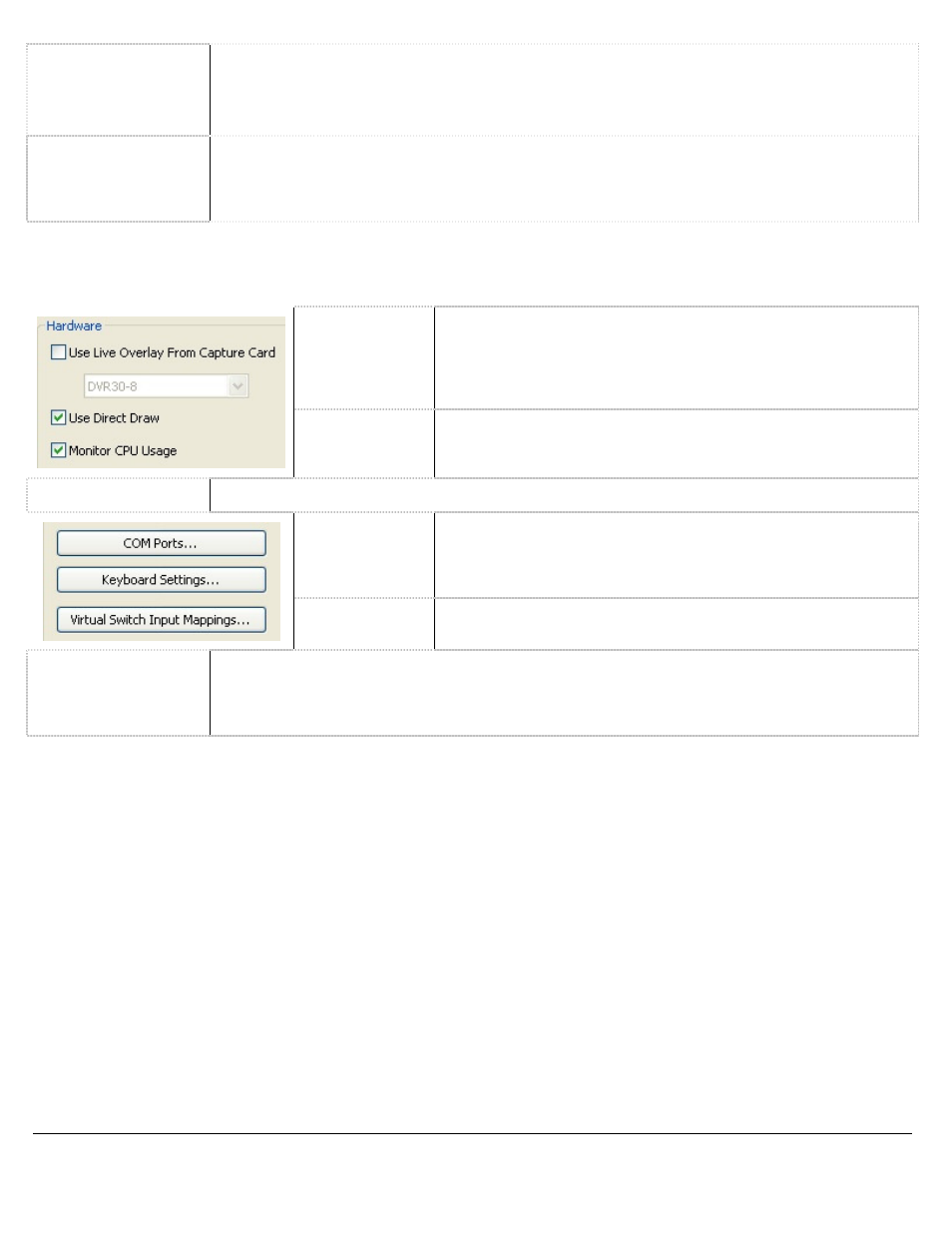
3xLOGIC’s VIGIL Client - Users Guide Page 79
Doc# 12031914
Automatically
Display Alarms In
Live View
When enabled, the live camera feed corresponding to an alarm event will automatically be
displayed in the Live Viewer window. If the live view layout is full, the camera feed will replace
another that does not currently have an alarm event. If the site is not connected, it will reconnect
and display the live camera feed.
Maximum Alarm
Records
Set the maximum number of alarms to display in the Server Alarms window. When the number
of alarms to display in the Server Alarms window is reached, oldest alarms will be removed from
the window as new alarms are received. The range for this setting is 500 - 100,000; setting this
number too high can cause performance issues on systems.
14.5
Hardware Tab
The Hardware tab contains settings specific to the video rendering hardware installed on the client system.
Use Live
Overlay From
Capture Card
Enables the ability to view live overlay (hardware rendering) from
the video capture card if the VIGIL Client PC has a video capture
card that supports it. Select the video capture card type from the
drop-down menu. For more information, please contact
[email protected].
Use Direct
Draw
Enables the ability to use Direct Draw if the VIGIL Client PC
supports it. The Direct Draw program will produce a better quality
picture with faster rendering.
Monitor CPU Usage
Enable or disable the CPU Usage bar at the bottom of the main window.
COM Ports
Opens the COM Port Settings window, where COM Port settings
can be configured. Select the desired COM Port from the drop-
down menu and adjust the Baud Rate, Data Bits, Stop Bits and
Parity to match that of the connected hardware.
Keyboard
Settings
Allows you to add, edit, or remove a special camera control
keyboard, such as the Pelco KBD300A.
Virtual Switch Input
Mappings
Opens the Virtual Switch Input Mappings window where you can add, edit, delete, auto map, or
print virtual switch input mappings. This feature allows you to view the mapped cameras using
the VIGIL Client Virtual Switch control pad or a KBD300 by entering the monitor number and
virtual switch input number.
