DeLorme PN-20 User Manual
Page 70
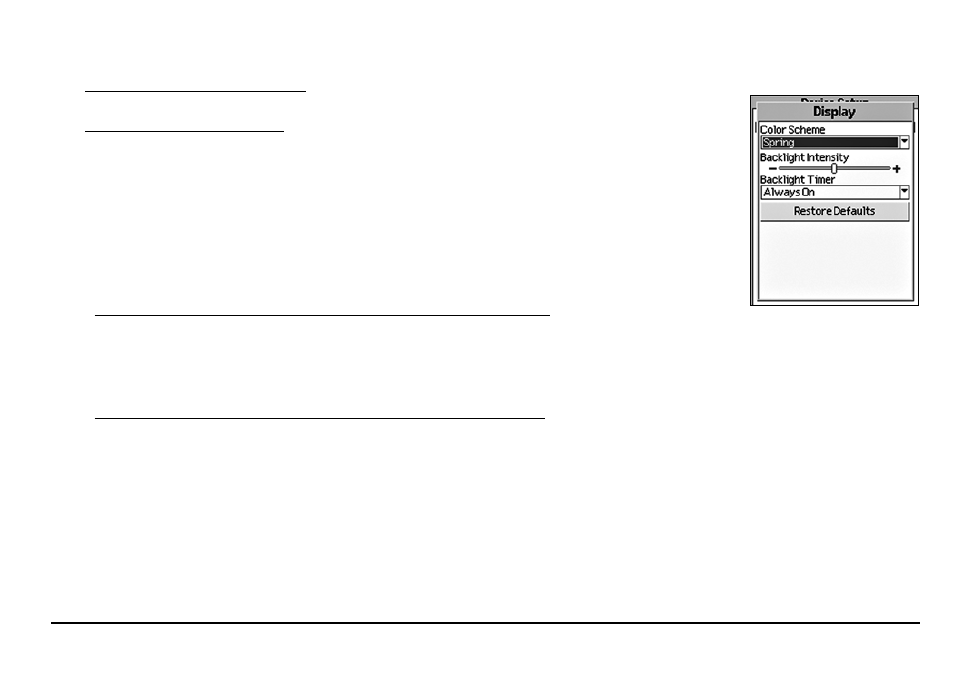
69
• Winter (blue)
• Midnight (high contrast—black/gray/dark blue; helpful for nighttime use)
• To modify the backlight intensity, highlight the Backlight Intensity slider and press the arrow
keypad to the right to increase the intensity level or to the left to decrease the intensity.
• To modify the backlight timer, highlight the Backlight Timer drop-down list and press ENTER.
Highlight the time interval you want and press ENTER.
Note: Decreasing the Backlight Timer helps conserve battery life.
To Modify the Interface Settings
Use the following steps to change the serial port and USB settings on the device. The setting you
choose will depend on the type of cable you use to connect the device to your computer, your
computer’s operating system, and if you are trying to access information on a removable media
(SD) card.
1. From the Device Setup Page, highlight the Interface option and press ENTER.
2. If you are connecting the device to your computer via a serial cable, highlight Enable Se-
rial Port and press ENTER to select the check box. If the Enable Serial Port check box is
selected, it indicates that the serial port connection is activated.
To clear the check box if it is selected, highlight Enable Serial Port and press ENTER.
OR
If you are connecting the device to your computer via a USB cable, highlight the USB Set-
ting drop-down list and press ENTER. Then, highlight DeLorme or one of the Mass Storage
options and press ENTER.
Notes:
• Mac and Linux users should always select one of the Mass Storage options for the USB
setting (depending on if you are saving data on internal or removable memory).
• If you want to access the files on your SD card and you do not have an SD card reader,
select Mass Storage: SD/MMC Card as the USB setting.
• Select DeLorme if you are using the device with compatible DeLorme mapping software.
3. Press QUIT to return to the Device Setup Page.
The Device Setup Page
Display menu options
