DeLorme PN-20 User Manual
Page 35
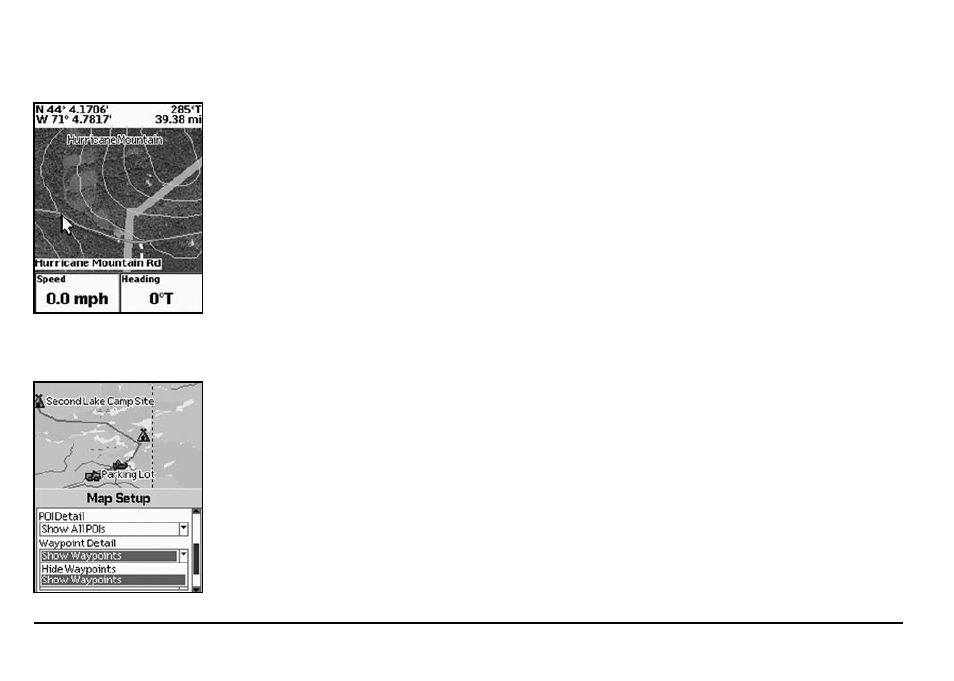
34
Changing the Map Style
You can change the map style using the Map Style drop-down list in the Map Setup screen. Topo
View displays all topographic data as it was saved in the map package; this is the default view.
Street View hides the contours and land cover for a clean road map and faster map panning.
1. From the Map Page, press MENU.
2. Use the arrow keypad to highlight Map Setup.
3. Press ENTER. The Map Setup screen displays.
4. Use the arrow keypad to highlight the Map Style drop-down list and press ENTER.
5. Use the arrow keypad to highlight Street View or Topo View and press ENTER.
Showing Hybrid Maps
You can show points, lines, and labels on top of imagery. If you select this option, it changes the
draw order for the data layers but does not change the order listed on the Data Layering page. The
view is changed only from zoom level 13 through zoom level 19.
1. From the Map Page, press MENU.
2. Use the arrow keypad to highlight Map Setup.
3. Press ENTER. The Map Setup screen displays.
4. To show hybrid maps, under Map Style, highlight Show Hybrid Maps and press ENTER to
select the check box. If you do not want to show hybrid maps, clear the check box.
Changing the Level of POI Detail
Several compatible data types contain points of interest (such as trails, mountains, accommodations,
restaurants, and more) that display as symbols on the map. With the POI Detail option in the Map
Setup screen, you can choose to hide all POIs, show only major POIs, or show all POIs. Changing this
level of map detail is helpful when there are multiple point of interest symbols cluttering the map.
1. From the Map Page, press MENU.
2. Use the arrow keypad to highlight Map Setup.
3. Press ENTER. The Map Setup screen displays.
4. Use the arrow keypad to highlight the POI Detail drop-down list and press ENTER.
5. Use the arrow keypad to highlight Hide POIs, Show Major POIs, or Show All POIs and
press ENTER.
POI Detail menu option
Hybrid map
