DeLorme PN-20 User Manual
Page 60
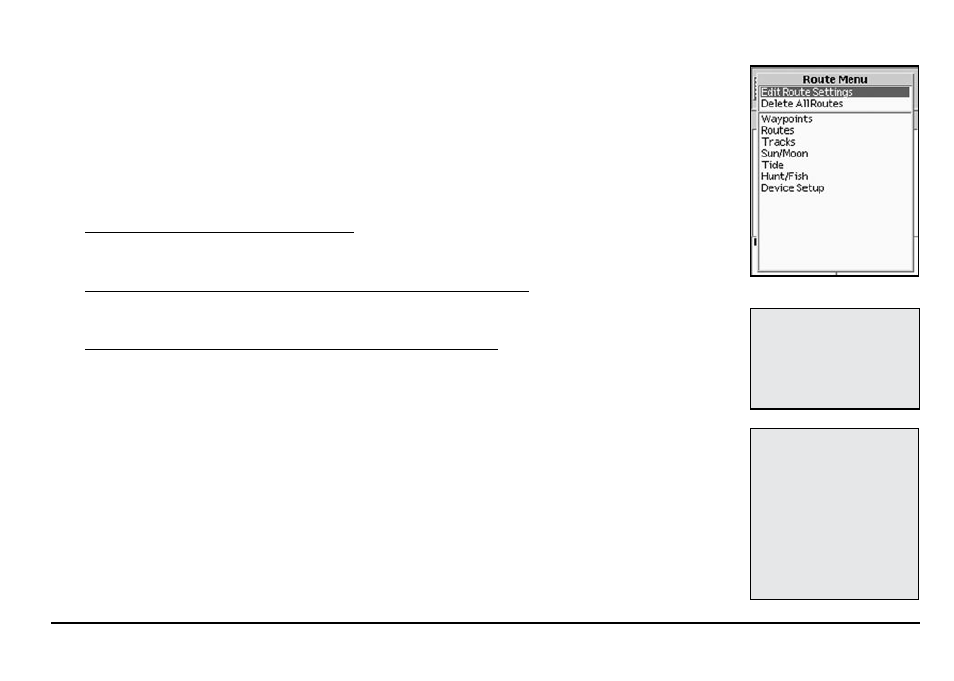
59
For Direct, choose Automatic to continuously recalculate from the current GPS location to
the next stop in the route. Choose Prompt to alert you when you are off track; you can then
choose to recalculate or ignore. When the route recalculates, the route highlight is cleared
from the start to the current GPS location. The original route is not modified; you can select it
again to restore it.
For Road, choose Automatic to recalculate from the threshold specified in the Back on Track
Threshold option. Choose Prompt to alert you when you are off track; you can then choose to
recalculate or ignore. When the route recalculates, the current GPS location is inserted as a
stop in the existing route. The route highlight displays from the start to the current GPS loca-
tion and then to the destination.
To change your back-on-track threshold, use the arrow keypad to highlight the Back on Track
Threshold drop-down list and then press ENTER. Then, use the arrow keypad to select the
threshold distance and press ENTER.
To change the compass navigation arrow setting for direct routes, use the arrow keypad to
highlight the Compass Navigation Arrow drop-down list and press ENTER. Select Direct to
Next Waypoint or Back on Course and press ENTER.
To restore the route edit settings to their factory-set defaults, use the arrow keypad to high-
light the Restore Defaults button and press ENTER.
Tip:
Direct to Next Waypoint
points the compass arrow
in the direction of the next
waypoint; this is the best
option when you are trying to
get to the next waypoint with
the shortest distance. Back on
Course points the compass
arrow to the highlighted route.
This is the best option when
you are trying to stay on the
route highlight.
Tip:
Setting the back-on-track
threshold to a large value
prevents excessive prompts.
Setting the back-on-track
threshold to a small value
provides a quicker notification
when you are off course.
Route menu
The Routes Page
