DeLorme PN-20 User Manual
Page 49
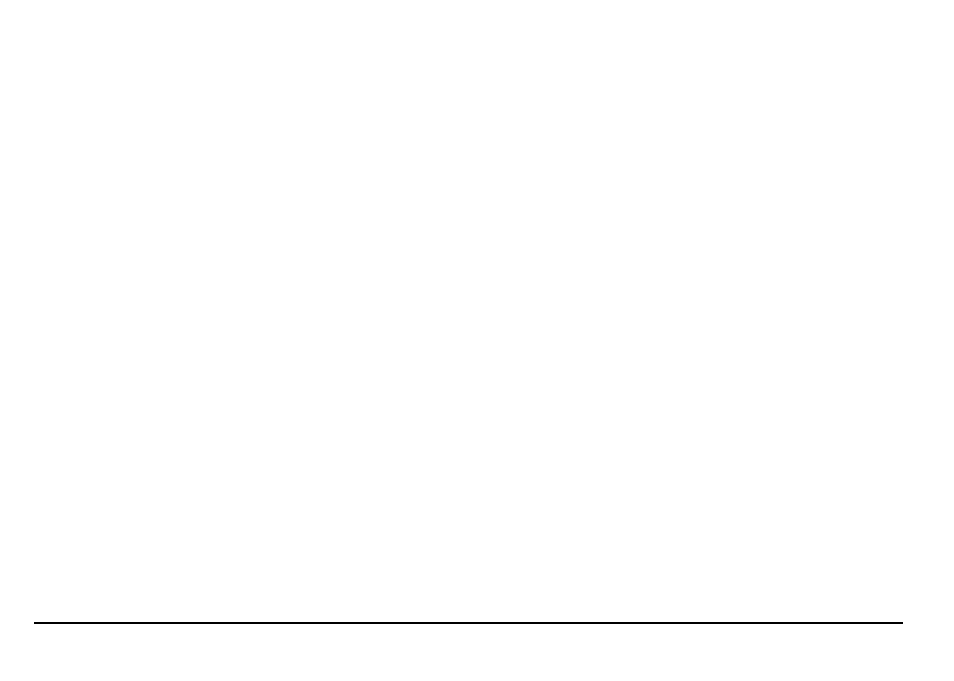
48
press ENTER. Use the arrow keypad to update the label, coordinates, elevation, and com-
ments. Press ENTER after you edit each group of information.
OR
To center the map on the location, use the arrow keypad to highlight the View button and
press ENTER.
OR
To create a route from your current location to the search result, use the arrow keypad to
highlight the Route button and press ENTER. For more information, see To Create a Route on
page 55.
To Find Draw or GIS Layers
These options are available if you have a draw or GIS layer enabled; GIS layers are available only in
XMap. For more information, see To View Map Data on page 23.
1. Press the Find button. The Find Page displays.
2. Use the arrow keypad to highlight the Show field, press ENTER, and then select Draw Layers
or GIS Layers.
3. To find location values, use the arrow keypad to highlight the position field and then press
ENTER. Use the arrow keypad to highlight the coordinate letters/numbers you want to
change and use the keypad again to move the letter/number up or down.
4. Press ENTER.
5. Use the arrow keypad to highlight the search result and press ENTER.
6. To save the location as a waypoint, use the arrow keypad to highlight the Mark button and
press ENTER. Use the arrow keypad to update the label, coordinates, elevation, and com-
ments. Press ENTER after you edit each group of information.
OR
To center the map on the location, use the arrow keypad to highlight the View button and
press ENTER.
OR
To create a route from your current location to the search result, use the arrow keypad to
highlight the Route button and press ENTER. For more information, see To Create a Route on
page 55.
