DeLorme PN-20 User Manual
Page 62
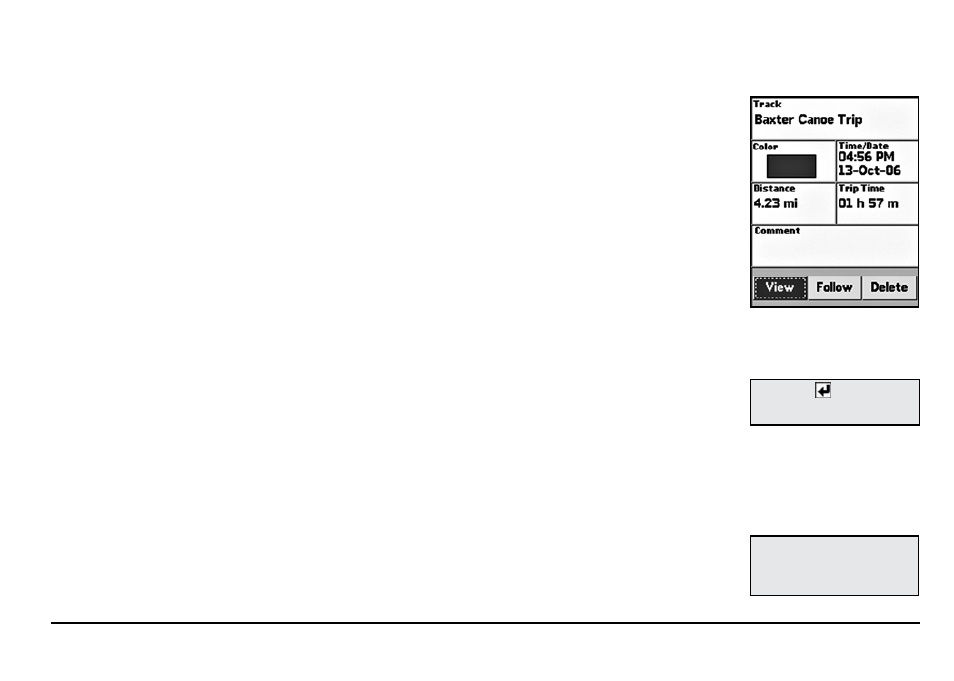
61
4. To add a comment to your track, highlight the Comments field and press ENTER. Use the
keyboard to enter the comment text. Then, highlight OK and press ENTER.
5. To view the track, highlight the View button and press ENTER. Note: The View button
toggles with the Hide button.
OR
To follow and create a direct route along the track, highlight the Follow button and press
ENTER.
OR
To delete the track, highlight the Delete button and press ENTER.
To Follow a Track Back to Where It Started
1. From the Tracks Page, use the arrow keypad to highlight the track you want to create a route
from and press ENTER.
2. Use the arrow keypad to highlight the Follow button and press ENTER. The track is reversed
and a route is created so you can follow your footsteps and return to where you started the
track.
To Clear the Active Track
1. From the Tracks Page, use the arrow keypad to highlight the Clear button and press ENTER.
The active track is cleared from the Earthmate GPS PN-20.
2. Press QUIT to return to the previous Page.
To Delete a Saved Track
1. From the Tracks Page, use the arrow keypad to highlight the track to delete and press ENTER.
2. Highlight the Delete button and press ENTER. The track is deleted from the Earthmate GPS
PN-20.
To View a Saved Track
1. From the Tracks Page, use the arrow keypad to highlight the track to view and press ENTER.
The Track Details Page displays. Track logs that display with red text are visible on the map.
2. Highlight the View button and press ENTER. The entire track displays on the map.
3. To stop viewing the track, return to the Track Details Page, use the arrow keypad to highlight
the active track, and press ENTER. Highlight the Hide button and press ENTER.
The Tracks Page
Tip:
View a saved track when
you want a reference from a
previous trip but do not want
to create a route.
Tip:
Select to enter more
than one line of text in a
comment.
Track Details
