DeLorme PN-20 User Manual
Page 53
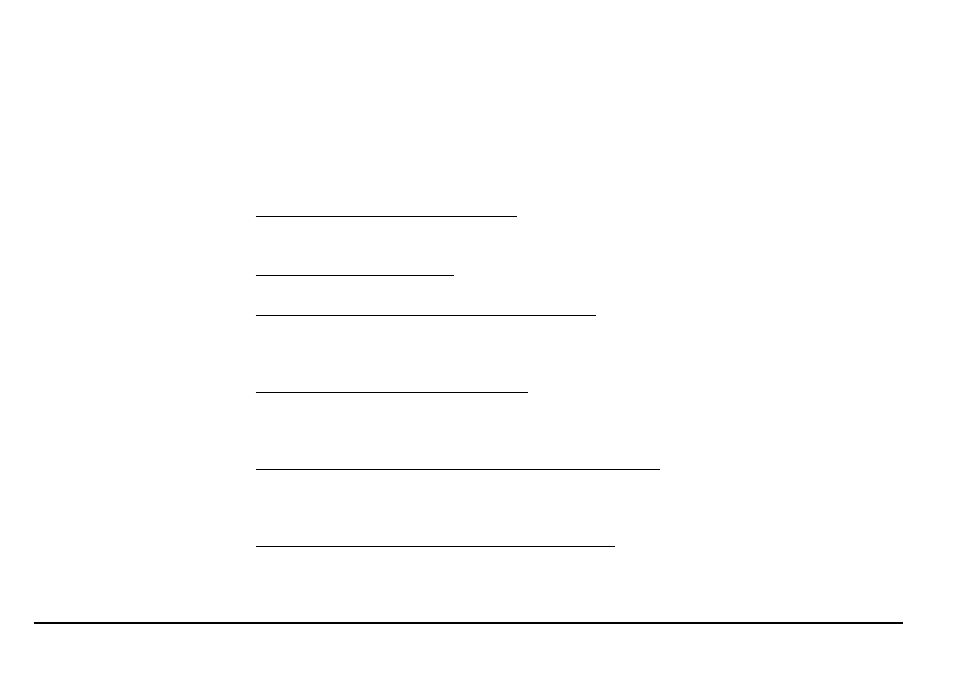
52
the waypoint, based on the current GPS heading. The Distance information field displays the
distance from your current location to the selected waypoint.
2. Press ENTER to view the waypoint details.
3. Highlight the View button and press ENTER.
To Edit a Waypoint
Find the waypoint you want to edit using the Waypoints Page, Find search functionality, or by
selecting a waypoint on the map. Use the arrow keypad to highlight the waypoint you want to edit
and press ENTER.
• To change the symbol of the waypoint, use the arrow keypad to highlight the waypoint symbol
and press ENTER. Then, use the arrow keypad to browse to the symbol you want and press
ENTER.
• To change the waypoint label, use the arrow keypad to highlight the default label and press
ENTER. Use the keyboard to enter the new label text. Then, highlight OK and press ENTER.
• To change the coordinate location of the waypoint, use the arrow keypad to highlight the Co-
ordinates field and press ENTER. Then, use the arrow keypad to highlight the number in the
coordinate information you want to change. Use the arrow keypad to move the number up or
down. Press ENTER when finished.
• To change the elevation of the waypoint, use the arrow keypad to highlight the Elevation field
and press ENTER. Then, use the arrow keypad to highlight the number in the elevation value
you want to change. Use the arrow keypad to move the number up or down. Press ENTER
when finished.
• To change the date and time when you added the waypoint, use the arrow keypad to highlight
the Time/Date field and press ENTER. Then, use the arrow keypad to highlight the number in
the time/date information you want to change. Use the arrow keypad to move the number up
or down. Press ENTER when finished.
• To add or change comments relating to the waypoint, use the arrow keypad to highlight the
Comments field and then press ENTER. Use the keyboard to enter up to 800 characters of
comment text. Then, highlight OK and press ENTER.
