Appendix, Troubleshooting, Image is out of focus – Ask Proxima Ultralight LX User Manual
Page 36: Picture is l/r reversed, Picture is t/b reversed, No image, No sound, Probiem, Solution, No power
Attention! The text in this document has been recognized automatically. To view the original document, you can use the "Original mode".
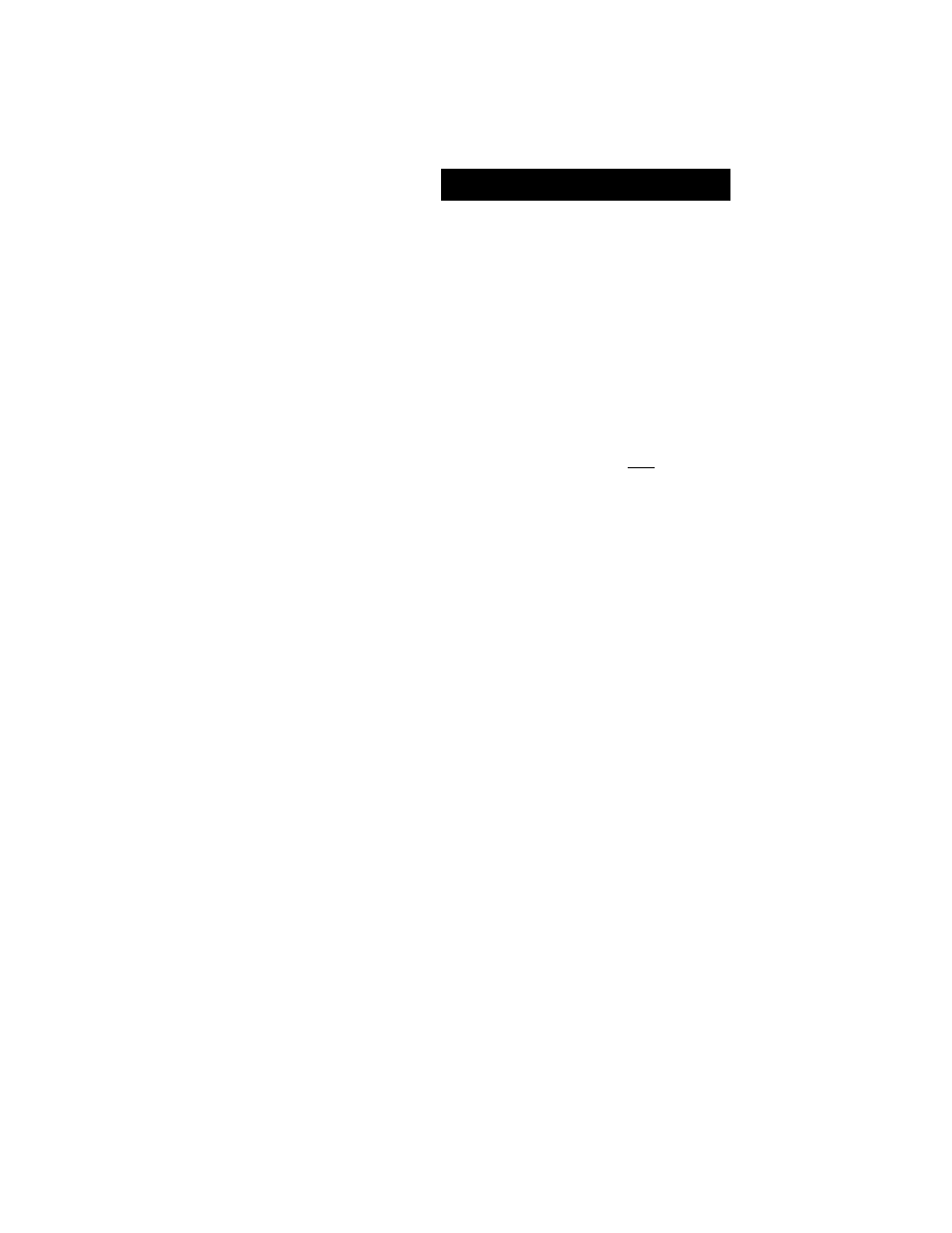
APPENDIX
TROUBLESHOOTING
Before caling your deafer or service station for assistance, check the matters below once again.
1.
Make s u re y o u h a v e
connected the projector to your equipmerst a s described in section "CONNECT!
THE PROJECTOR" on pages 10-15.
2.
Check cable connection.
Verify
that a!! computer, video and power cord
are properly
conrtected.
3. Verify that ail
power is switched
on.
4. If
the projector
still
does not produce the image,
re-start the computer.
5. If
the image
sill does not appear, unplug the projector from the computer and check the computer monit
display. The problem
m a y b e
with your graphics controller rather than with the projector. (When
reconnect the projector, remember to turn the computer and monitor off before your power up the projec
Power the equipment back in order of : Projector and computer.|
6. If the problem still exists, check with following chart
Probiem:
No power.
Image is out of
focus.
Picture is L/R
reversed.
Picture is T/B
reversed.
Some displays are
not seen during the
Operation.
No image.
No sound.
Try
these
Solution
__
• Plug the projector into the AC outlet.
• Be sure READY
Indicator
light is On.
• Walt 90 seconds after the projector is turned OFF before turning the projector b
on.
N O T E : A fte r p re s s in g
the power ON-OFF switch to OFF, make sure the proje^
works as follow.
1. The LAMP indicator will light and the READY Indicator will turn off.
2- After one
minute,
the
READY indicator will tight greeri again and the projector |
be turned on by pressing the power ON-OFF button.
'
i
• Check the TEMPERATURE
WARNING indicator. If the indicator
flashes
red,
projector cannot be turned on.
(See TURNING ON/OFF THE PROJECTOR” section
o n
page 21.)
• Check the Projection Lamp. (Refer to the page 35.)
• Adjust the focus
• Make sure the pfojection screen is at least 4.6’ (1,4m| from the projector.
• Check the projection lens to see if It needs cleaning.
NOTE: Moving the projector from a cool temperature location to a
warm
tempera-
location may resuft in moisture condensatior? on the lens, in such an ©v
leave the
projector OFF and wait until condensation disappears.
• Check
Ceiling / Rear feature. (See “SETTING” section on page 32.]
• Check Ceiling feature. (Se© “SETTiNQ" section on page 32.}
• Check
Display
feature.(See '‘SETTING"
section
on
page
32.)
•
Check
the
connection between the computer or
video equipment and the project
• When turning the projector on, it is about 30 seconds to display the image.
• Check the system that you select ts corresponding w№ the computer or the vi
equipment
• Make sure the temperature Is not out of the Operating Temperature {S® - 35®).
• Check audio cable connection from audio input source.
• Adjust the audio source.
• Press VOLUME (+) button.
• Press MUTE button.
36
