Auto image function, Jttlbilgil-l-b&iphkf, Normal function – Ask Proxima Ultralight LX User Manual
Page 28: Computer mode
Attention! The text in this document has been recognized automatically. To view the original document, you can use the "Original mode".
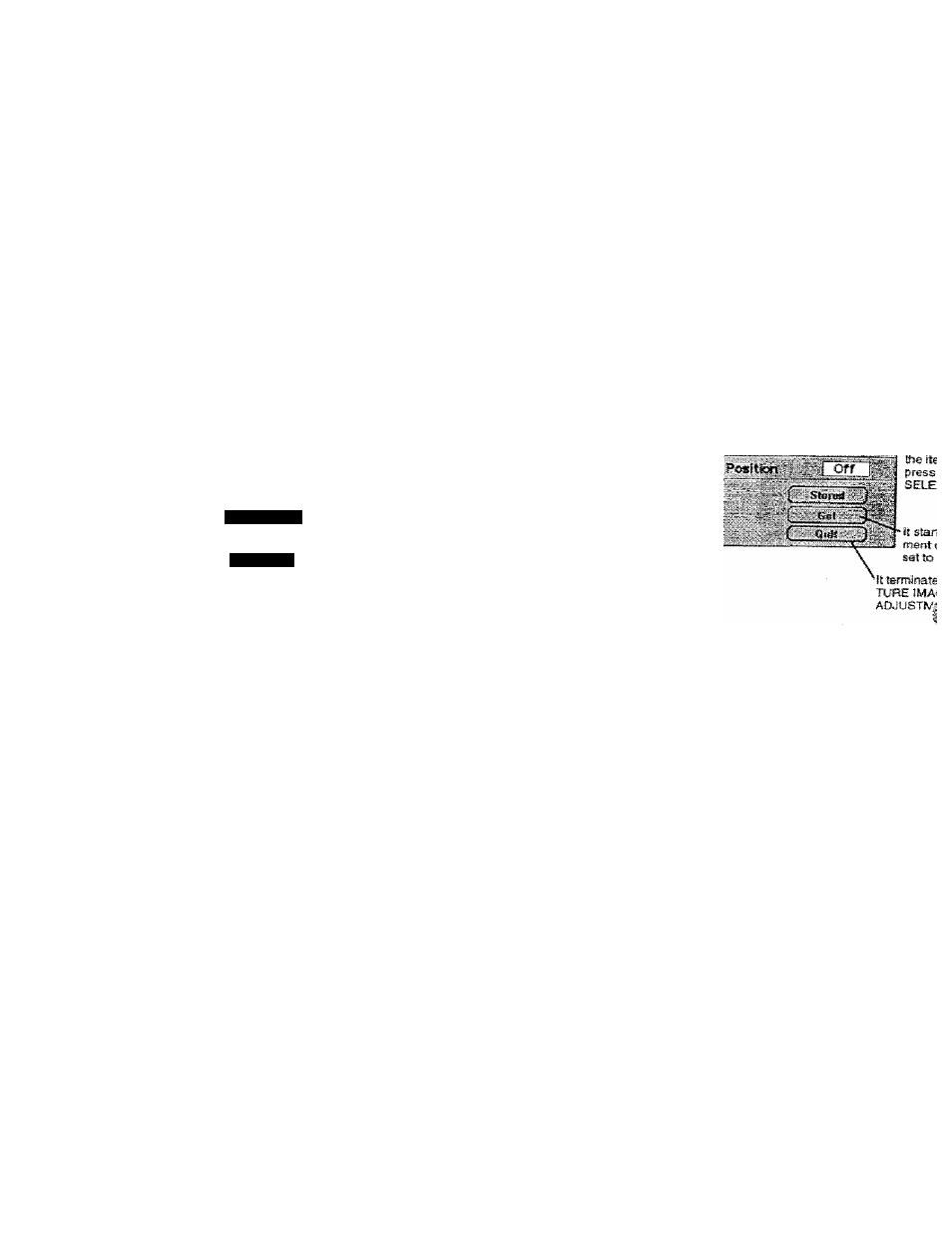
COMPUTER MODE
Auto Image Function
The Aiito image fynclion is provided to automatically adjust Fine sync.,
Total dots, and Picture Position for most computers,
J
Press the MENU button and the ON-SCREEN MENU will appear.
•* Press the POINT LEFT/BiGHT buttons to select AUTO IMAGE
and press the SELECT button.
Another dialog box AUTO IMAGE Menu will appear.
O
Move the arrow to an item that you want to adjust by pressing the
" POINT UP/DOWN button. Change the setting On or Off by
pressing the SELECT button.
Adjust the picture as necessary to eliminate flicker from
the display. This item can be adjusted manually. (Refer
to page 27.)
The number of the ¡otal dots in one horizontal period.
This item can be adjusted manually. (Refer to page 27.)
Adjustment of the position of the image. This item can
be adjusted raaiiually. (Refer to page 29.)
Total Dots
;POi^ion
Move the arrow to “Go!“ and press the SELECT button to start the
Auto Image function.
This adjustment can be executed by pressing AUTO IMAGE
button on the Top Control and the Remote Control.
NOTE : The Fine sync., Total dots, and Picture Position of some
computers may not be fully adjusted with the Auto Image
Function. In that case, manually adjustments is required to
make fine image. (Refer to PICTURE IMAGE ADJUSTMENT
on page 27 to adjust "Fine sync.” or "Total dots* and PICTURE
POSITION
ADJUSTMENT
on
page
29
to
adjust
Picture
Position.)
> 1110
.WX-.F
■ ’■
JttlBIlgil-l-B&iPHKf
R'H‘ syrc.
’"otal dots
^ri
Normal Function
The normal picture level is preset on this projector by the factory and
can be restored anytime by pressing the NORMAL button (located on
the Top Control or on the Remote Control Units). The 'Normal" display
will be displayed on the screen for a few seconds.
28
