N true, Expand function, 5'h y p – Ask Proxima Ultralight LX User Manual
Page 29: Picture posmon, Screen adj, Computef
Attention! The text in this document has been recognized automatically. To view the original document, you can use the "Original mode".
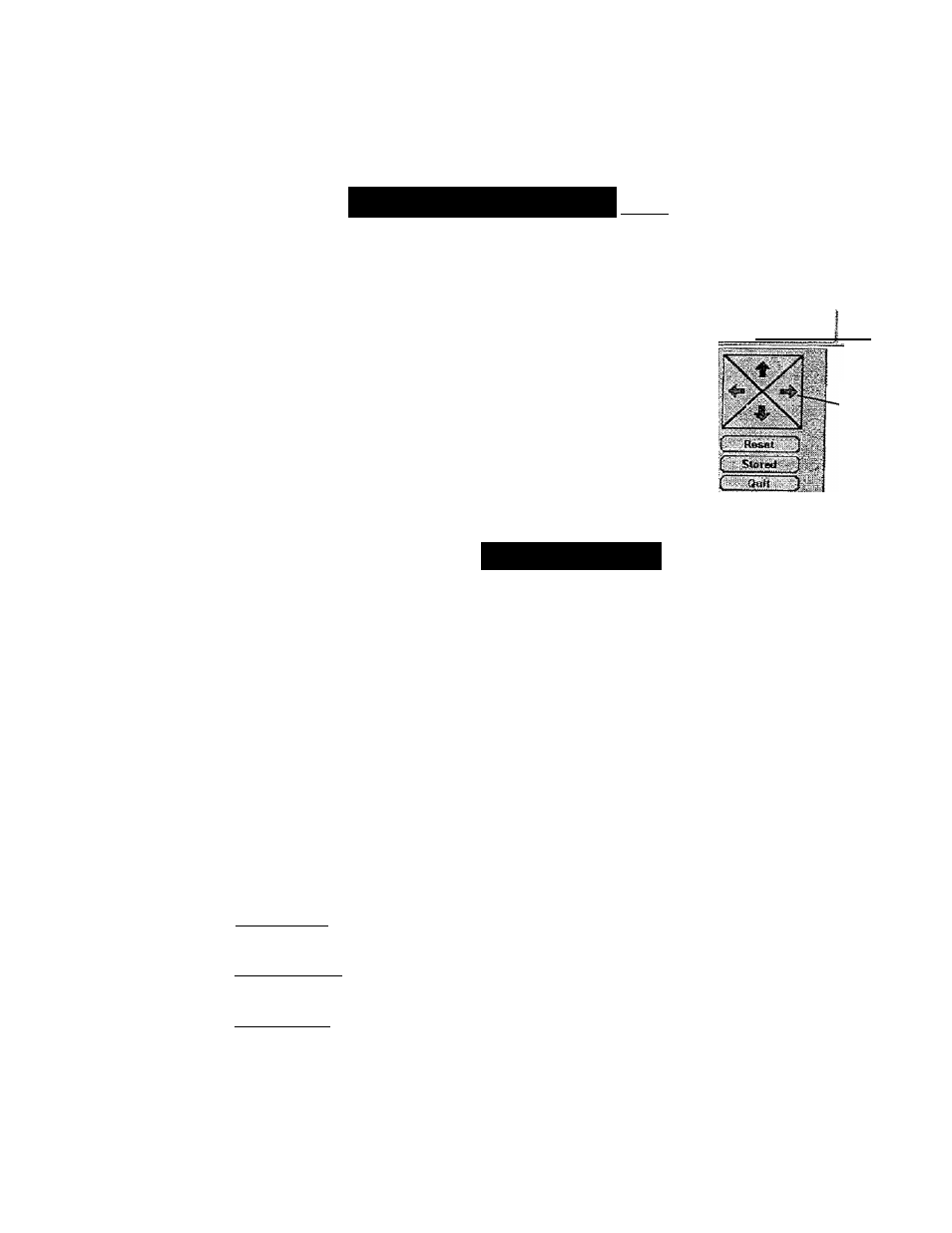
COMPUTEf
PICTURE POSmON
m m m
The
position
of
the
image
can
be
adjusted
vertically
and
horizontally
through
PICTURE
POSIT
ADJUSTMENT.
J
Press the MENU button and the ON-SCREEN MENU will appear.
^
Press
the
POINT
LEFT/RiGHT
buttons
to
select
POSITION
^
and press the SELECT button. Another dialog box PICTURE
POSITION Menu will appear.
2>
Select the arrow to the direction (described as
, D' or -P-)
that you want to adjust by pressing the POINT UP/DOVVN buttons,
and then press the SELECT button.
Each of the keys operates as follow.
Reset
• • • •
It recalls !ha setting data previously set
, .. pcsmoN.
M
e
5'H y P
Stored
■
• tt stores the satfing data trt the memory.
_ _ _ It doses the PICTURE POSITiON Menu.
Select the arro
direction (desc
if or
then press the
button -
Quit
SCREEN ADJ
This projector has a picture screen resize funciiort, which enables you to display the image in desirable size.
SÍW
j
K
jpl
H'l;
n True
~ D fi'tai 2oo*n
“Digitai
zoom'
and
then
pres
SELECT butt-
Press the MENU button and the ON-SCREEN MENU will appear.
Press the POINT LEFT/RIGHT buttons to select SCREEN g
and press the SELECT button. Another dialog box PICTURE
SCREEN Menu will appear.
To adjust the Image size or pan the image, move the arrow to
Dígita! zoom by pressing POINT UP/DOWN buttons and then
press
SELECT
button.
The
ON-SCREEN
menu
and
SCREEN
ADJUST menu will disappear. The magnifying glass ¡con and the
message “D. Zoom” is displayed to indicate Digital Zoom mode.
To cancel Digital Zoom mode, press the other buttons except
SELECT / FRONT CLICK / POINT buttons. To adjust the image
to the screen size (1024 x 768), press NORMAL button.
To turn the image into its original size select True in the dialog
box. When the originaf image size is larger than the screen size
(1024 X 768), this projector becomes Digital Zoom mode
automaticaiiy.
Expand function
To expand the image size, press SELECT button. The image is magnified by degrees. The maximum size of i
projected image in expand mode is 4 times as large as the screen size (1024 x 768).
Compress function
To compress the image size, press FRONT CLICK button. The size of image is reduced by degrees. The minimi
size of the projected image in compress mode is 640 x 480 in VGA. 800 x 600 in SVGA, or BOO x 600 in X
6
A / SXG
Panning function
To pan the image, press POINT UP/DOWN/LEFT/RIGHT buttons. Panning function can work only when the image
larger than the screen size.
• This projector cannot display in the resolution over than 1240 X 1024. If your computer's screen resolution is higher th-
1240 X 1024, reset the resolution to the lower before connecting the projector.
9
The image data in other than XGA (1024 x 768) is modified to fit the screen size in the initial mode.
• The normal "Panning Operation* may not functiorr properly if the computer system prepared with the “PC Adjust" is use
