Hh01, Imaqe aixj, Adjust picture image manually – Ask Proxima Ultralight LX User Manual
Page 27: Contrast, Brightness, Computef
Attention! The text in this document has been recognized automatically. To view the original document, you can use the "Original mode".
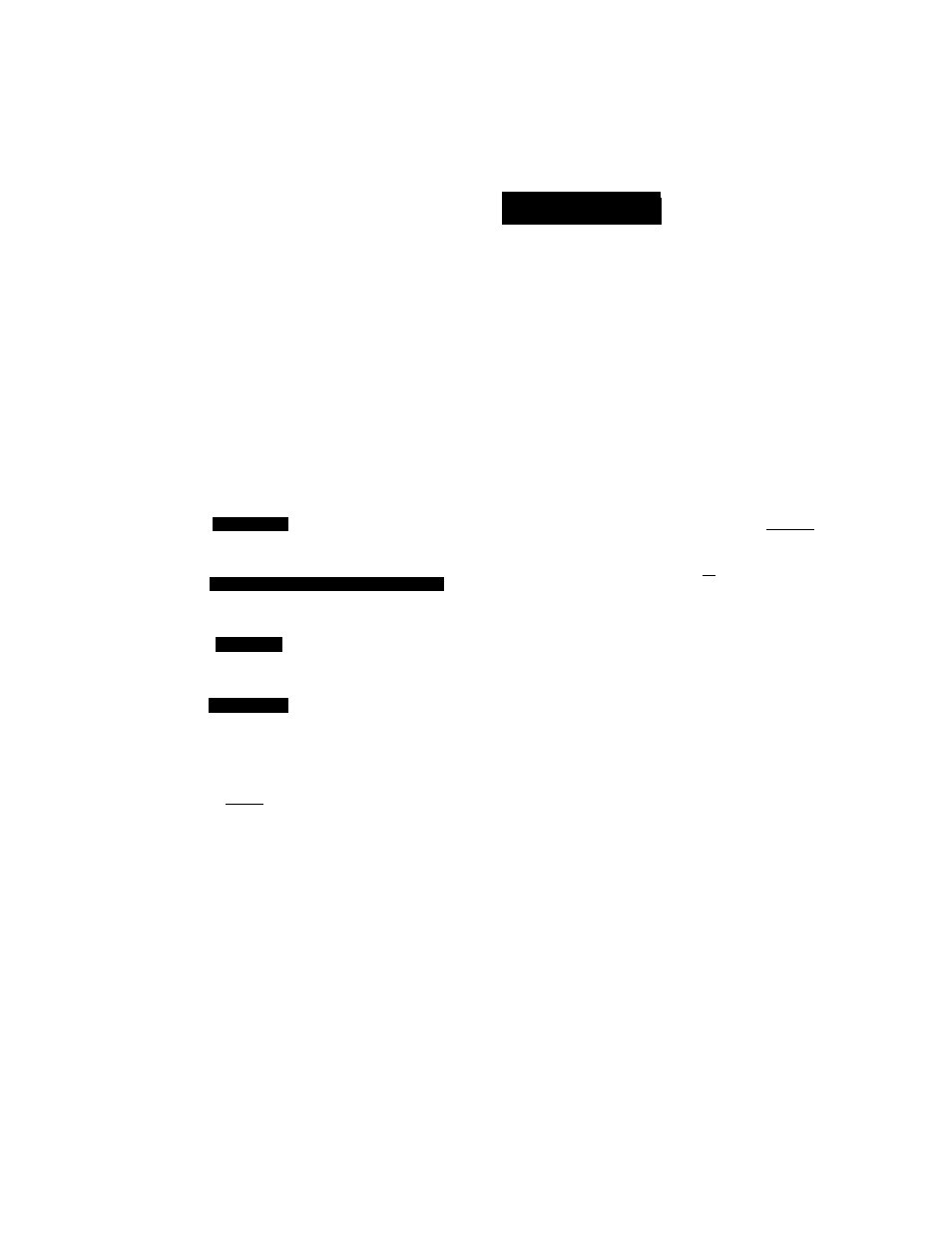
COMPUTEF
HH
01
IMAQE AIXJ
Adjust Picture Image Manually
Press the MENU button and the ON-SCREEN MENU wili appear.
Press the POINT LEFT/RIGHT buttons to select IMAGE and
press the SELECT button. Another diafog box PICTURE IMAGE
ADJUSTMENT Menu will appear.
Press the POINT DOWN button and a red-arrow icon will appear.
Move the arrow to
a
or
t
of the item that you want
to
change by
pressing the POINT UP/DOWN buttons. To increase the value,
point the arrow to A and then press the SELECT button. To
decrease the value point the arrow to ▼ and then press the
SELECT button.
Adjust the picture as necessary to eliminate flicker from the display.
{From 0 to 127.)
Total dots
The number of the total dots tn one horfzontai period. Adjust the
number to match your PC image.
Wtiita Balance |Red/ Cr^en / Blue)
Point to ▼ to adjust the color of image fighter, and select
a
to adjust
the image deeper. (From 0 to 63.)
Contrast
Point to ▼ to adjust the image lighter, and select
a
to adjust the
image deeper. {From 0 to 63.)
Brightness
Point to ▼ to adjust the image darker, and select
A
to adjust the
image brighter. (From 0 to 63.)
Each of the keys operates as follow.
Reset
I
it recails the data previously adjusted.
Stored
- - - - - - - - - - - - - It stores the adjusted data in the memory.
Quit
.... Ketoses the PICTURE iMACE ADJUSTMENT Menu.
Í 1 »V
Sj Fine sync
I {Total dais (______
^ lA'rti'e beUnce
^! Red.
Green ~~~
jg'
Etue n
J> Contrast
-c; 3tiB*T&lRS8 j
'W
iÍK^Ui
Stnn-d
"7
■I !■
I I.:
t"=: i
■ W-v
A
cr
;l.- :
Quit
If
closes
the
PICT
ADJUSTMENT M
