How to operate on-screen menu, Flow of on-screen menu, Coni«i and shd^ust through otiscñem mmm – Ask Proxima Ultralight LX User Manual
Page 19: Before
Attention! The text in this document has been recognized automatically. To view the original document, you can use the "Original mode".
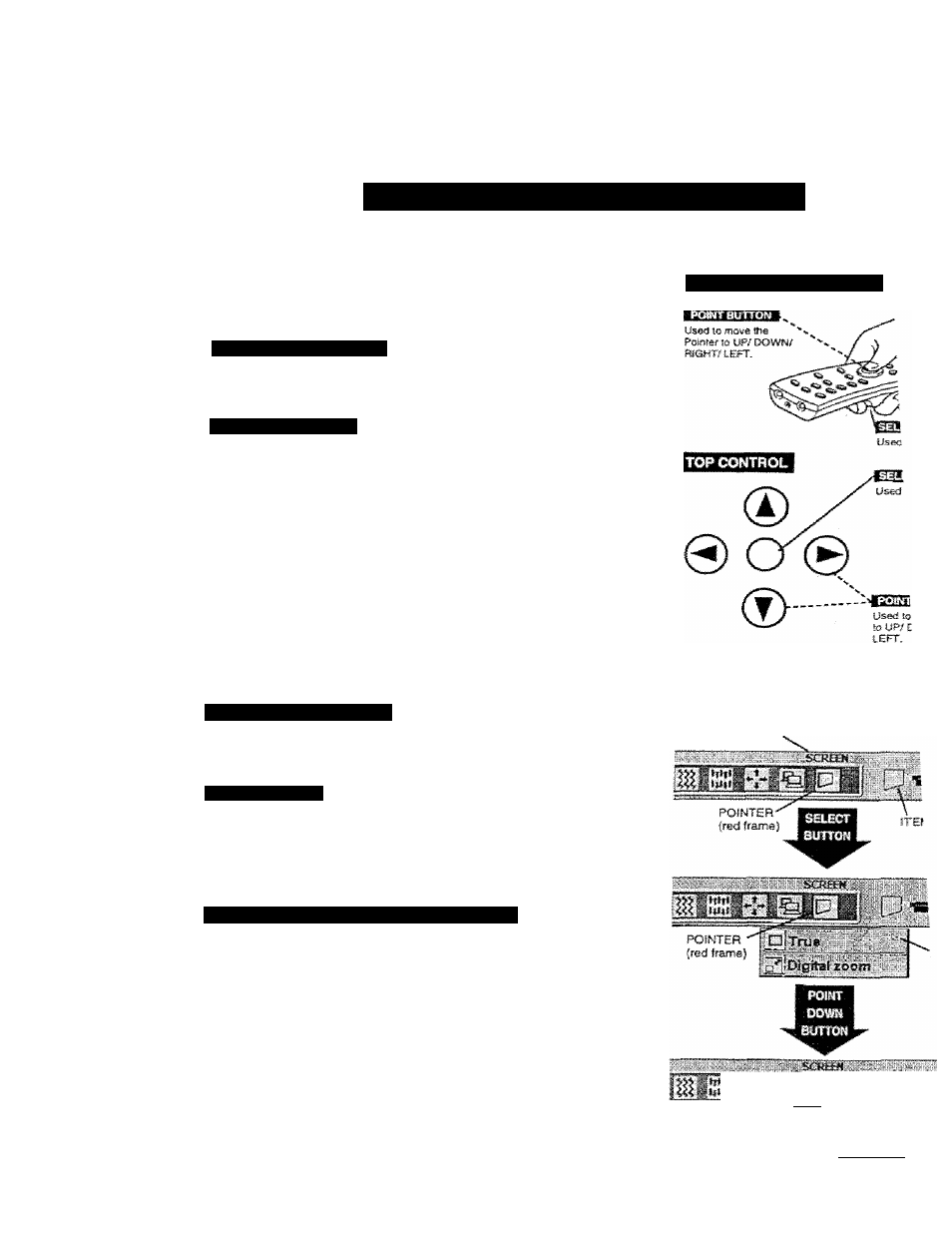
BEFORE
^Ijrfr ,1^-piBil 1#%. I.
■■
1 p
9.imSiiiii'i:li -illflliiiiBill^iiP'
HOW TO OPERATE ON-SCREEN MENU
You can control and adfusi this projector through ON»SCREEN
MENU. Refer
to the following
pages to operate
the
each
adjustment on the
ON-SCREEN
MENU.
I MÖWNS THE l»OlíiTER
Move ihe pointer (see the NOTE bdow) by pressing POINT button(S)
on the Top Conlrof or on Bie Remote Controi Unit.
:
2
'IÄÄT'THE'lfai:
Select the item by pressing SELECT button.
NOTE
; Pointer
is the icon on the ON-SCREEN
Menu to
select
the item. See the figures on the section "FLOW OF ON
SCREEN MENU" betow.
WIRB^SS «1MOTÉCXÍN11I
FLOW OF ON-SCREEN MENU
ms^wON-smEm mmm
Press MENU button to display the ON-SCREEN MENU (MENU
BAR). The red frame is the POINTER.
Select the MiNU
T Move the POINTER (red frame) to the ITEM ICON that you want
" to select by pressing POINT HiGHT/ LEFT buttons.
3 Select the ITEM by pressing SELECT button. The dialog box of
Ihe ITEM appears.
Coni«i and
SHd^ust through OtiSCñEm
m m m
MENU BAR
4
5
Move the POINTER downward by pressing POINT DOWN button.
(The shape of POINTER become an arrow.)
Move the POINTER to the ITEM that you want to adjust and
adjust fhe ITEM by pressing SELECT button.
Refer to the following pages for details ol respective adjustmenis.
"№g£i!
O'k
ZIT'rue
íj'íL
:■ . -I
