Computer mode, Selecting computer mode, Direct operation – Ask Proxima Ultralight LX User Manual
Page 24: Menu operation, Current mode display, Miomatic multlscannlng system.y, Sgtecting computer system manually, Computer mode selecting computer mode
Attention! The text in this document has been recognized automatically. To view the original document, you can use the "Original mode".
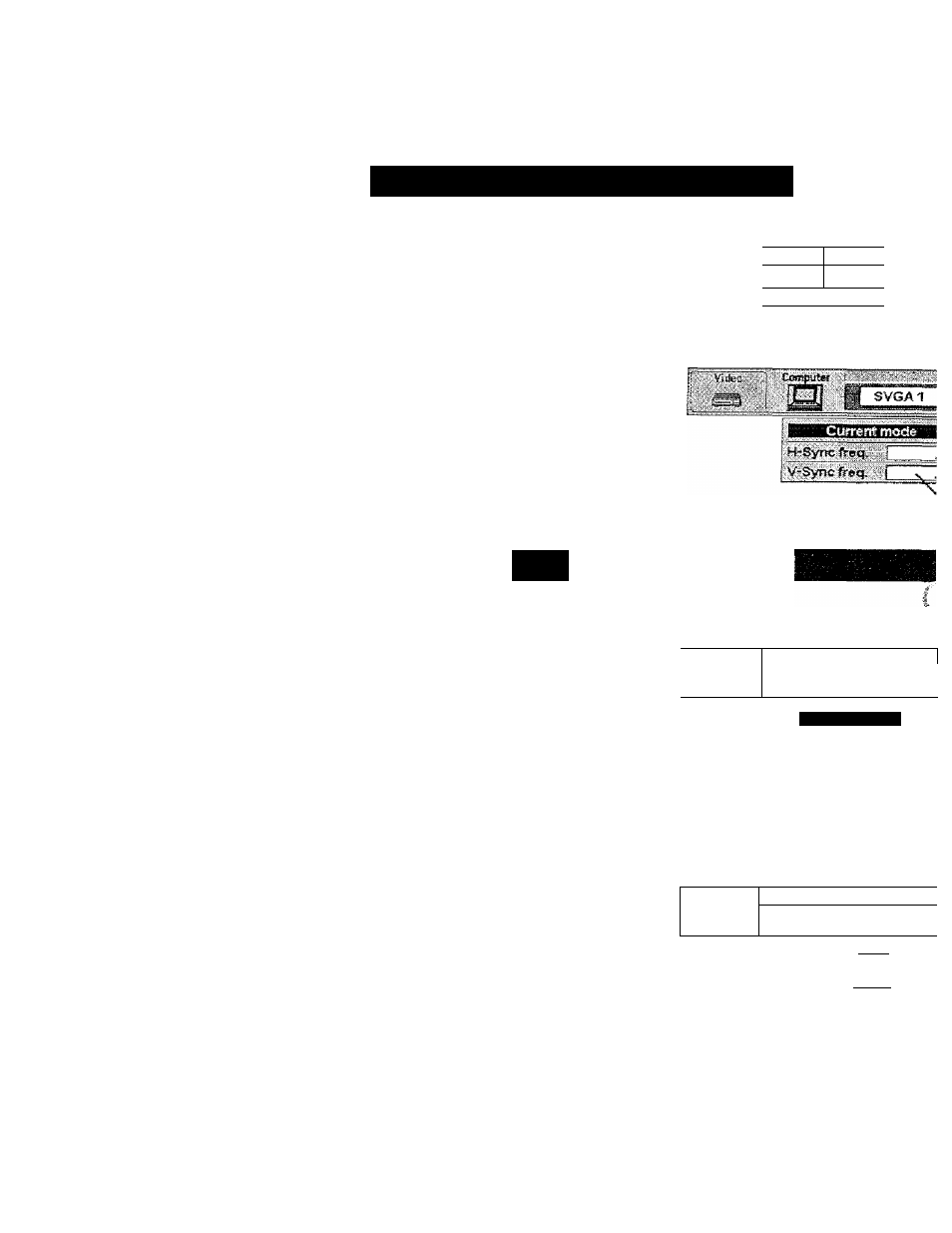
COMPUTER MODE
SELECTING COMPUTER MODE
Direct Operation
Press thè MODE button on the Top Control or the Remote Control Unit.
The input source is selected among COMPUTER or VIDEO. The
“Computer* or “Video” display wiii appear on the screen for a few
seconds.
i Com pyfer|p;:|
1
>
^ Video .j
Menu Operation
Press the MENU button and the ON-SCREEN MENU will appear.
Press
the
POINT
LEFT/RIGHT
buttons
to
select
Computer
and
press the SELECT button.
CURRENT MODE DISPLAY
When selecting the Computer Mode, the Current Mode display appears.
It shows the informatiort of the computer of the mode selected.
CO
Miomatic Multlscannlng system.y_, ;
This projector automatically adapt to most different types of computer
based on VGA, SVGA or XGA {refer to "COMPATIBLE COMPUTER
SPECiFICATiON“
on
page
26).
When
selecting
Computer,
this
projector become automaticaily suited to the incoming signal and
projectors the proper image without any special setting. (Setting of the
Computer.System may be required when connecting some computers.)
Note ; TTie projector may provides the messages below.
The projector cannot discriminate or detect the input
signal from the computer. Adjust and set the computer
system manually. (Refer to page 25.)
Go PC ad}.
No signal
There is no signal input from the computer. Make sure
the cormecflon of the computer and the projector
is
set
correctly. (Refer fo TROUBLESHOOTING on page 36.)
SGtecting Computer System Manually
To set the Computer system manually, select the mode on the ON
SCREEN MENU.
T Press the MENU button and the ON-SCREEN MENU will appear.
Press the POINT LEFT/RIGHT buttons to select SYSTEM and
press
the
SELECT
button.
Artother
dialog
box
COMPUTER
MODE Menu will appear. (The COMPUTER MODE Menu also
appears by pressing the SYSTEM button on the Top Control or
ttte Remote Control Units.)
■y Press
the POINT DOWN button and a red-arrow icon will appear.
■“ Move the arrow to the system that you want to set, and then press
SELECT button.
aMmmUmrnJUMSiài
Providing
the
inform
fr»e
computer
detect
the projector.
'
-.c
Csinptrtéf" Ì- '
‘
__
~
n
SYSTBW80X
It
displays
ttie
SYSTEI
being selected.
The system being selected.
1
Vi'sfej '
CtBíSfiuíw } X”T sysTSS* r
The systems on this
dialog box can be
selected.
Whan
this
mark
is-
dtsplayed
as
black,
more
computer
system
modes
will
be
available.
Move
the
arrow
to
this
mark
and
then
press
the
SELECT
button,
and
another
mode
Will be displayed.
SVGA j.
svGAàt; ’
-SVGAi
M«3Ctì f
J
3
It
closes
the
SYSTEM Mi
24
