Viewing the presence status of your contacts – Nortel Networks NN42030-102 User Manual
Page 62
Attention! The text in this document has been recognized automatically. To view the original document, you can use the "Original mode".
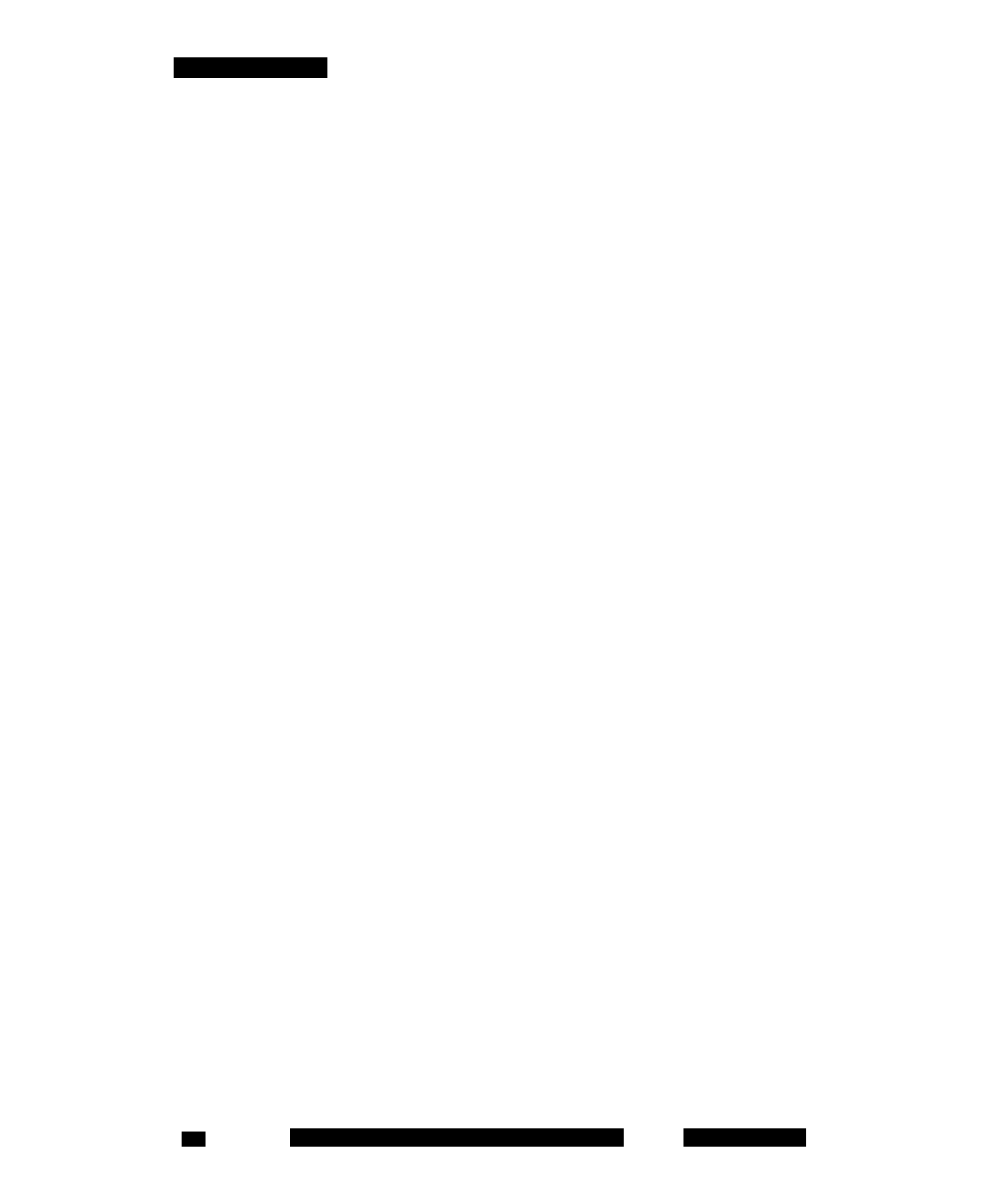
Advanced features
• Automatic
In Manual presence status mode, you can query the status of an
individual contact.
To receive automatic presence status updates, turn on the Auto Presence
parameter. This enables you to stay up-to-date with the latest status
information for all of your mobility-enabled contacts.
Note: Because the MCC 3100 for Nokia connects to the network for
every status update, enabling Auto Presence uses extra airtime and
reduces battery life.
In Manual and Automatic presence mode, you can configure alerts on
contacts to inform you of a change in their presence status.
To configure Manual presence mode, Automatic presence mode, or the
time that a presence query remains on the screen, see “Configuring IM
and Presence Settings” on page 37.
Viewing the presence status of your contacts
1. From the Main pane, select Business Contacts link.
The Business Contacts pane appears.
The pane displays a list of contacts. Check the presence of a contact,
or of all contacts in the list. If you fail to receive a response, the
contact that you are checking may not be mobility-enabled on the
system.
2. To check the status of a contact or to configure an alert for a contact,
select a contact from the list.
3. From the Options menu, choose
— Get Presence Status to check the status of a contact in the list.
— Query All Friends to check the status of all contacts in the list.
— Alert on Presence Changes to be alerted when the status of
contacts changes. Only the next change is tracked.
The Business Contacts pane updates with the current presence
status of your mobility-enabled contacts.
NN42030-102 MC 3100 3.1 Standard 04.03
November 2009
62
