Nortel Networks NN42030-102 User Manual
Page 21
Attention! The text in this document has been recognized automatically. To view the original document, you can use the "Original mode".
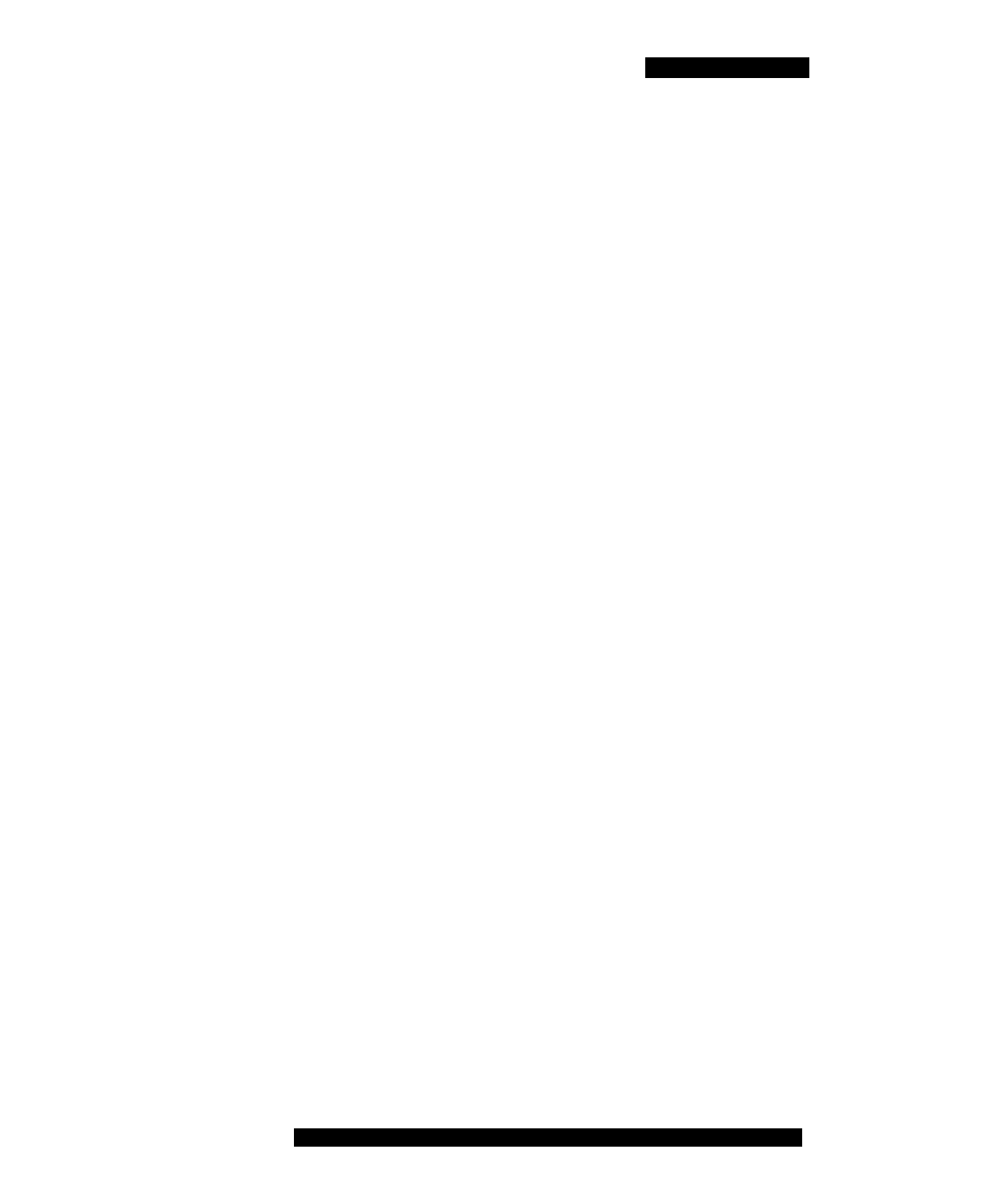
Software installation
4. Navigate to the folder where you want to store the software files and
click Save.
5. Extract the files from the zip file and save them to a folder on your
computer.
6. Connect the device to your computer using a USB cable.
7. Select Start, Programs, Nokia PC Suite, Nokia PC Suite.
8. Use the browser to locate the software files you extracted, and select
mcc3100_ip1_
9. Select Options, Install.
10. Follow the prompts to install the SISX file.
Note: For best performance, install the application to the phone
memory and not to a memory card.
11. Optionally, move the MCC 3100 for Nokia application icon to the
menu screen of your Nokia device. For more information, see
“Upgrading the MCC 3100 for Nokia software from a computer”
on page 23.
Note: If an error occurs during installation, you may see one of the
following messages: Authorization failed; Incorrect certificate; Invalid
jar. file. You need to restart the device and follow the installation
procedures again.
Installing the MCC 3100 for Nokia software over the
air
You can maintain MCC 3100 software directly from your Nokia device
using a wireless data connection (over the air). To complete the initial
installation, open a browser on your Nokia device, access the software
Web site and download and install the software. To upgrade, see
“Upgrading the MCC 3100 for Nokia software over the air” on
When you perform an over the air software installation, the system
recommends a software load that matches your Nokia device’s operating
system, features, and language. You can accept the recommendation or
Nortel Mobile Communication Client 3100 for Nokia User Guide 21
