Nortel Networks NN42030-102 User Manual
Page 25
Attention! The text in this document has been recognized automatically. To view the original document, you can use the "Original mode".
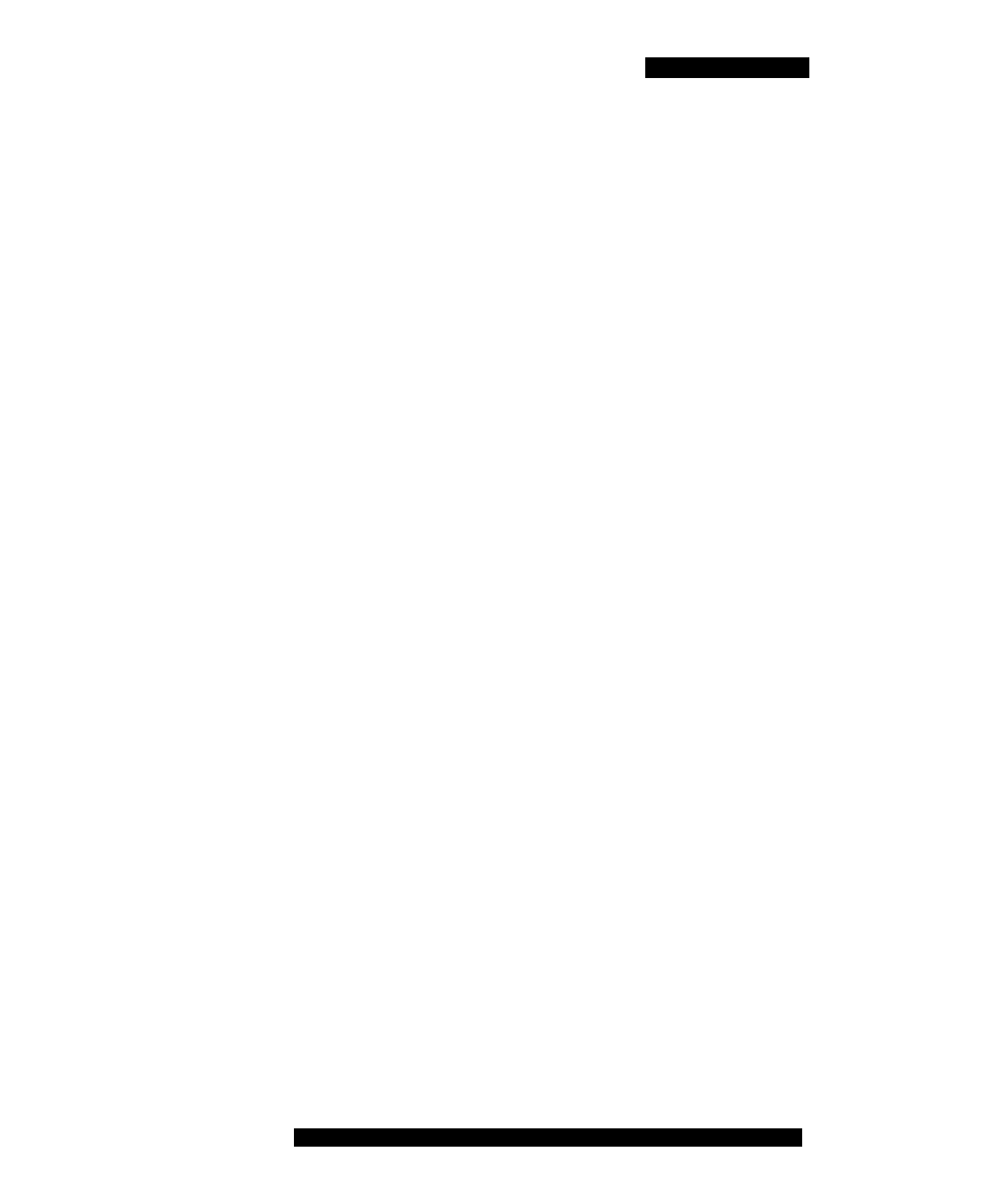
Software installation
5. Do one of the following:
— To install the recommended software load, select the Installable
link.
— To select a different software load, select All other software for
your platform, scroll to a load, and select the Installable link.
6. When prompted to download and install the software, select Yes.
7. Review the following details on the details screen:
— Name
— Version
8. Select Continue.
Note: For best performance, install the application to phone memory
and not to a memory card.
9. If the software is already installed, select OK to upgrade it.
10. After the installation completes, exit the web browser.
11. Optionally, move the MCC 3100 for Nokia application icon to the
menu screen of your Nokia device and press OK. For more
information, see “Upgrading the MCC 3100 for Nokia software
Moving the MCC 3100 for Nokia icon to the menu
pane
Complete this procedure to make the MCC 3100 for Nokia application
icon available on the menu screen of the Nokia device.
Moving the MCC 3100 for Nokia icon to the menu screen
1. On your Nokia device, press the Menu key.
2. Select Installations.
3. Highlight the MCC 3100 for Nokia icon, and then select Options,
Move to folder.
4. Select Move To: Menu.
5. Press Back to return to the Menu pane.
Nortel Mobile Communication Client 3100 for Nokia User Guide 25
