Uninstalling the mcc 3100 for nokia software, Installing security certificates – Nortel Networks NN42030-102 User Manual
Page 26
Attention! The text in this document has been recognized automatically. To view the original document, you can use the "Original mode".
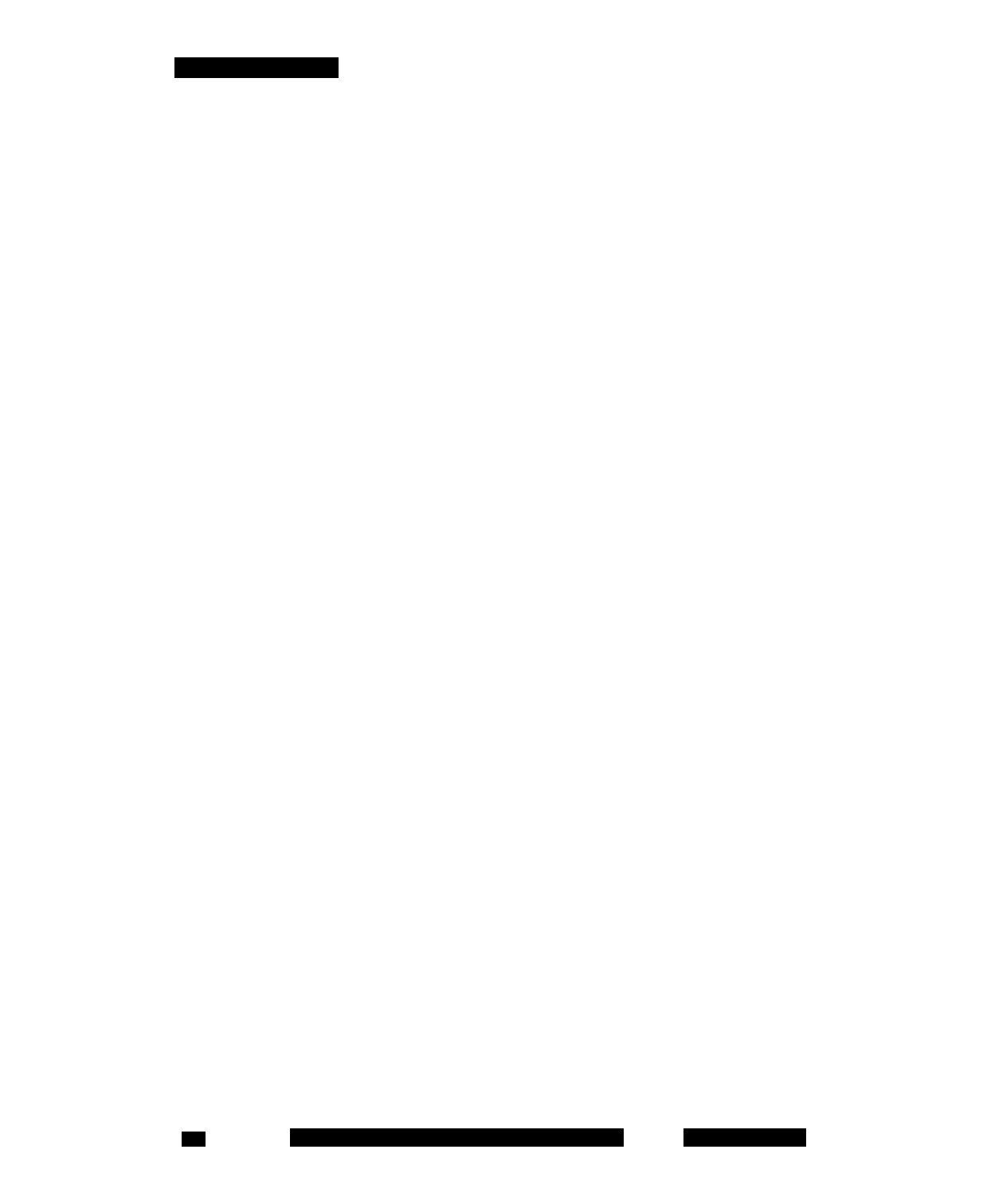
Software installation
6. Highlight the MCC 3100 for Nokia icon, and select Options, Move.
A check mark appears in the upper right corner of the icon.
7. Use the five-way scroll key to select the screen position where you
want to place the MCC 3100 icon, and then press the scroll key.
The MCC 3100 for Nokia icon moves to the position you selected.
Note: If you do not move the application icon to the Main pane, then
the MCC 3100 is available in the Installation folder.
Uninstalling the MCC 3100 for Nokia software
This section describes how to remove the MCC 3100 for Nokia from your
device.
Uninstalling the MCC 3100 for Nokia software
1. Open the Applications Manager from one of the following locations:
— Menu, Tools, App. Mgr
— Menu, Tools, Settings, App. Mgr
— Menu, Installations, App. Mgr
The Applications Manager appears.
2. Highlight MCC 3100 Starter.
3. Select Options, Remove.
4. Select Yes to confirm application removal.
Installing security certificates
Your system administrator may send you instructions for installing a
security certificate on your Nokia device. When the Certificate Uses
prompt appears, you must select the Internet check box.
Note: Install the certificate prior to connecting to the MCG 3100.
NN42030-102 MC 3100 3.1 Standard 04.03
November 2009
26
