Copy schedule – USL CMS-2200 Manual User Manual
Page 64
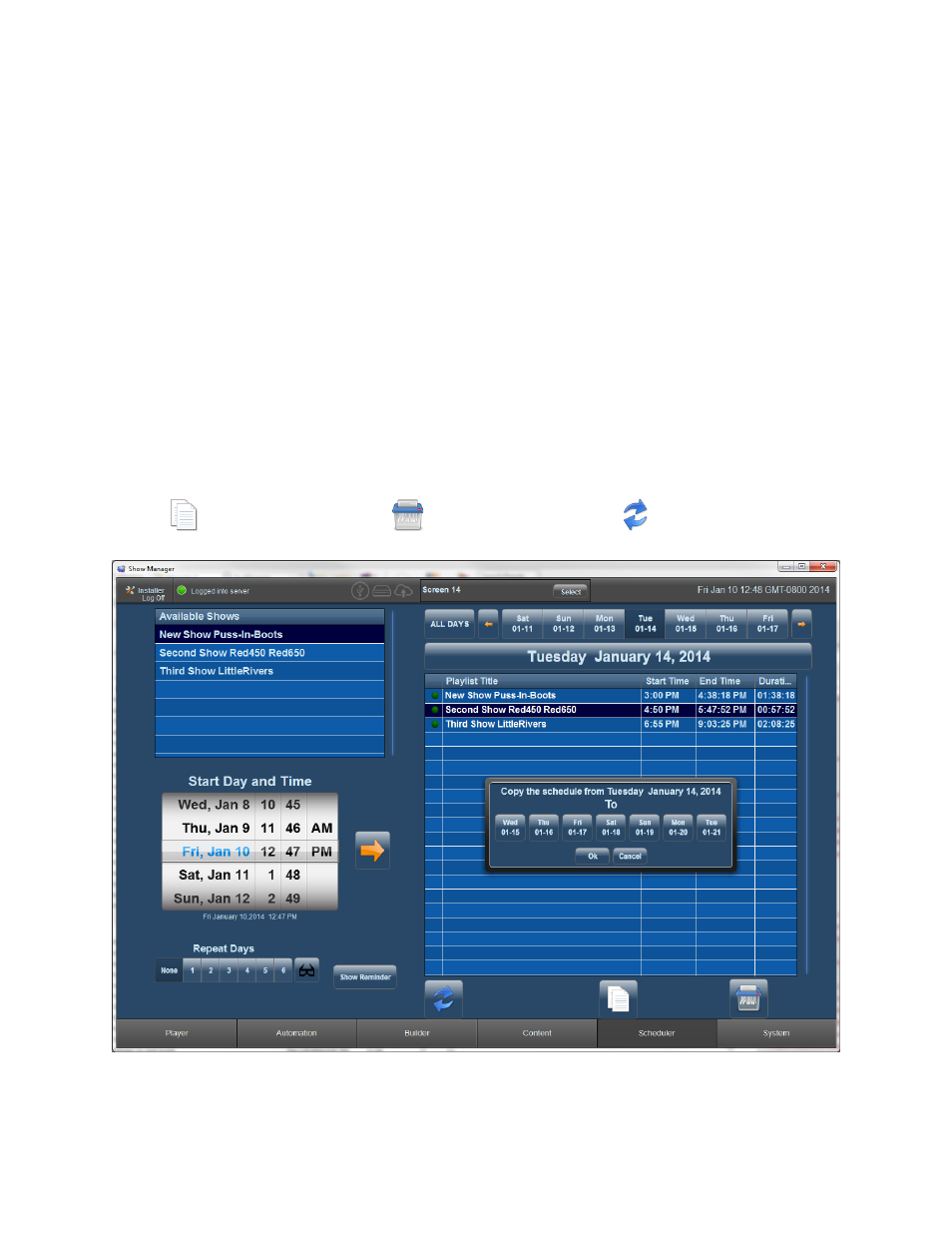
Page 64 of 89
Schedules
are
active
as
soon
as
they
are
created
and
the
Player
is
set
in
Scheduled
mode.
When
in
scheduled
mode,
the
player
will
automatically
load
the
next
available
scheduled
show
and
place
it
in
the
stopped
mode.
The
scheduled
start
and
end
time
will
be
available
on
the
player
in
the
upper
right
and
the
Starts
In
timer
will
countdown
until
the
scheduled
start
time
arrives
and
the
show
begins.
When
a
scheduled
show
time
arrives,
the
player
will
automatically
start
the
show.
Even
when
in
scheduled
mode,
the
transport
controls
can
be
unlocked
and
used
to
manually
override
the
schedule.
The
scheduler
will
not
preempt
a
manual
override
or
playing
feature.
The
scheduler
will
wait
until
the
player
is
in
a
Stopped
state
and
then
wait
for
the
next
available
start
time
in
a
scheduled
show.
If
the
player
is
in
a
Stopped
state
when
a
scheduled
start
time
arrives
the
player
will
play
that
show.
Copy Schedule
The
Copy
Schedule
button
will
bring
up
a
copy
dialog
box
that
allows
a
show
to
be
copied
forward
up
to
seven
days.
Figure
8-‐8
illustrates
the
Copy
Schedule
feature.
The
Second
Show
Red450
Red
650
show
is
selected
(dark
blue)
so
it
will
be
the
show
that
is
copied
forward.
One
or
more
shows
can
be
selected
for
copying.
If
no
shows
are
selected,
then
ALL
shows
will
be
copied
forward
the
specified
number
of
days.
Copy Schedule
Delete Schedule
Refresh Schedule List
Figure 9-‐9. Copy Schedule
