USL JSDV-100 User Manual
Jsdv-100 installation instructions
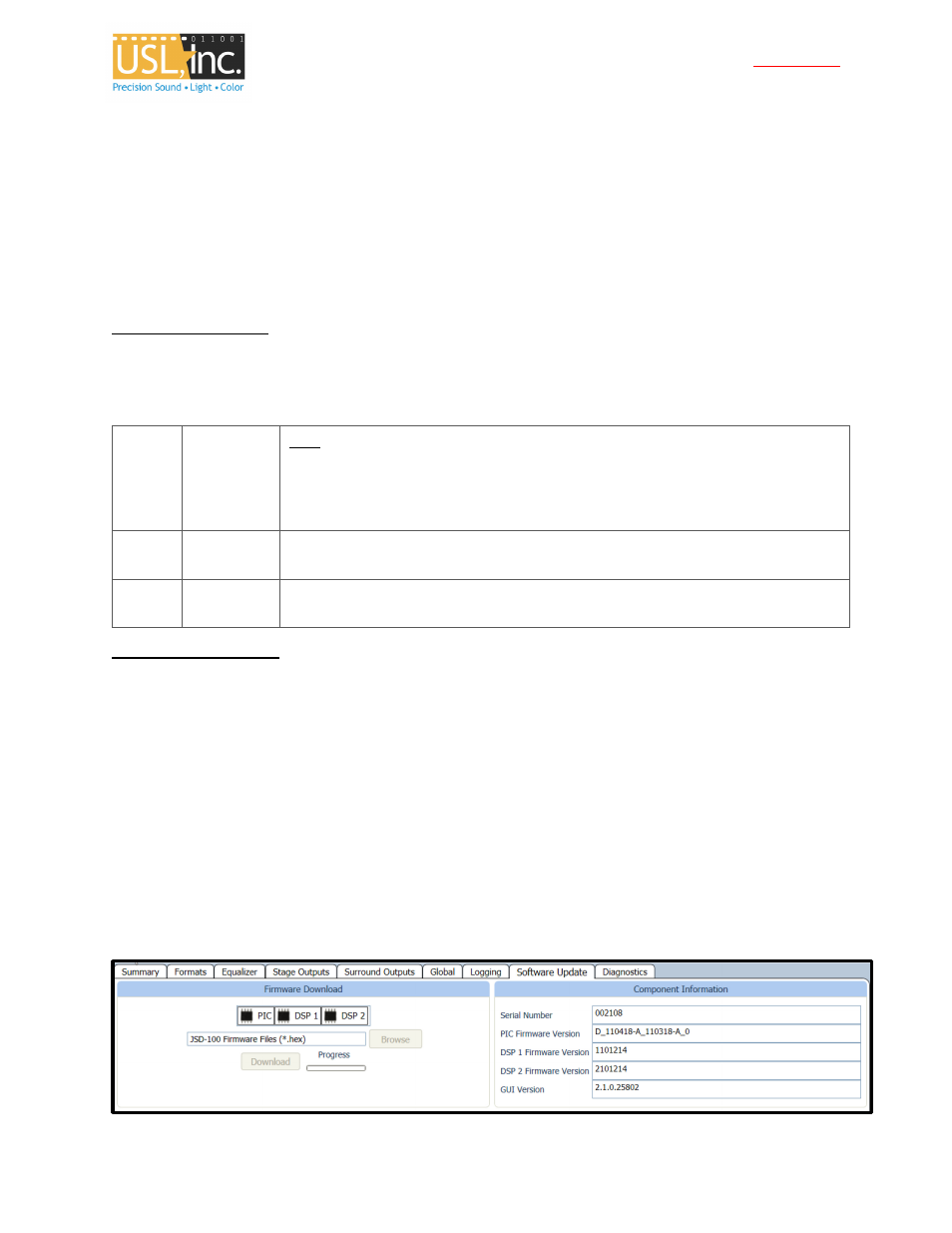
JSDV-100 Installation Instructions
April 26, 2011
Revised May 11, 2011
Page 1 of 3
JSDV-100
Installation Instructions
The JSDV-100 is a remote volume control for the JSD-100 cinema processor. The JSDV-100 connects to the JSD-100
using USL-LINK. USL-LINK is designed to be "daisy chained" from one piece of equipment to the next. If the JSDV-
100 is the only piece of equipment on the USL-LINK, a 3-pair cable (such as three of the four pairs in a CAT5 cable)
is used to connect the JSDV-100 directly to the JSD-100. If multiple pieces of equipment are to be used on the USL-
LINK (such as multiple JSDV-100 units), a cable is run from the JSD-100 to the first unit, then to the next, etc. The
JSDV-100 has two RJ-25 (6P6C) connectors to allow for simple daisy chaining of units.
Firmware Requirements
The JSDV-100 Remote Volume Control requires the firmware versions listed below. The required firmware is on
the CD that shipped with the JSDV-100. Firmware, except for that on the rear panel output board, can be updated
through the GUI or through a web browser.
PIC
D_110418-
A_110318-
A_0 or later
Note
DSP 1
: The 110318 firmware update requires swapping out the output board on the
back of the JSD-100. If the GUI does not report 110318 or later for the second number
in this version information, please contact USL for a replacement rear panel. The
110418 code can be updated in the field through the Software Update Tab on the GUI
or through a web browser.
1101214
DSP 1 firmware can be loaded in the field using the Software Update Tab on the GUI or
through a web browser.
DSP 2
2101214
DSP 2 firmware can be loaded in the field using the Software Update Tab on the GUI or
through a web browser.
JSD-100 Firmware Update
Update through a GUI
The firmware in the main processor (PIC) and the Digital Signal Processors (DSPs) in the JSD-100 may be updated
through the GUI over an Ethernet or USB connection.
Select the “Software Update” tab. The right side of the screen displays the current firmware versions. The left
side of the screen contains controls to perform a firmware update. Firmware is usually delivered in a software
package that includes new versions of the code for each DSP and the PIC. We suggest making the updates in this
order: DSP2, DSP1, and PIC. Look at the versions of each piece of code in the software package. If one of the
versions is already installed in the JSD-100, that portion of the JSD-100 does not need to be updated. Select the
device to be updated: DSP2, DSP1, or the PIC. Press the “Browse” button to select the file to be downloaded to
the JSD-100. Press the “Download” button. During the download, the front panel LEDs on the JSD-100 will flash.
After a download of the PIC, the JSD-100 will reset to start executing the new code. The GUI will disconnect at that
time.
