Show playlist transfer, Intermissions – USL CMS-2200 Manual User Manual
Page 58
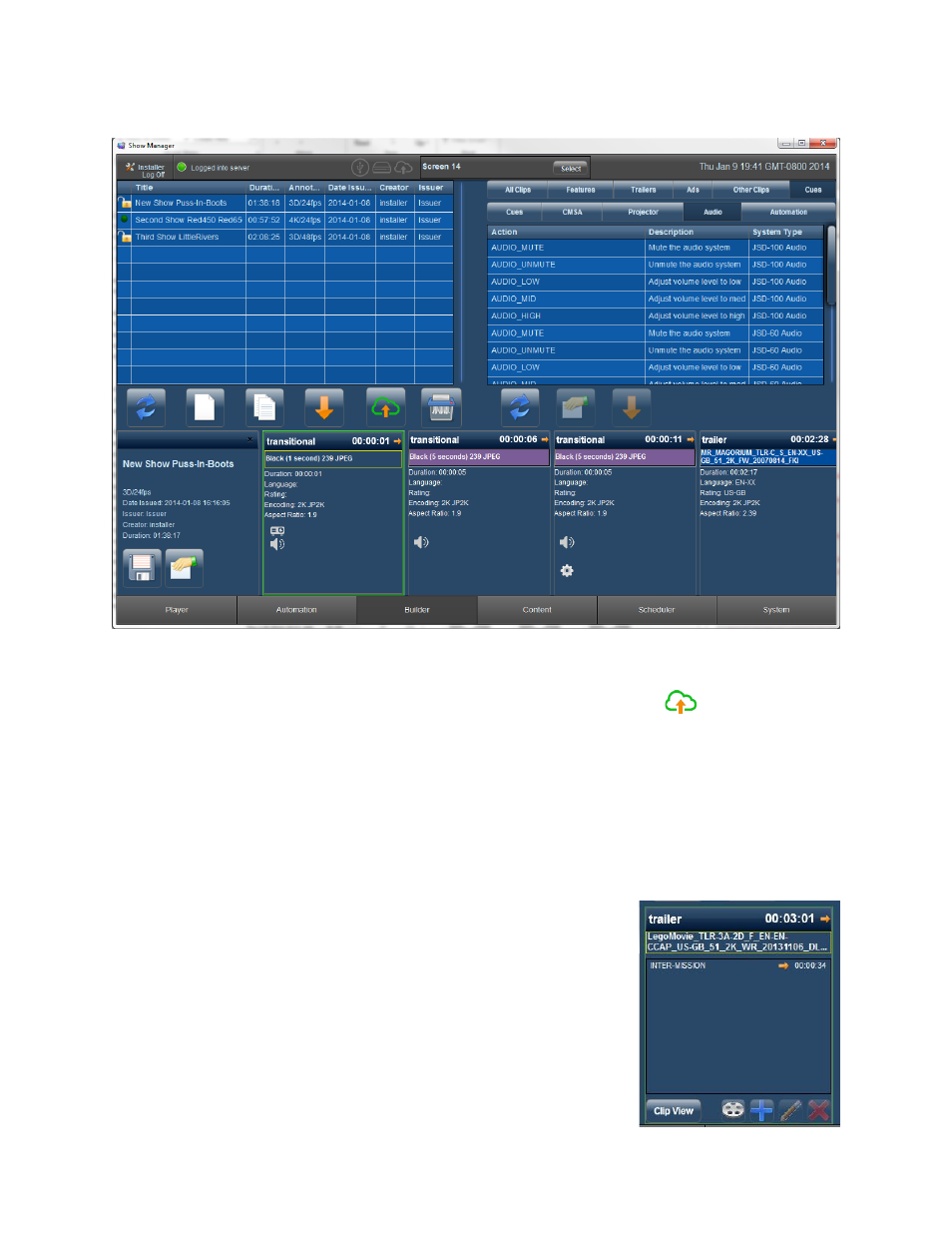
Page 58 of 89
In
the
Figure
8-‐14
the
New
Show
was
copied
to
a
second
show
and
a
third
show.
The
title
and
main
feature
of
each
copied
show
was
then
edited.
All
three
shows
are
now
visible
in
the
playlist
pane
on
the
left
side
of
the
builder
display.
Figure 8-‐14. Several Copied Shows
Show Playlist Transfer
Users can transfer show playlists to other CMS devices using the upload button
. This feature will
copy
the
order
of
clips
and
their
attached
cues
to
another
CMS
system.
The
content
associated
with
those
clips
will
need
to
be
ingested
on
the
receiving
CMS
for
valid
playback
to
occur.
Intermissions
Intermission
support
has
been
added.
On
the
CMS
Builder
tab,
you
can
add
a
secondary
playlist
as
a
cue
to
a
playlist.
When
playback
reaches
this
cue,
the
main
playlist
will
stop,
the
secondary
playlist
will
load
and
play
to
completion,
then
the
main
playlist
will
load
and
resume.
1. Build
a
playlist
as
desired
that
will
be
the
intermission.
2. Click
the
middle
of
a
clip
pane
to
bring
up
“cue”
view.
3. Click
the
reel
icon
to
select
a
playlist
to
add
as
intermission.
4. A
cue
with
the
name
of
the
playlist
will
be
added.
Select
the
cue
and click the “edit” pencil button to change the timing.
5. Save the playlist.
