Clip view, Copy playlist – USL CMS-2200 Manual User Manual
Page 57
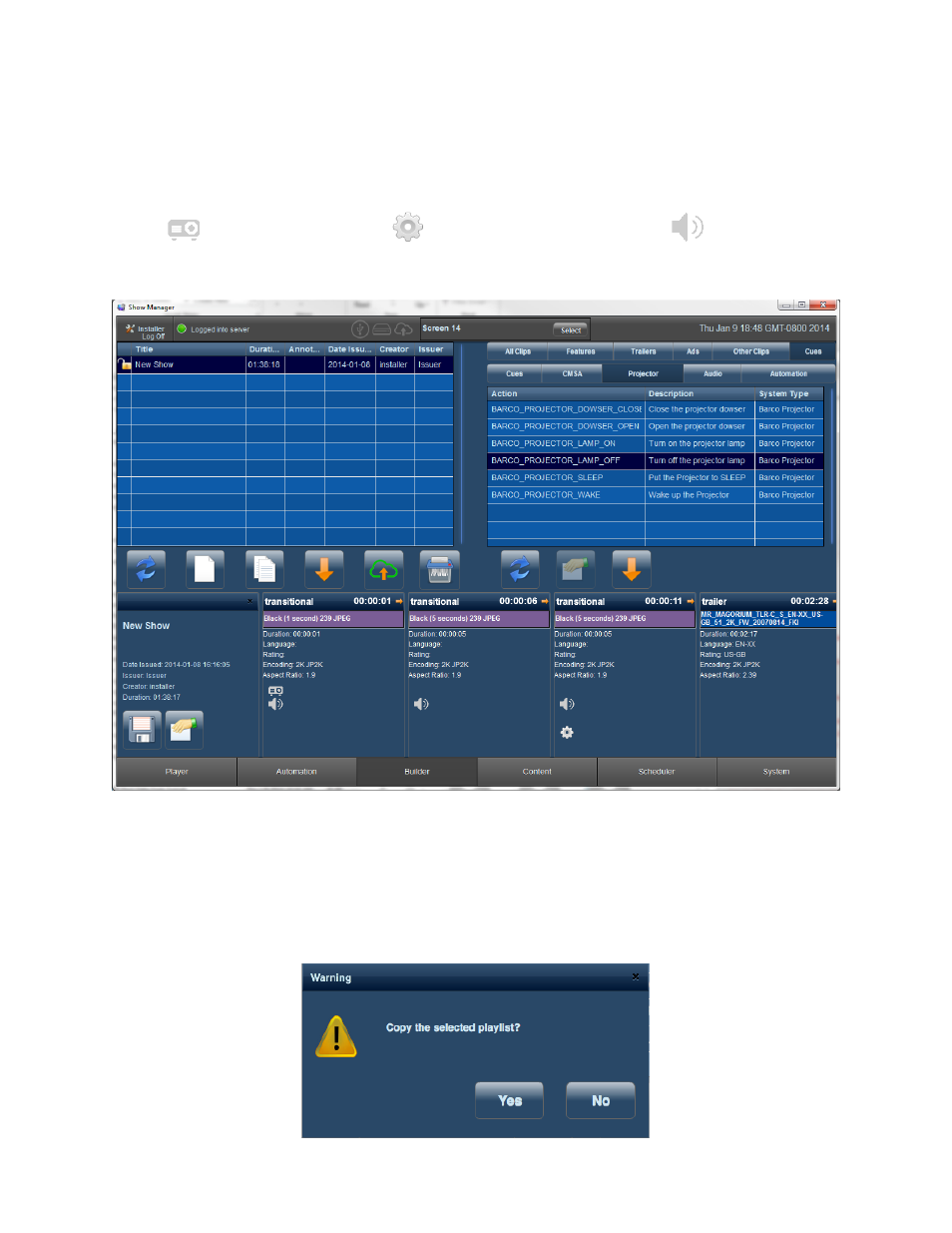
Page 57 of 89
Clip View
The
clip
view
button
will
return
the
timeline
to
its
normal
view
as
shown
if
Figure
8-‐12.
The
automation
cues
are
now
identified
as
icons
in
the
clip.
The
location
of
the
graphics
will
be
positioned
relative
to
their
offset
within
the
clip.
The
timeline
view
makes
it
easy
to
quickly
identify
both
where
automation
cues
are,
and
what
type
of
cue
is
located
in
each
clip.
The
icons
below
categorize
the
cues.
Projector Cues
Ethernet Automation Cues
Audio Cues
Figure 8-‐12. Clip View of Timeline with Automation Cues
Copy Playlist
Using
the
Copy
Playlist
button
will
duplicate
the
playlist
in
the
grid
that
is
currently
selected.
A
dialog
window
will
ask
to
confirm
copying
the
playlist.
Figure 8-‐13. Copy Playlist
