Trim view (input trim settings), P. 20 – Toa D-901 KR User Manual
Page 20
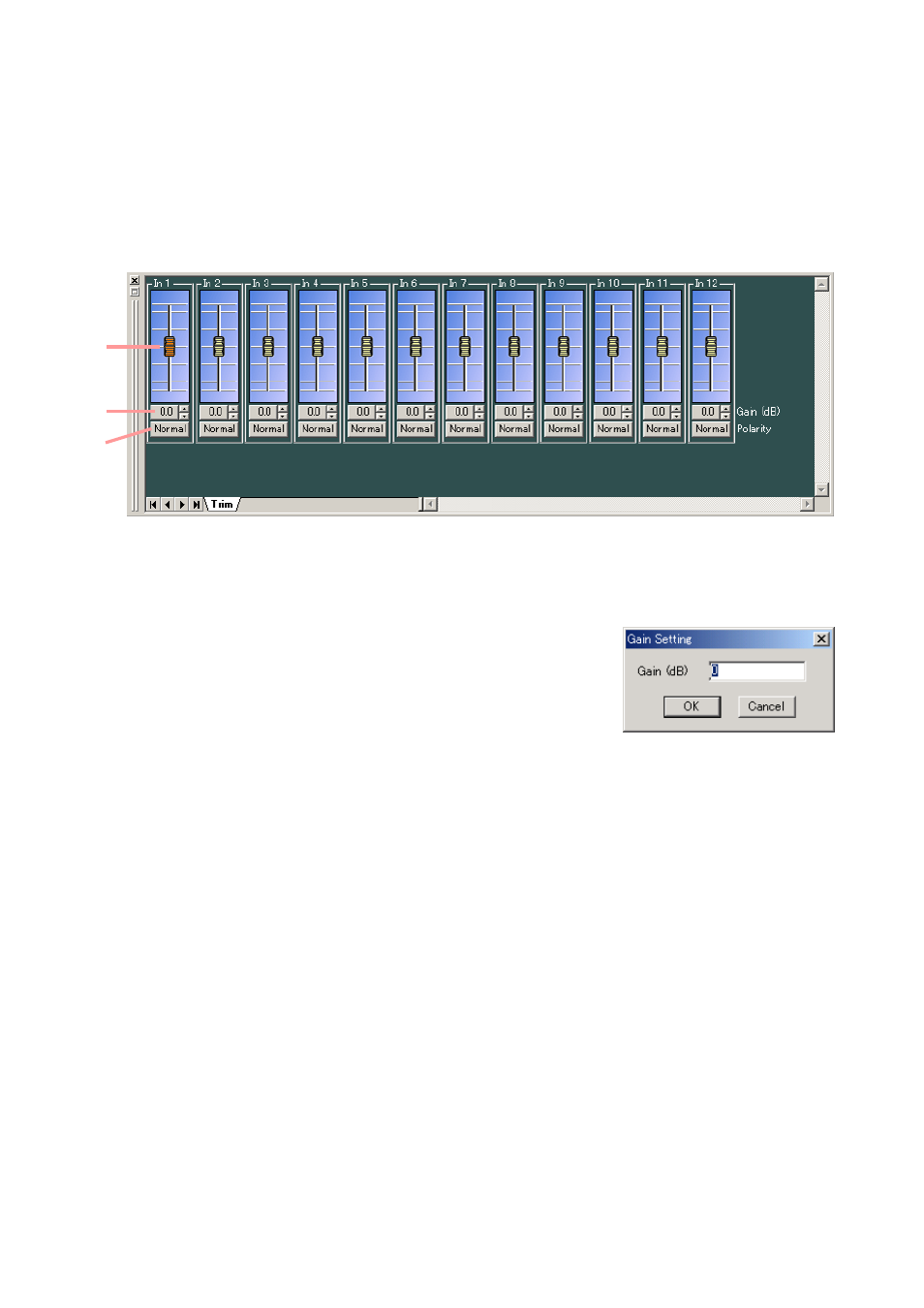
20
8.2. Trim View (Input Trim Settings)
The Trim view appears if you click the [Trim] box .
(1) Fader
You can change the signal level of each channel by moving this fader up and down.
(2) Gain indication button [Gain (dB)]
Indicates each channel signal level by means of a numerical value.
If you press this button, a dialog for gain setting is displayed, enabling
you to set the gain by directly entering a numerical value. (Setting
range: –15 to +15 dB)
You can also change the gain in 0.1 dB units with the Up and Down
buttons located on the right side.
(3) Reverse polarity button [Polarity]
Displays each channel's polarity. Pressing this button permits the polarity to be reversed.
(1)
(2)
(3)
(3) Numerical value indication selection button
Indicates the level setting at each Crosspoint by means of a numerical value if this button is pressed.
To return the screen to the graphic display, press this button again.
