Sonics E-Press User Manual
Page 31
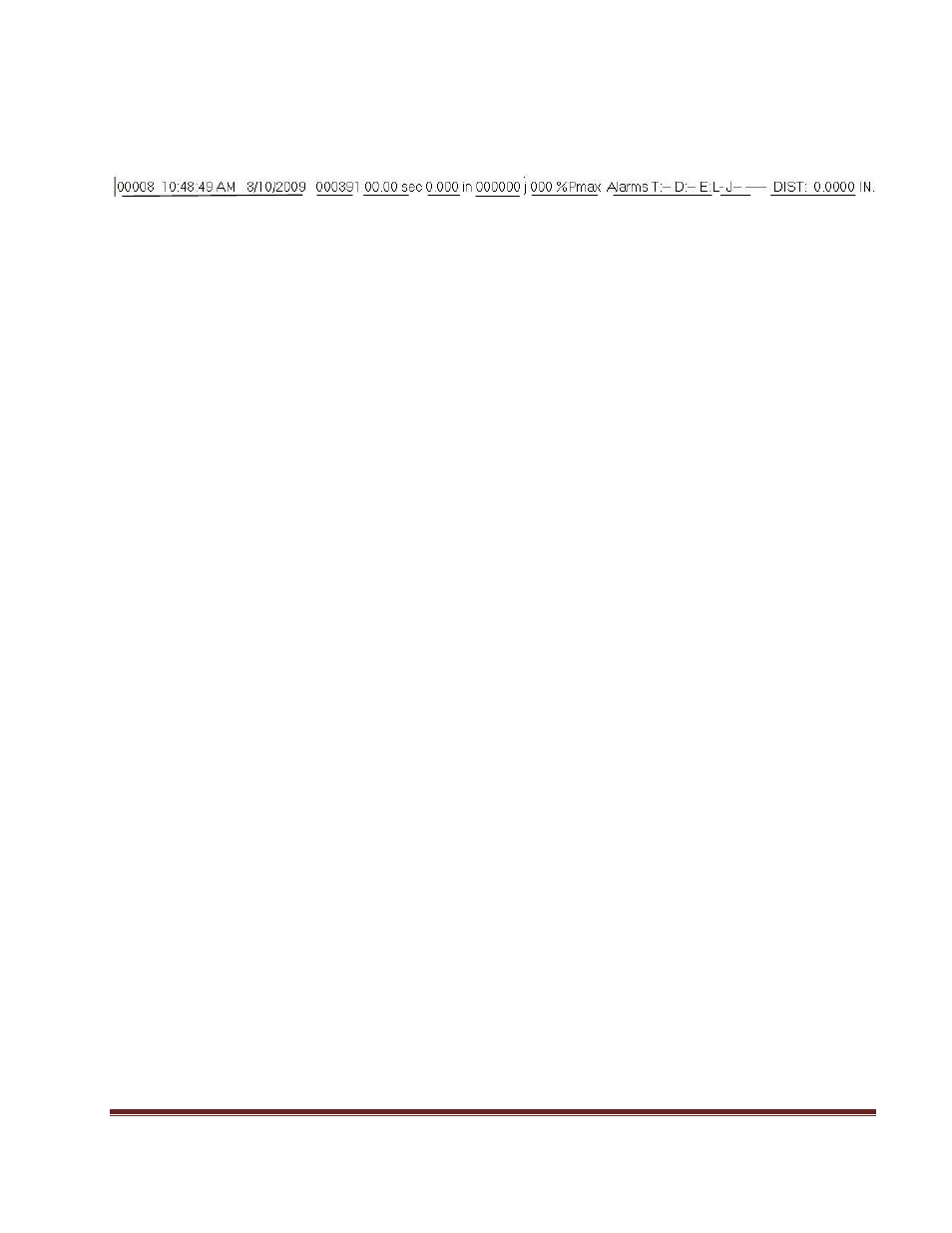
Sonics E-Press Manual
Page 31
12.1 Content of A typical status line
(as displayed on the previous page) – The content of a typical status
line is displayed below with a brief description of each element.
1
2
3
4
5
6
7
8
9
1. “00008 1
0:48:49 PM 2/1/99” - This is the standard Reference # plus the time and date stamp of this
weld.
2. “00391”
- A reference number from the ultrasonic welder indicating the total ultrasonic cycles
3. “00.00 sec” - Weld time
4. “0.000 in” – Not applicable for e-Press, so data will be zero
5. “000000 j” – Weld energy in joules (applicable for GXE power supply models only)
6. “000% Pmax”
- Indicates the maximum percent power (peak) delivered during the weld.
7. “Alarms: T_D:_E:L” – Any alarm violations (Time, Distance, Energy)
8. “J
- -“ – Job number
9. “DIST: 0.0000 in.” - The total weld distance. It should be very close to the programmed setpoint
values.
If the communications is lost from either the motor controls or the ultrasonic supply after a weld has been
completed, the system will wait for the other unit to respond for about 0.4 seconds. At the end of that time
whatever information has been received will be added to the status line (one of the units has not responded for
some reason). This will result in a shortened line of information until the condition is corrected. The most
likely cause for this condition is that the GX print line ON switch is not in the “on” position, resulting in the
absence of ultrasonic information.
12.2 Menu Items
- The menu items are used to select File Logging, Printing, screen switching and can also be
used to initiate the standard windows notepad program.
1. Open Log File
– The “Open Log File” option under the File menu selection allows the user to specify
a data file to receive the status line described above. File specification is handled in the familiar
windows manner. Once a file has been selected, every status line that follows will be also written to the
specified file as well as to the displayed text window.
If the selected file already exists the operator will be provided the option of appending to the end of the
existing file or replacing the entire file. While the file logging option is active the File Logging indicator at
the lower left edge of this form will turn green. The file will remain open and in use by this function until
file logging is turned off or the stepper utility program is closed. It will be available for any other program
to use once it has been closed.
The status line is written as text characters and therefore may be read by any processor or text editor
program. A normal line will be approximately 85 characters long. Be aware that a fast duty cycle
operation could build very large data files!
2. Close Log File
– The “Close Log File” option under the File menu will terminate the logging
operation and close any open file. The File Logging indicator will turn red.
3. Printer
- The “Print On” and “Print Off” options are available under the Printer menu selection. The
same file logging status line will be sent to the system printer after each weld if the “Print On” option has
been selected. Note that the system printer may not print a physical line on the page until the print buffer
has at least a page of characters in the queue. Printer options and buffer settings are available under the
windows control panel settings. Some print characteristics will be a function of the users installed printer.
