Preloading 3d objects, Normalization, Preloading 3d objects normalization – PRG Mbox Designer Manual 3.8 User Manual
Page 79
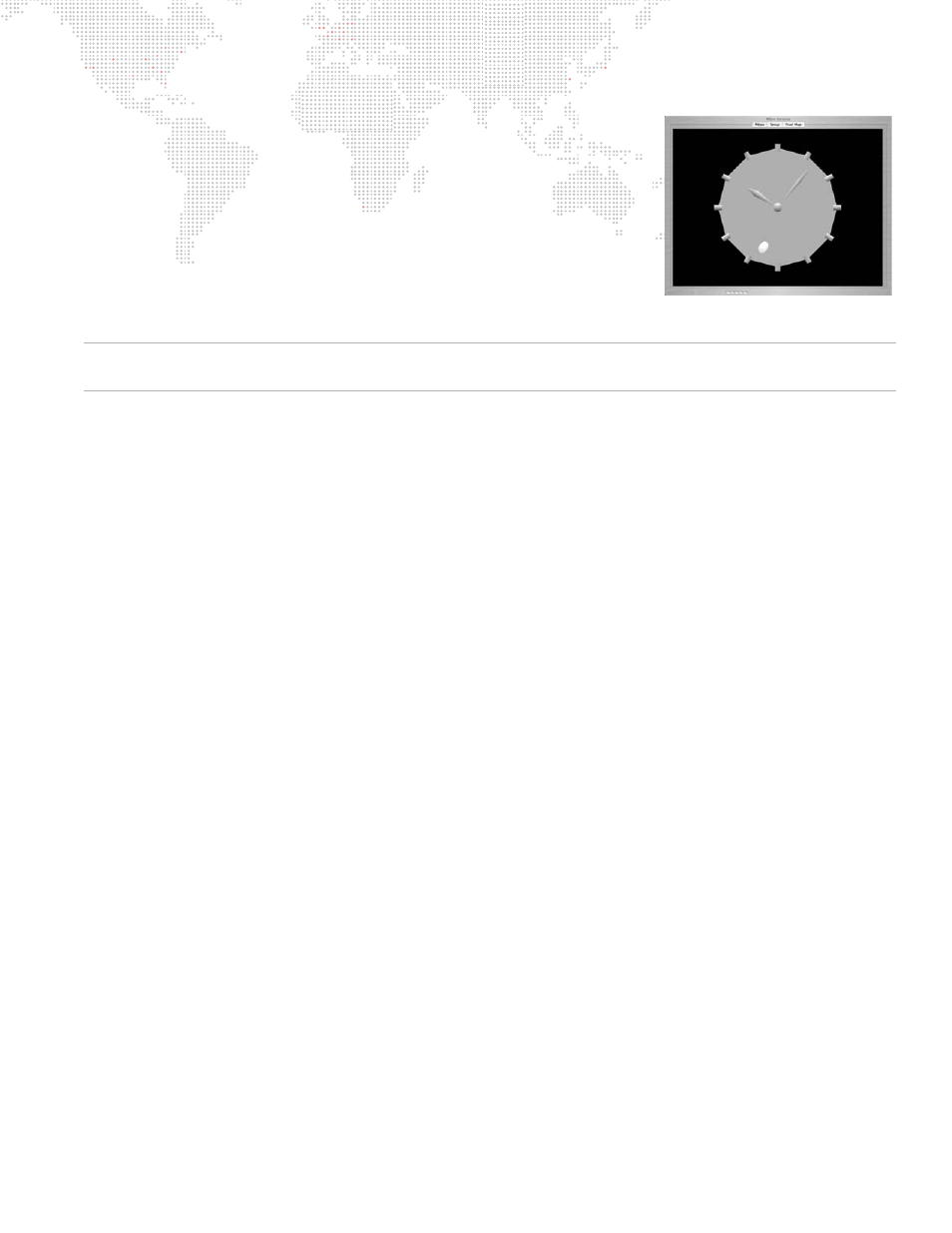
MBOX
®
MEDIA SERVER USER MANUAL
71
All appropriate files in the
Models
folder will be compiled automatically the first
time Mbox Designer is started (and successfully locates them). Thereafter, files
in the
Models
folder will only be compiled if they are new or if they have been
modified since the last time Mbox Designer was used. Compiling all of the
stock files in the
Models
folder takes some time, but this task only needs to
happen once in the background, allowing all other functions to be available
during this process. If models or digital gobos that are still waiting to be
compiled are requested, Mbox will display a substitute image until the
requested file has been compiled. If a file that hasn't been compiled yet is
requested, Mbox Designer will display the "Waiting for Gobot" gobo (shown at
right).
Note: If you place a large number of new files in the
Models
folder, don't expect them to be available as soon as the
application launches, but once compiled, the files will be available immediately.
Compiled object files are automatically placed in the
Mbox/model_cache
folder. These files are given a numerical
prefix and the .vtxa (vertex array) suffix. These vertex array files cannot edited or renumbered. Any additions,
deletions, or renumbering of model or digital gobo content should be done in the
Models
folder rather than in the
model_cache
folder.
Preloading 3D Objects
If large, complex 3D models are used, they may not appear on screen as quickly as desired. To assist, Mbox Designer
can be told to preload specific 3D models into system RAM at startup. In order to force a file to preload, either append
".preload" to its filename or to the name of its immediate parent folder - which would cause all of the files in that folder
to be preloaded. Examples:
file - 001.Object.preload.obj folder - 002.LargeObjects.preload
Preloading a large number of objects will cause Mbox Designer to take longer to start up and should only be done if
the models in question do not appear on screen as quickly as desired. When models are preloaded, it is the vertex
array file that is preloaded rather than the original .obj or .vle file. Because of this, preload time is reduced, but could
still be longer than desired.
Normalization
By default, both model and digital gobo files are "normalized" when they are compiled. Mbox Designer's vertex array
compiler performs this task to ensure that the files appear at a usable scale rather than being too large or too small.
Given the wide variety of applications that can be used to create models or digital gobos, an object that appears to be
just right when created might appear to be gigantic or tiny when displayed by Mbox Designer. Different applications
may use different units of scale – pixels, inches, meters – but each of these units of measure will be saved as a
generic unit in an .obj or .svg file.
Therefore, when compiling, Mbox Designer's default action is to normalize all models and digital gobos. Normalization
is accomplished by scaling objects to fit into a bounding cube that is 480
px
on each side. Objects are scaled up or
down so that their largest dimension is 480
px
and their other dimensions are then scaled proportionally.
To stop the compiler from normalizing an object, the suffix ".noscale" can be added to its name before the file is
compiled and the file will not be normalized when it is compiled. If this option is used, one generic unit will equal 240
pixels in the Mbox 3D environment. Example:
a file named - 001.MyObject.obj should be renamed as - 001.MyObject.noscale.obj
To create an object with a scale factor (relative to other files), use the ".scale" switch. In the following example, the
second file would appear at half the size of the original:
a file named - 023.DigiGobo.svg would be renamed as - 023.DigiGobo.scale_0.50.svg
Waiting For Gobot
