Playing back video - quick start – PRG Mbox Designer Manual 3.8 User Manual
Page 44
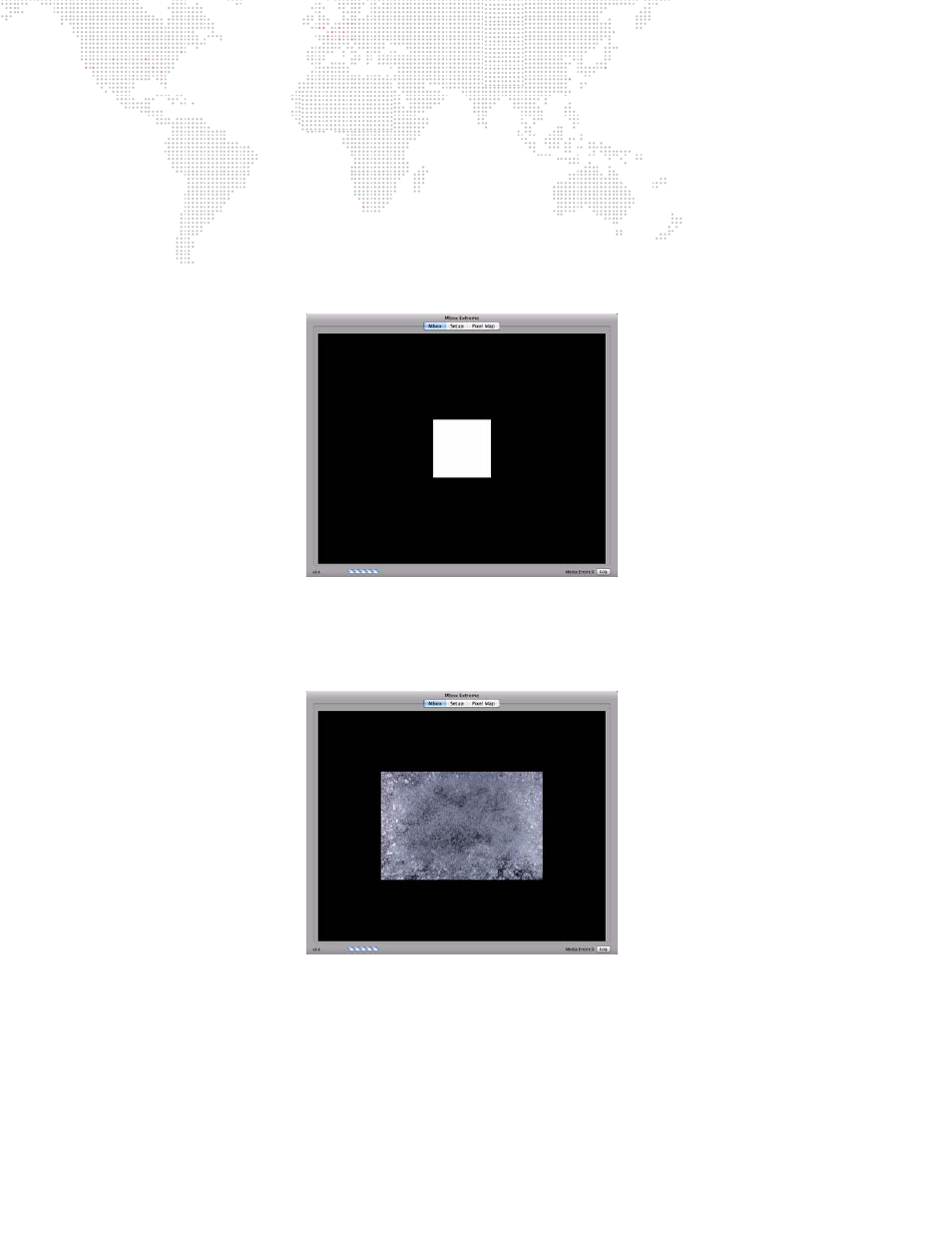
36
MBOX
®
MEDIA SERVER USER MANUAL
Playing Back Video - Quick Start
Once a console has been connected, the Mbox fixtures patched, and the display device turned on, video can be
played back.
To immediately play back video:
Step
1. At console, select Camera fixture and set its intensity to full. Very Important! – the Camera fixture’s intensity
controls the built-in hardware dimmer on the I/O module. If this channel is at 0, there will be no output from
the stage outputs on the I/O module – though there will be output on the preview outputs.
Step
2. Select Layer 1 fixture and set its opacity to full. A white square should appear in the center of the display:
Step
3. With Layer 1 still selected, set Texture Folder to a value of 1. Then set Texture File to a value of 1. An image
of bubbly water should appear on the display. (The rental Mbox Extreme server comes preloaded with
approximately 1400 content files, if you are running Mbox Designer on your own computer, the content will
be different.)
