Alignment rectangles, Using alignment rectangles – PRG Mbox Designer Manual 3.8 User Manual
Page 115
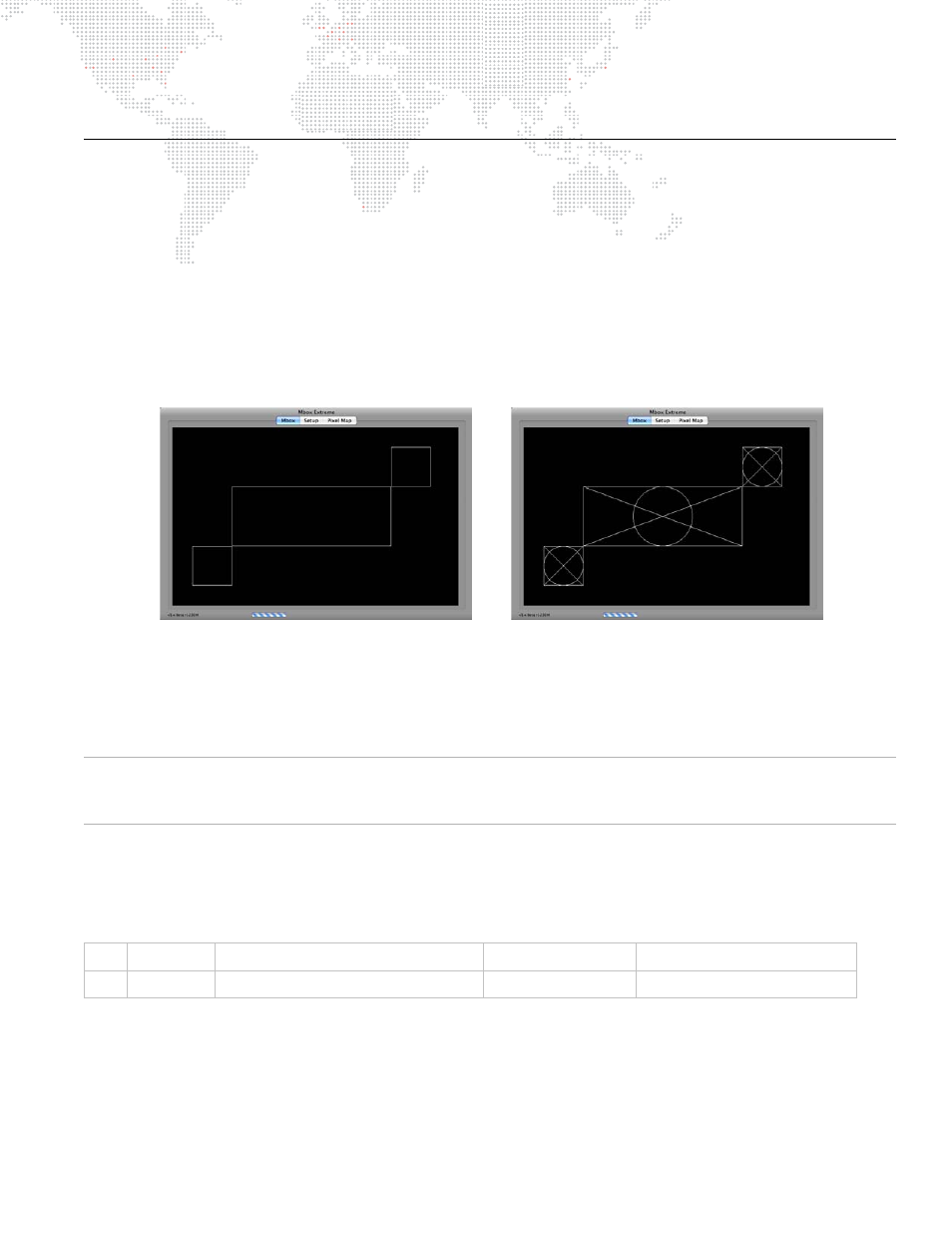
MBOX
®
MEDIA SERVER USER MANUAL
107
ALIGNMENT RECTANGLES
Using Alignment Rectangles
Oftentimes there is a need for program content to conform to a particular area of the output. This is especially true
when outputting to a device that will crop the video signal or when using one server to drive multiple LED screens -
using one layer per screen. In this case, Alignment Rectangles can be used to aid in the placement of content on the
Mbox video outputs. Alignment Rectangles are drawn on the screen as the outline and can optionally display a
crosshair and circle inside the rectangle. The crosshair and circle can be useful for assistance with overlapping and to
check for proper aspect ratio.
A HUD that allows you to preview the location of Alignment Rectangles can be turned on and off by using the
keyboard (see
) or by using the Camera fixture’s control channel (see
).
There are two modes of display for Alignment Rectangles: Rectangle Only and Rectangle with Crosshair and Circle.
Alignment Rectangles have five settings; four are unique to each rectangle and one is global to all simple rectangles.
Every rectangle has and Origin X, Origin Y, Width, and Height setting. All simple rectangles share a common
lineweight setting and can only be white in color. Basic white rectangles can be created by using the Mbox Remote
application. (Refer to
"Example: Setting Up Alignment Rectangles Using Remote"
Note: You can also create more complex rectangles with alternate colors, variable lineweight, no crosshairs, and
grouping properties. The remote preference setting functionality in the Mbox Remote application gives access to this
advanced configuration.
Like many other settings for Mbox, the Alignment Rectangle settings are stored in a plist file. This file's default
location is
/Mbox/alignment/alignment.plist
It is possible to automatically crop and center content to any Alignment Rectangle. This is accomplished through the
use of the Object effect called "AutoCrop."
If you choose not to center the content in the Alignment Rectangle, then only the portion of the content that overlaps
the position of the Alignment Rectangle will be shown.
Alignment Rectangles can be configured to work on only the first output screen, on only the second output screen, or
on both output screens.
#
Name
Description
Mod A
Mod B
212
AutoCrop
Crops content to Alignment Rectangle
Rectangle #, 0-255
Value > 64 = Center content
Rectangle Only
Rectangle with Crosshair and Circle
