Ideo, Ontrol, Djustments – Philips LC3500G199 User Manual
Page 21
Attention! The text in this document has been recognized automatically. To view the original document, you can use the "Original mode".
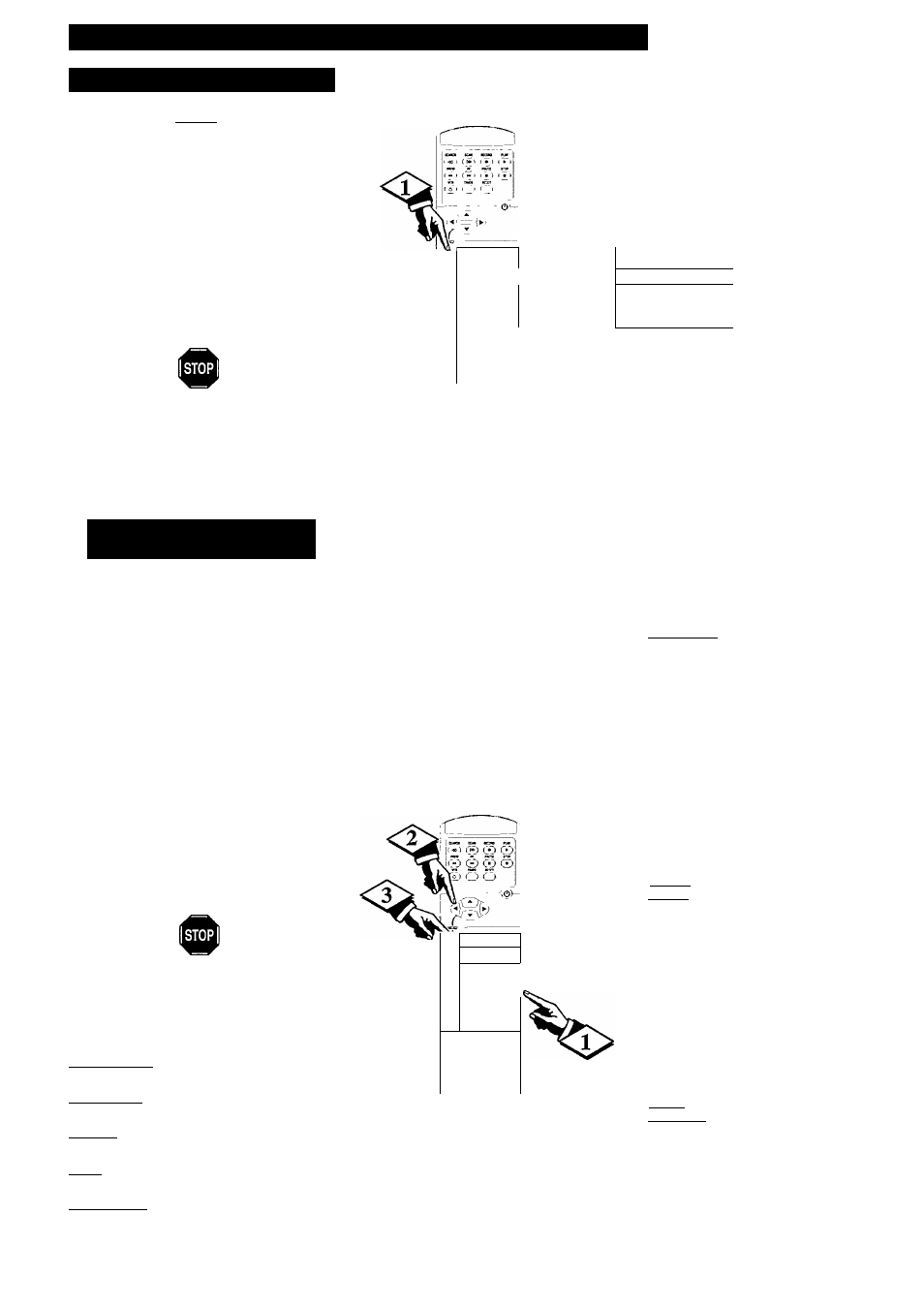
V
ideo
C
ontrol
A
djustments
TO SELECT VIDEO CONTROLS
BEGIN
Press MENU button on the remote
to show the main menu.
Press 2 on the remote to select
VIDEO (on the main menu).
:
Press number of the desired feature
on the remote.
1^ Remember. The highlighted item is
ready for adjustment.
1.BRIGHT 2.CONTRAST
3.COLOR 4.TINT 5.SHARP
o adjust your Projector color and picture
controls, select a source and follow the
T
steps shown below:
I
BEGIN
I
Select BRIGHT, CONTRAST,
COLOR, TINT, or SHARP picture control.
With the VIDEO Menu displayed, press 1 for
BRIGHT, 2 for CONTRAST, etc.
the selec
screen.
Press the or ► button to adjust
the selected control.
Press the EXIT button to clear the
Remember, when the bar scale is
centered, control settings are at normal mid
range levels.
BRIGHTNESS; Press -4 or ► to see more or
less detail in dark scenes.
CONTRAST; Press -4 or ► to adjust the
white level.
COLOR; Press -4 or ► to add or eliminate
color.
TINT; Press -4 or ► to obtain natural skin
tones. (Is not available in RGB)
SHARPNESS; Press "4 or ► to improve
detail in the picture.
Remote
V
(- »•)
0
•0 (T) (2) (?)
-0
0 0 0
•0
© 0 ©
-0 (0) C>
(Z.
C)
LCD
pceitcusa
Remote
MAIN MENU Screen
1. AUDIO
W
|2. VIDEO 1
111 (21 <31
3. PICTURE SELECT
(4) i5) <6)
4. DATA INPUT
(7) <8)fi|)
5. FEATURES
|1. BRIGHT
1
2. CONTRAST
3. COLOR
4. TINT
5. SHARP
VIDEO Screen:
BRIGHT Adjustment
(Also for PICTURE, COLOR)
L
1. BRIGHT
2. CONTRAST
3. COLOR
k TINT I
5. SHARP
VIDEO Screen:
TINT Adjustment
Selected
NORMAL
1. BRIGHT
2. CONTRAST
3. COLOR
4. TINT
Is.
SHARP
I
ENHANCED
VIDEO Screen:
SHARP Adjustment
Selected
21
