O p e rat i o n – MUTEC iClock User Manual
Page 14
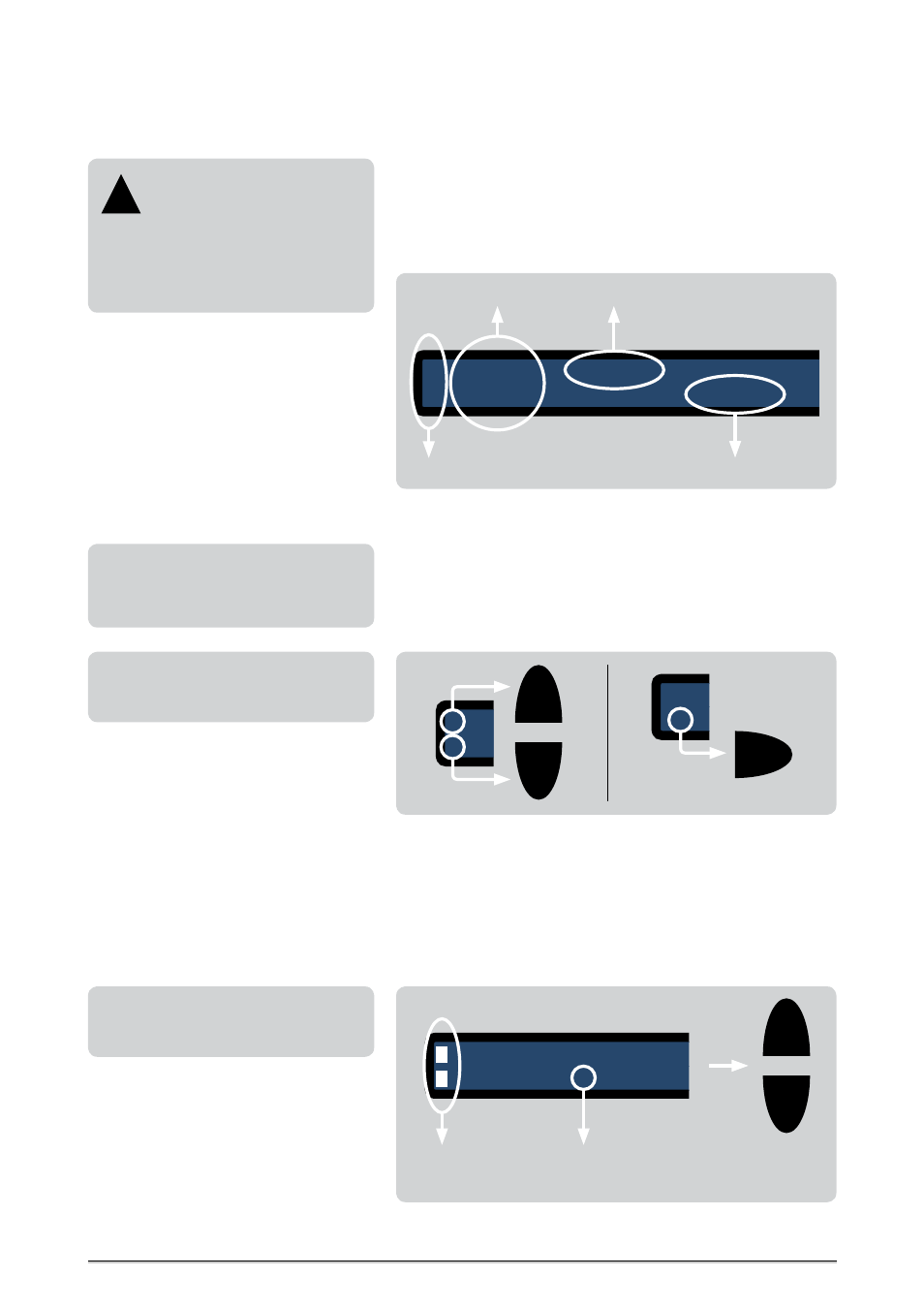
\\\\\\\\\\\\
O P E RAT I O N
O P E RAT I O N
O P E RAT I O N
> > > > > > > > > > > > > > > > > > > > > > > > > > > > > > > > > > > > > > > > > > > > > > > > > > > > > > > > > > > > > > > > > > > >
> > > > > > > > > > > > > > > > > > > > > > > > > > > > > > > > > > > > > > > > > > > > > > > > > > > > > > > > > > > > > > > > > > > >
88
Manual SDs-01 E 3.2.2003 18:26 Uhr Seite 12
14
Selecting Menu Pages and setting Functions
The device is fully operated using the display and the four cursor buttons
on the front panel. All display screens have an identical operating structure:
1 Arrows on the left display side for simplifying navigation
2 Appropriate page name on the left display side next to the arrows
3 The upper display line shows the function name
4 The lower display line shows the associated adjustable parameter
The arrow orientations refer to the respective cursor buttons.
1 When the two vertical arrows are displayed as normal, pressing the up
and down buttons will move between the individual menu pages.
2 When an arrow pointing to the right is displayed, pressing the right
button (ENTER) will provide access to the adjustable parameter of the
individual functions. With every press of the button, the arrow moves
on to the next parameter of the next function.
Display operating structure
A E S - S
F R E Q
W O R D L
F O R M A T
D C S E T
O U T 1 / 1
4 4 . 1 k
2 4 B I T s
P R O F
O F F
|
<
|
<
| <
1 Navigation Arrows
2 Page Name
3 Function Name
4 Parameter
3 During this procedure, the two vertical arrows will be inverted, meaning
that the up and down buttons are now used for changing parameter
values and not for moving between menu pages.
4 When the horizontal arrow has been positioned in front of the parameter to
be changed, pressing the up/down buttons will first change to the setting
mode (the arrow will change its shape). Subsequent pressing the ENTER
button will confirm the changes, the arrow will return to its original shape.
Pressing the ENTER key again will then move the arrow to the next parameter.
A E S - S
F R E Q
W O R D L
F O R M A T
D C S E T
O U T 1 / 1
4 4 . 1 k
2 4 B I T s
P R O F
O F F
|
<
|
<
| <
A E S - S
F R E Q
W O R D L
F O R M A T
D C S E T
O U T 1 / 1
4 4 . 1 k
2 4 B I T s
P R O F
O F F
|
<
|
<
| <
ENTER
1
2
Display arrow orientations
A E S - S
F R E Q
W O R D L
F O R M A T
D C S E T
O U T 1 / 1
> 4 4 . 1 k
2 4 B I T s
P R O F
O F F
|
<
|
<
3 Inverted
Navigation
Arrows
4 Enter
setting
mode
Up/down buttons
change operation
modes and values
Setting modes and parameters
Safety Instructions
For safety reasons, be sure to
read the SAFETY INSTRUCTIONS
and INSTALLATION chapters before first
powering-up!
We also recommend reading the CONTROL
ELEMENTS chapter for information on how
to connect iCLOCK!
!
If no buttons are operated for approx.
30 seconds, the display will automatically
return to the menu main page.
Display pages not containing a horizontal
arrow are provided for function-status
indication only and cannot be edited.
Selecting different display pages during
operation will not affect the functionality of
iCLOCK. Even changing output function set-
tings will not impede the overall operation!
|
<
