Page 70, Caution – MF Digital SCRIBE SA 3000 User Manual
Page 70
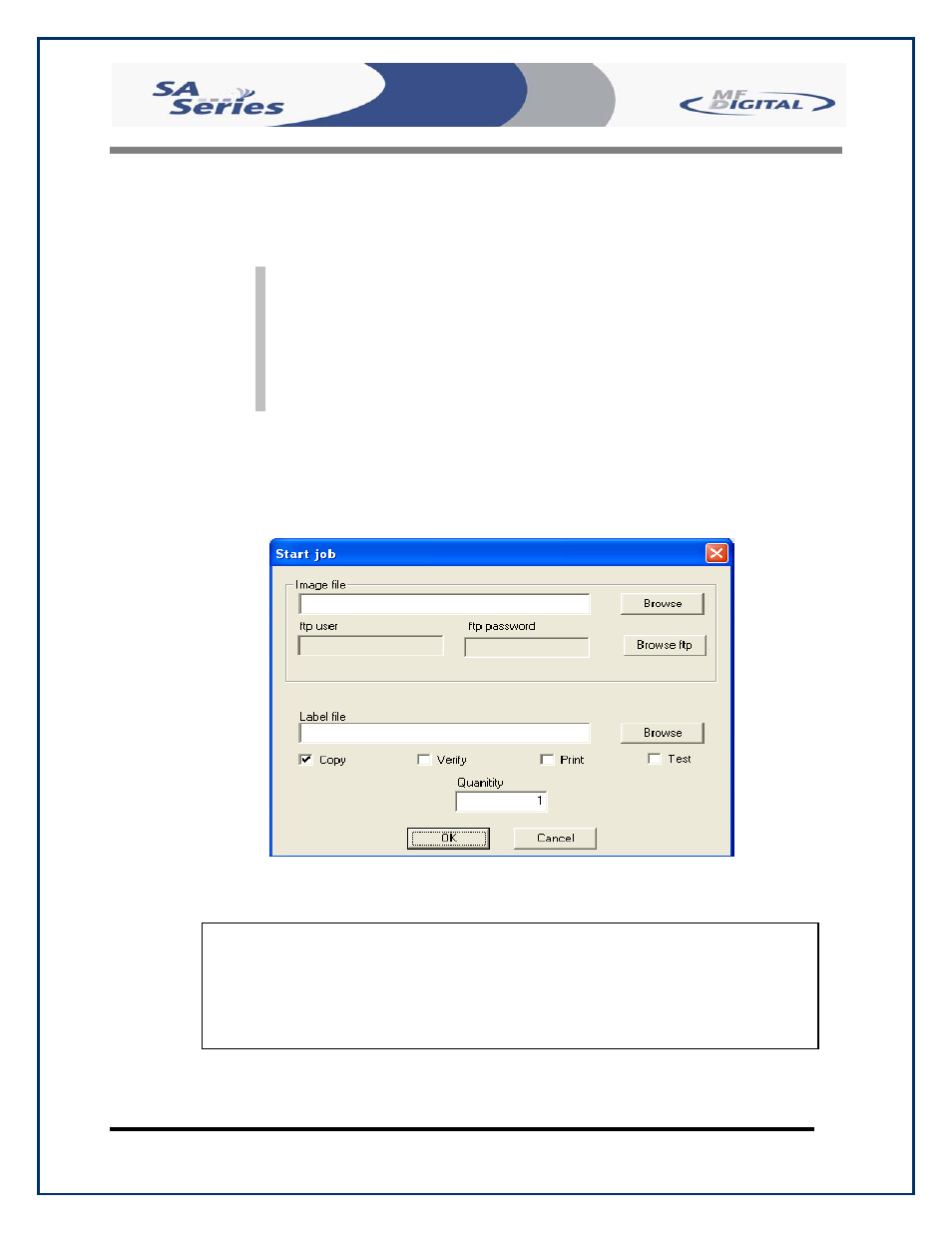
Scribe SA Standalone Series Operator’s Guide
Document Revision: 05/31/06
Page 70
• Click “Send Print File” to send a PRN or PDF file to the Scribe SA
Standalone.
Note: When submitting PDF files for printing via SaClient. The drivers for
the printer in which you are submitting to, must be loaded on the client
machine or workstation as SaClient.
Immediately following the submission of the PDF document, Adobe
Acrobat Reader Print Dialog will appear. Please select the printer you
are submitting to and click the Print Button.
• To start a job from the client on the individually connected Scribe
SA Standalone, click “Start job”. Click “Browse” to select an image
to burn to the Scribe SA Standalone. Select “Copy”, “Verify”, or
“Test. Enter a quantity and click “OK”.
0
CAUTION
Please ensure the Client Machine or workstation where SaClient is being used, does
not have the “full” version of Acrobat loaded. Instead please install Acrobat Reader,
v 6.0 or higher.
- SCRIBE 9000 (73 pages)
- SCRIBE 9000 Client (4 pages)
- DIRECTOR Series (69 pages)
- DIRECTOR Series D CLIENT (32 pages)
- DIRECTOR Developers Guide (22 pages)
- Cougar 6600 Manual (33 pages)
- Cougar 6600 Client (10 pages)
- USB SD 5000 Platform Series (16 pages)
- 5200 Live Series EventCD (21 pages)
- Rimage Prism Plus Thermal (15 pages)
- DirectorEC OP OptiEC PRO (14 pages)
- DirectorEC OP OptiEC Printer (14 pages)
- Ripstation v4.4.15.0 (34 pages)
- Ripstation DataGrabber V1.0.35.0 (23 pages)
- Ripstation MediaGrabber V1.0.35.0 (28 pages)
- SCRIBE 9600 (12 pages)
- DIRECTOR 2600 (8 pages)
- Cougar 6600 Quick Start Guide (1 page)
- Ripstation Quick Start Guide (1 page)
- 5907-VL CD/DVD Tower (23 pages)
- Ripstation Lite v4.4.11.0 (43 pages)
- Ripstation DataGrabber V1.0.29.0 (28 pages)
- Ripstation MediaGrabber V1.0.29.0 (33 pages)
- SCRIBE SA LX1 & 3102 (10 pages)
- SCRIBE SA LX1 & 3104 (10 pages)
- LX1 & 5906 (10 pages)
- SCRIBE ЕС LX1 & 3702 (10 pages)
- SCRIBE ЕС LX1 & 3704 (10 pages)
- SCRIBE ЕС LX1 & 5906 (10 pages)
- 5000 Series (65 pages)
- SCRIBE EC PC-Based Series (91 pages)
- SCRIBE EC_PC_manual (63 pages)
- Director EC Publishing Series (87 pages)
- CD-5121 (Rev: 02/16/01) (2 pages)
- CD-5400L (Rev: 08/01/02) (49 pages)
- DVD-5400 (Rev: 03/05/01) (41 pages)
- CD-5916 (Rev: 03/05/01) (64 pages)
- CD-3701 (Rev: 08/01/02) (40 pages)
- CD-QuadraPRO (Rev: 08/01/02) (55 pages)
- DVD-QuadraPRO (Rev: 08/01/02) (56 pages)
- Vantage (Rev: 06/01/02) (76 pages)
- DIRECTOR Series (Rev: 06/01/02) (105 pages)
- DIRECTOR CD/DVD Combo Series (Rev: 08/01/02) (104 pages)
- ScribeEC 3000 Series (3 pages)
