Page 56 – MF Digital SCRIBE SA 3000 User Manual
Page 56
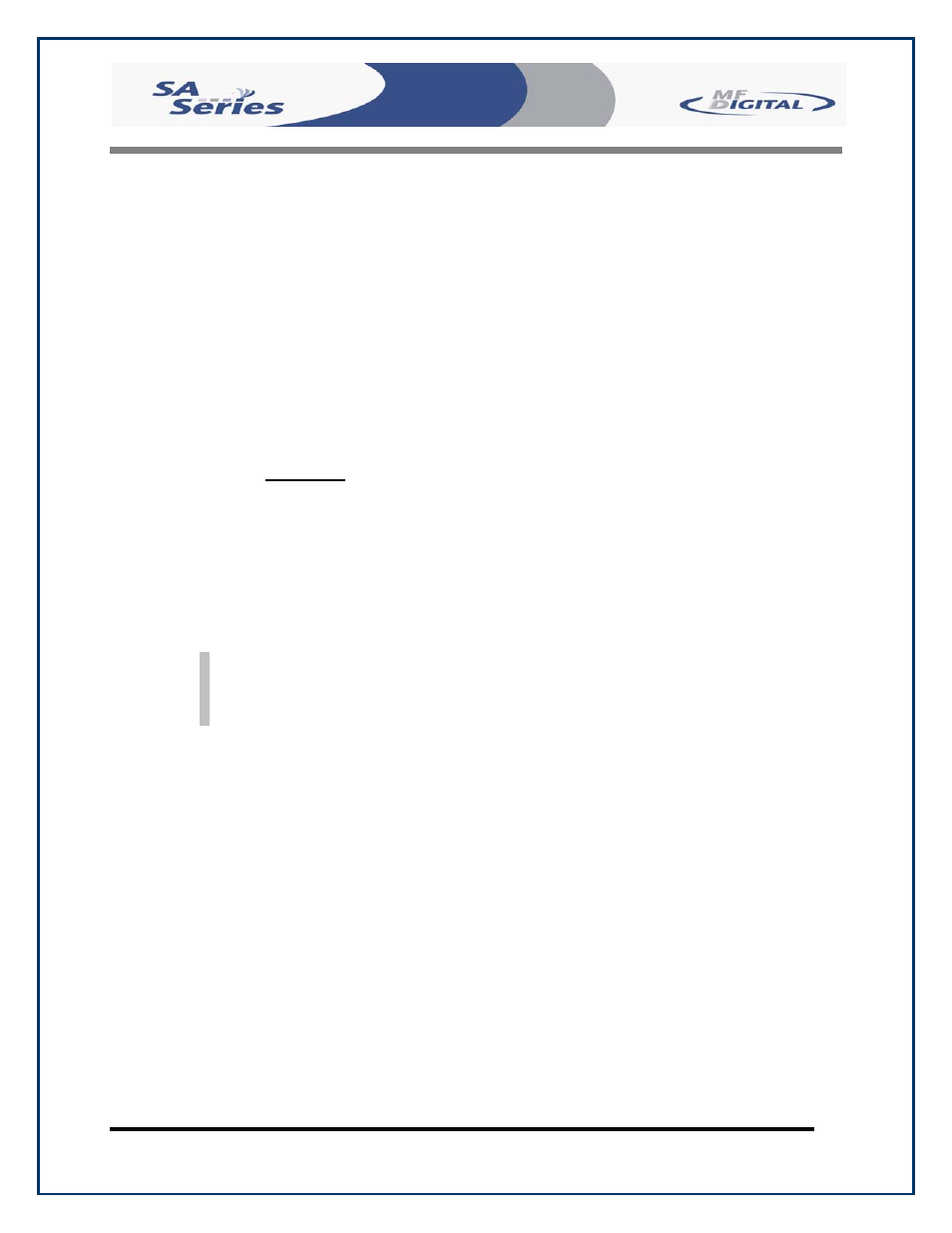
Scribe SA Standalone Series Operator’s Guide
Document Revision: 05/31/06
Page 56
• Push the “Start/Yes” button
• If a PRN file was previously loaded on the Internal Hard Disk Drive, the
screen will prompt, “Use Existing PRN file”. Pushing the “Start/Yes”
button will instruct Scribe SA Standalone to use that PRN file.
Scribe SA Standalone will now start duplicating your discs; the Scribe SA
Standalone will duplicate first, then remove the burned disc and load it to
the printer’s tray for printing. When the printing is completed, Scribe SA
Standalone will remove the completed disc, and place it on the output
spindle. The Good counter will increment by 1.
• If no PRN file was loaded before hand, push the “Stop/NO” button.
Please make sure your PRN file CD is placed in the first Input Bin so
the Scribe SA Standalone may load your PRN file to it’s Internal Hard
Disk Drive.
Once the PRN file loaded, Scribe SA Standalone will now start the copy
and print operation.
TIP: When copying in Relay Mode, with multiple masters, ensure the CD contains the
printer image files (1.PRN, 2.PRN, etc.) for use with each master. This CD must
be placed in the first input bin on top of the very first master. All of the PRN will
be imported.
Print Only
In addition to the Copy and Print feature, the Scribe SA Standalone is
capable of processing Print Only jobs. Please follow the instructions below
to utilize this capability.
• Place the CD containing the .prn file, which you wish to use, on top of
the CD stack in the input bin. You can use the SA Client Feature to
send your PRN file to your Scribe SA Standalone via your network.
See the section, Utilizing the Scribe Client Feature later in this manual.
• From the main operating screen, press the “COPY” key on the keypad.
