Page 63, Firmware updates, You will see the “initializing system” screen – MF Digital SCRIBE SA 3000 User Manual
Page 63
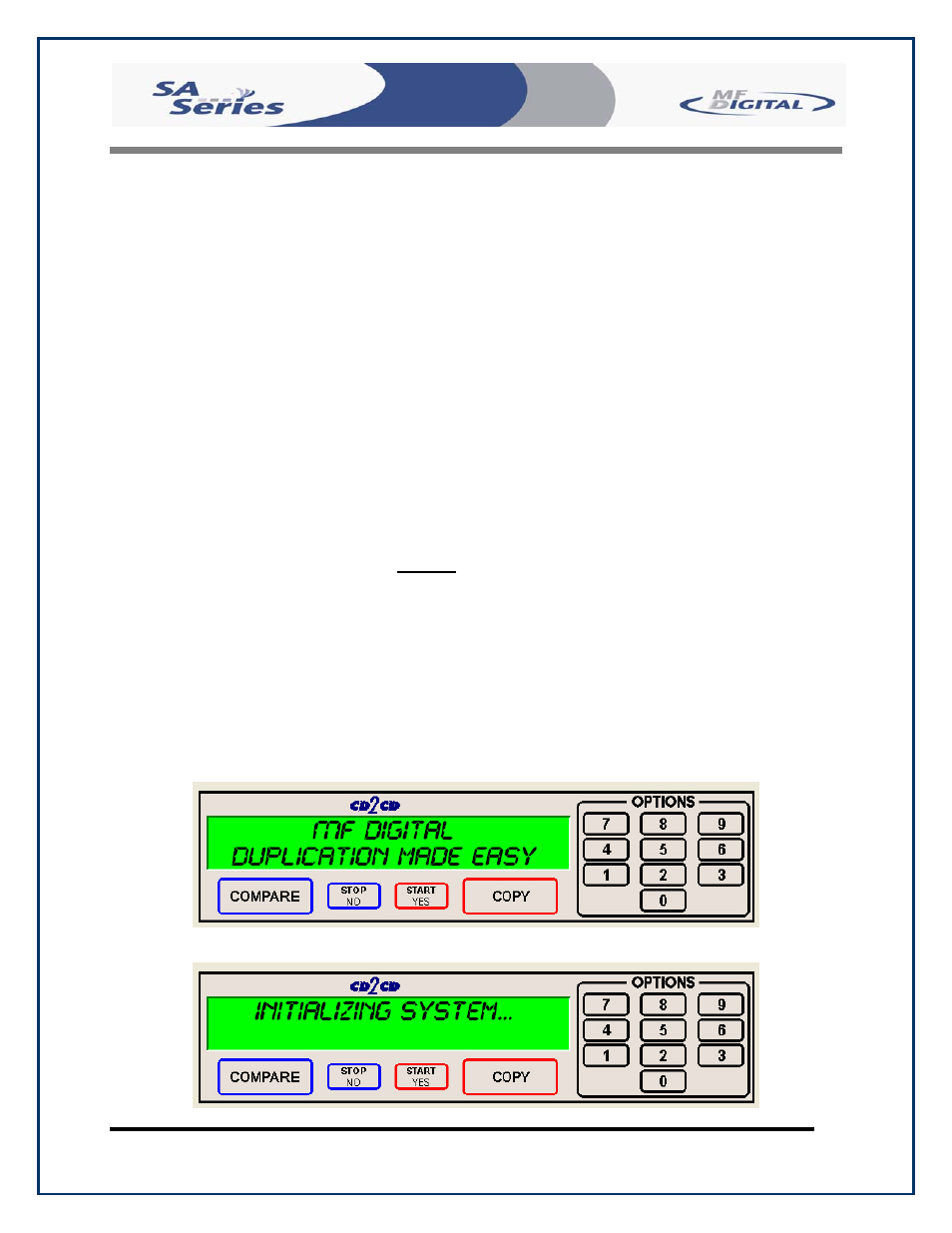
Scribe SA Standalone Series Operator’s Guide
Document Revision: 05/31/06
Page 63
Firmware Updates
From time to time the Scribe SA Standalone’s internal “firmware” may need updating to
add new features or improve existing functions. Firmware is easily updated by loading a
“Firmware Update CD” into the system. The latest version of firmware will be available
for downloading to your computer from the MF DIGITAL web site:
www.MFDIGITAL.com
Once a firmware image file is downloaded, a “Firmware Update CD” can then be written
using a computer, a CD-R/RW recorder, and most popular pre-mastering programs (such
as: Adaptec Easy CD Creator and Toast, CeQuadrat, WinOnCD, Ahead Nero, NTI CD-
Maker, and others). Refer to your pre-mastering software documentation for details on
how to record a disc from an image file.
To correctly make a Firmware Update CD, after downloading the file, extract the .ZIP
file. A folder labeled, Embedded will be on your Hard Drive. Burn the folder including
the contents to the root of the CD. Do not, empty the contents of the folder on the CD.
After having created a “Firmware Update CD”, perform the following steps to update the
Scribe SA Standalone firmware:
• With the system turned ON, load the “Firmware Update CD” into the
top CD-R/RW recorder.
• Turn off the power to the Scribe SA Standalone.
• Turn on the power to the Scribe SA Standalone.
• The system will startup:
• You will see the “Initializing System” screen:
