Full screen preferences, Full screen preferences , p. 63 – Mariner Software StoryMill for Mac User Manual
Page 63
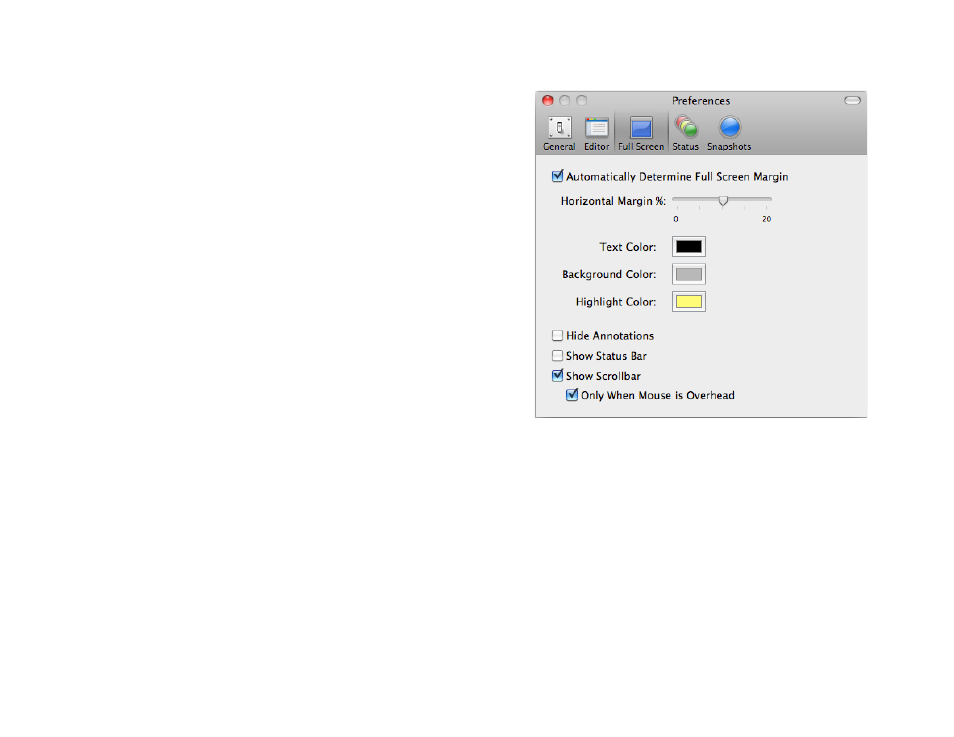
Full Screen preferences
• Automatically determine full screen margin: check this to have
StoryMill automatically calculate the left and right margin around
your text in full screen. Uncheck this to set a horizontal margin
yourself using the slider. To have your text stretch from one side
of your screen all the way to the other, set the horizontal margin
percentage to 0. To have the outer 40% of your screen be margin
and the center 60% be text, slide the slider all the way to the right.
• Text Color: set the color of the text in full screen mode.
• Background Color: set the full screenʼs background color.
• Highlight Color: set the color of the highlights in full screen
mode.
• Hide Annotations: check this to have no visual indication of
annotations while in full screen mode to truly minimize your
distractions.
• Show Status Bar: check this to show the status bar at the bottom
of the screen while in full screen mode. You can always close it by
clicking the x button at its left, or view it if unchecked by hovering
over the bottom of the screen.
• Show Scrollbar: check this to show the scrollbar while in full
screen mode along the right side of the screen. You can always
scroll with your scroll wheel or by moving the cursor in the text,
regardless of whether the scrollbar is on or not.
• Only When Mouse is Overhead: if you are showing the scrollbar
check this to only show it when your mouse is hovering over the
far right side of the screen.
63 of 66
