Mariner Software StoryMill for Mac User Manual
Page 33
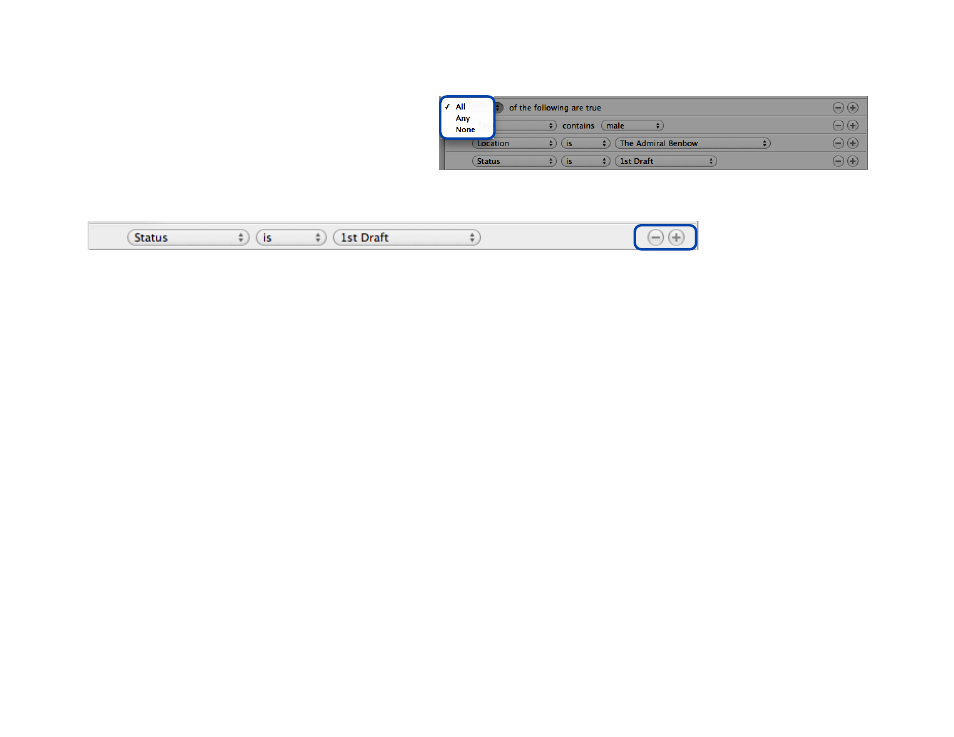
Add another rule with the + button. Repeat the steps
above to complete your rules. You can choose to
match either all of the rules or any of the rules using
the drop down at the top of the window.
To add or remove a rule from the list, simply click the
+ or - button at its right.
As you add and remove rules, the project windowʼs item list will
update. You can move the smart view rules window off to the side
to see in real time what items your smart view will contain. When
you are finished defining your smart view, click the OK button.
Aside from providing you with a filtered set of items, smart views
also function as templates for new items. For instance, if you have
a characters smart view with the rule “Tags - Contains - pirate” and
you add an item while using the smart view, the new item will have
the tag “pirate” attached to it automatically.
An itemʼs notes and name will not be populated in a smart view that
filters for name or notes, however. Using smart views as templates
only works for metadata that has a set number of possibilities (such
as tags, status, the actors in a scene, etc.); it will not work with
metadata that is entered as unique text.
33 of 66
