Editing in the project window – Mariner Software StoryMill for Mac User Manual
Page 24
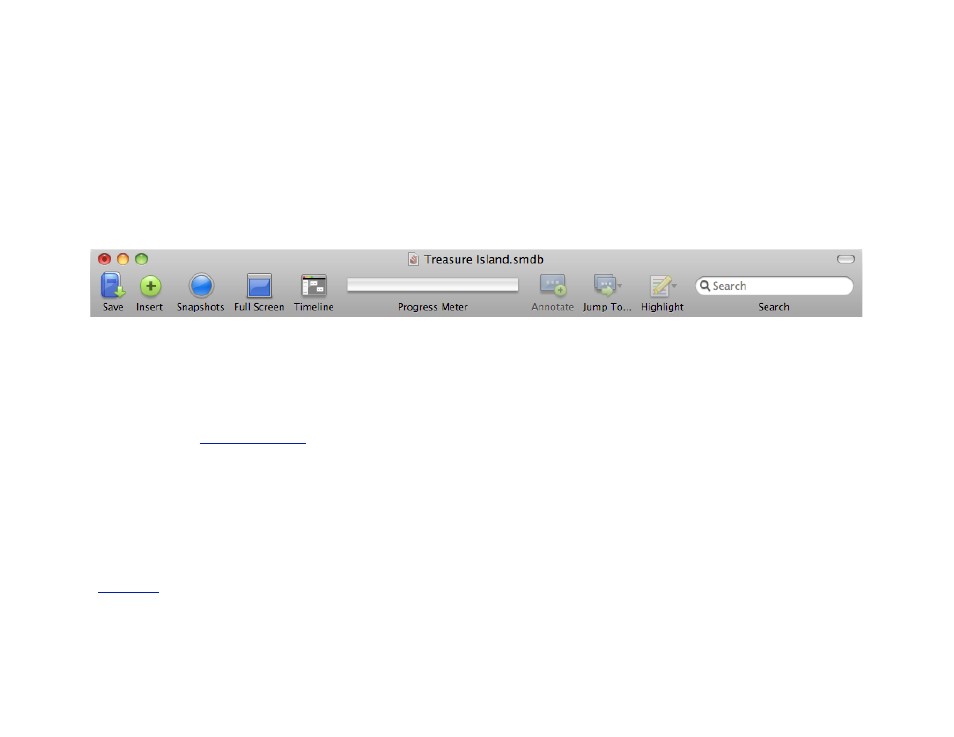
Editing in the project window
The project windowʼs source list is a useful tool for navigating
between novel view, single chapter views, and single scene views
to see the text of your project in context. The project window also
offers a number of features that make text editing easy.
Most of the unique features of the project window (as opposed to
an individual item editing window) can be found in its toolbar.
• Save: This opens a standard save dialog. Alternatively, choose
File→Save As or hit ⇧⌘S.
• Insert: Click the Insert button to add a new item to your view.
• Snapshots: Click this button to show and control all your
snapshots (see
, p. 55).
• Full Screen: Click this button to enter full screen mode. You can
also choose View→Full Screen or hit ⇧⌘F. While in full screen
mode, hit escape to return to normal. StoryMillʼs full screen mode
is an excellent way to reduce distractions and focus solely on your
text.
• Timeline: The Timeline button launches the timeline window (see
, p. 26).
24 of 66
