Step 8 - software - in depth – Levana LV-TW500 User Manual
Page 39
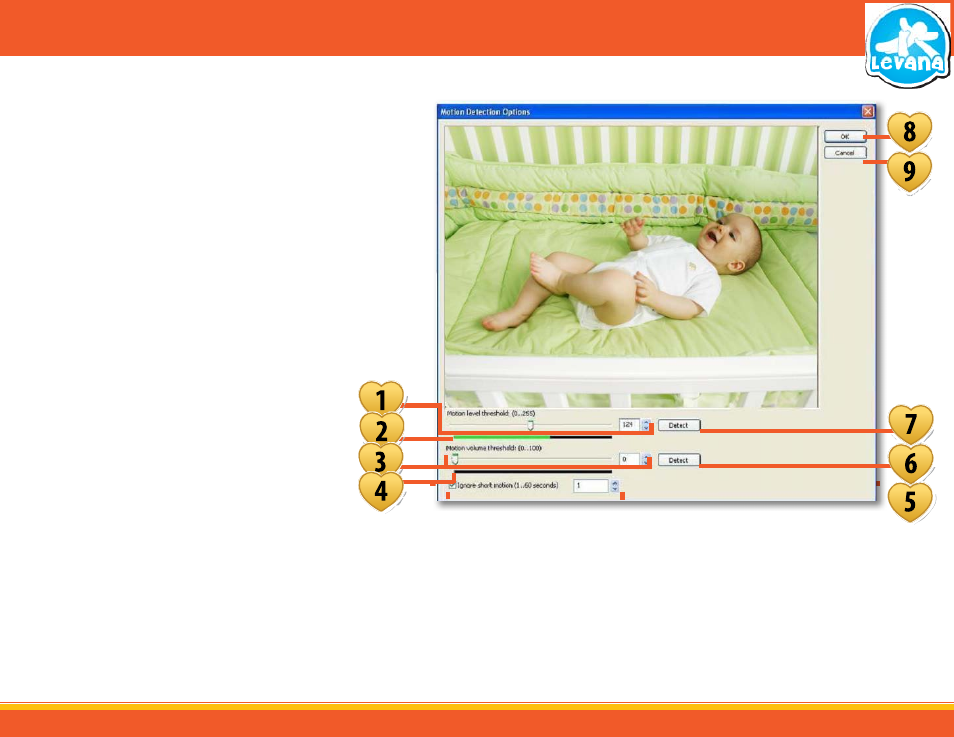
39
The Buttons and Connections are as follows:
1. Motion Level Threshold: Moving the tab along the bar
adjusts the motion sensitivity. The
further to the left that you move the
tab the more sensitive the camera
will be to recording motion.
The number box allows you input a
number to adjust motion sensitivity
(0, being record all motion to 255,
being record no motion at all.)
2. Motion Level Indication: This bar will show you the current
level of motion being detected. This
allows you to get an idea of what
you want to adjust the motion level
threshold to.
3. Motion Volume Threshold: Moving the tab along the bar
adjusts the sensitivity to the size
of an object being detected. The
further to the left that you move
the tab the smaller the object can
be to trigger the motion detection.
The number box allows you to put
a number that the camera should
adjust motion volume sensitivity to
from 0 to 100
MOTION DETECTION OPTIONS
The motion detection options allow you to adjust the motion and sound sensitivity for
the motion recording to kick in. This option is useful if you have something that moves
around in the room, such as curtains on an open window. The audio adjust is useful if you
have sound in the area, such as music playing quietly. To access the motion detection
options select “Options”
→ “Motion Detection Options”.
STEP 8 - SOFTWARE - IN DEPTH
4. Motion Volume Indication: This bar will show you the current motion ‘volume’ of the object triggering the motion
5. Ignore Short Motion:
This option allows you to set if the camera should ignore whether short motions should be recorded or not as well as adjust how long the short motions should be. A short motion
would be something like a bee flying in front of the camera or a small movement from your baby. To set “ignore short motion”, put a check in the box then type how long a short
motion should be from 1 to 60 seconds
6. Set Motion Detection:
The detect button will automatically detect the current motion in the room over 5 seconds and adjust the threshold for you
7. Set Volume Detection:
The detect button will automatically detect the motion volume level in the room and adjust the threshold to ignore it; this will take 5 seconds to set
8. OK:
Click this when you have adjusted the motion and volume sensitivity to your liking and you would like to save and exit
9. Cancel:
Click this if you would like to exit the motion options without saving your settings
