Step 7 - port forwarding and online viewing – Levana LV-TW500 User Manual
Page 29
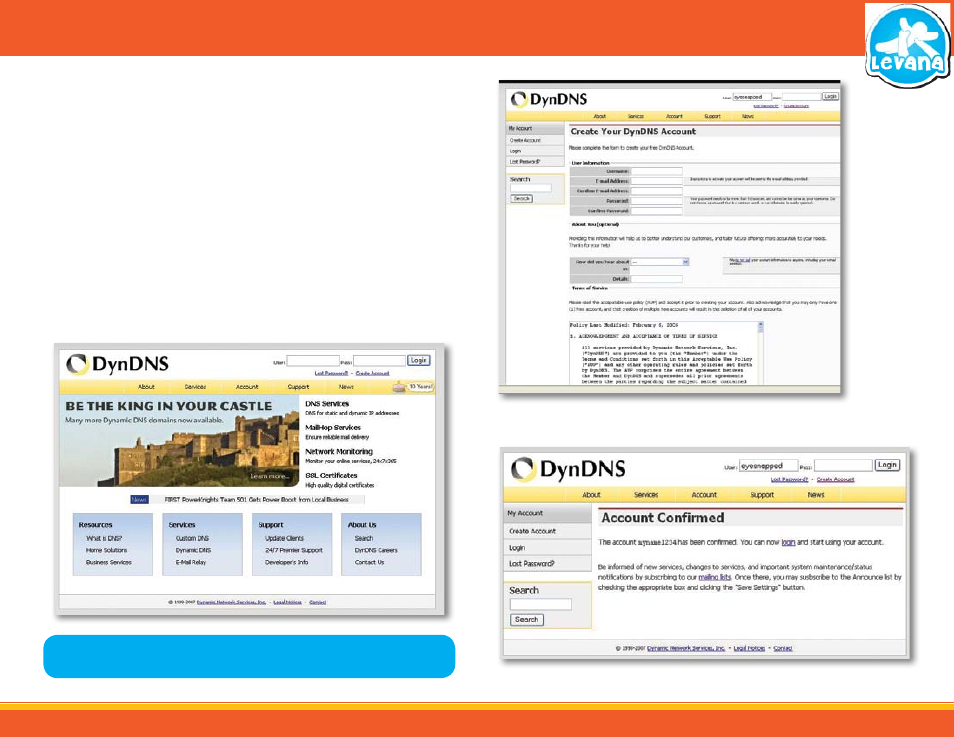
29
DynDNS SETUP
Instead of having to type in your external IP address to access the camera footage online you can use
DDNS (Dynamic Domain Name System) to create an easy to remember web site name to view your
footage online.
The following instructions are for DYNDNS.org setup
1. On the computer that has the USB receiver hooked up to it and port forwarding done, open a web
browser and type http://www.dyndns.org in the address bar.
2. Create a new account by clicking the “Create Account” link in the top right hand corner of the site.
3. Enter your preferred user name, email address, and password.
4. Optional information can be left blank, unless you would like to enter it.
5. Read and agree to the Acceptable Use Policy (AUP) by checking the box and click “Create Account”.
6. An account verification email will be sent to the email address you supplied. You need to follow
instructions in order to complete the account activation.
• The next page has information about creating your host name
STEP 7 - PORT FORWARDING AND ONLINE VIEWING
Dyn DNS home page
Dyn DNS Account Setup
DynDNS Account Confirmation
Note: The DynDNS sites are not owned nor operated by LEVANA and therefore support
for these services will be done through their web site.
