Levana LV-TW500 User Manual
Page 30
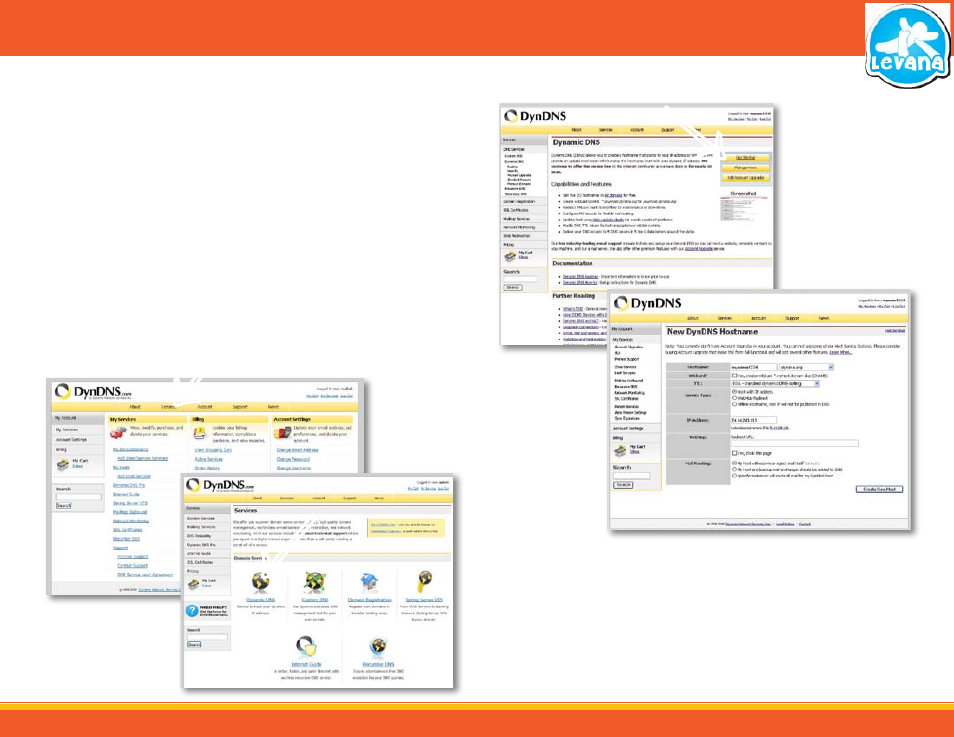
30
ONCE THE ACCOUNT HAS BEEN CONFIRMED YOU CAN LOG INTO THE
ACCOUNT AND SETUP A DDNS FOR YOUR LV-TW500
To set up a DynDNS name for your baby camera:
1. Enter the DYNDNS.org user name and password you created and click login.
2. Click on the “Services” button located on the menu bar.
3. Click on the Dynamic DNS link.
4. Click on the “Get Started” link located on right side of the screen.
5. Type in a desired host name. We recommend you use your name, family name or your babies
name something that is easy for you and your loved ones to remember.
6. Choose a domain name from the drop down menu. We recommend using dyndns.org.
7. In the IP address field, type in the external IP address that you got earlier.
8. Leave all of the other options as they are, and click “Create New Host”.
9. Follow on screen instructions to activate and view your free DDNS host name.
10. Your dynamic DNS settings have been created.
STEP 7 - PORT FORWARDING AND ONLINE VIEWING
Select the Services Button
Select Dynamic DNS
Select “Get Started”
Insert Host name Information
↑
↑
↑
VIEWING YOUR CAMERA WITH DynDNS NAME
1. Open up your Internet browser and type in the host name that you created on your
DYNDNS account.
2. This will automatically open up the footage.
• Now that you have created a DynDNS account we recommend getting a free IP update
program from the DynDNS web site, (www.DynDNS.com/support/clients) for more
information see. IP change in the SOFTWARE – IN DEPTH section
