Step 8 - software - in depth – Levana LV-TW500 User Manual
Page 36
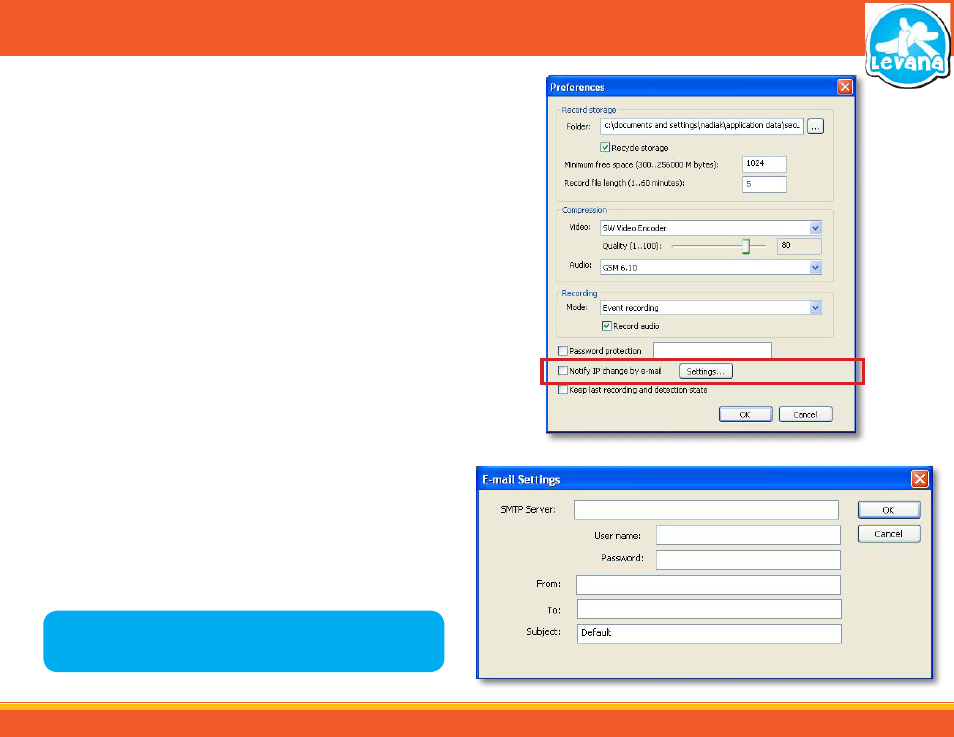
36
IP change notification
With a dynamic IP address your internal IP address can change from time to time. When it changes,
you can get an email sent to your email address notifying you of the change. This will let you know
to reset your port forwarding information.
To set up IP change notification:
1. Check the box next to Notify IP change by email.
2. Select the settings box. A separate screen should appear.
3. You must input the following information in the following text boxes:
SMTP Server: Input your SMTP mail server address, this is going to be provided by your email
service provider.
For example:
Google GMAIL: smtp.gmail.com
Yahoo! Email : smtp.mail.yahoo.com
AOL Mail :
smtp.aol.com
User name:
Put your email user name in (example: If your email is [email protected]) your
user name would be [email protected].
Password:
Put your email password in – this is the password you use to access your
email account.
From:
This is the email that the software will use to send you the alert emails. This
email has to be the one you set the user name and password for above.
To:
Input the email address where you want the alerts to be sent.
Subject:
Input the subject title you wish to be for every email alert you get. (e.g. Change
IP address).
4. Once the information has been inserted into the text boxes, save the changes and exit the
email setup box by selecting OK. To exit without saving select Cancel.
5. You will now get an email notification when your internal IP address changes.
6. You will have to update your port forwarding to work with your new IP address.
STEP 8 - SOFTWARE - IN DEPTH
Preferences IP email
Email Notification Setup
Note: Make sure you check your External IP address as well, your external IP address
can change and you need the most up to date external IP address to access the
online footage.
