Set printer – LABEC V-18 User Manual
Page 25
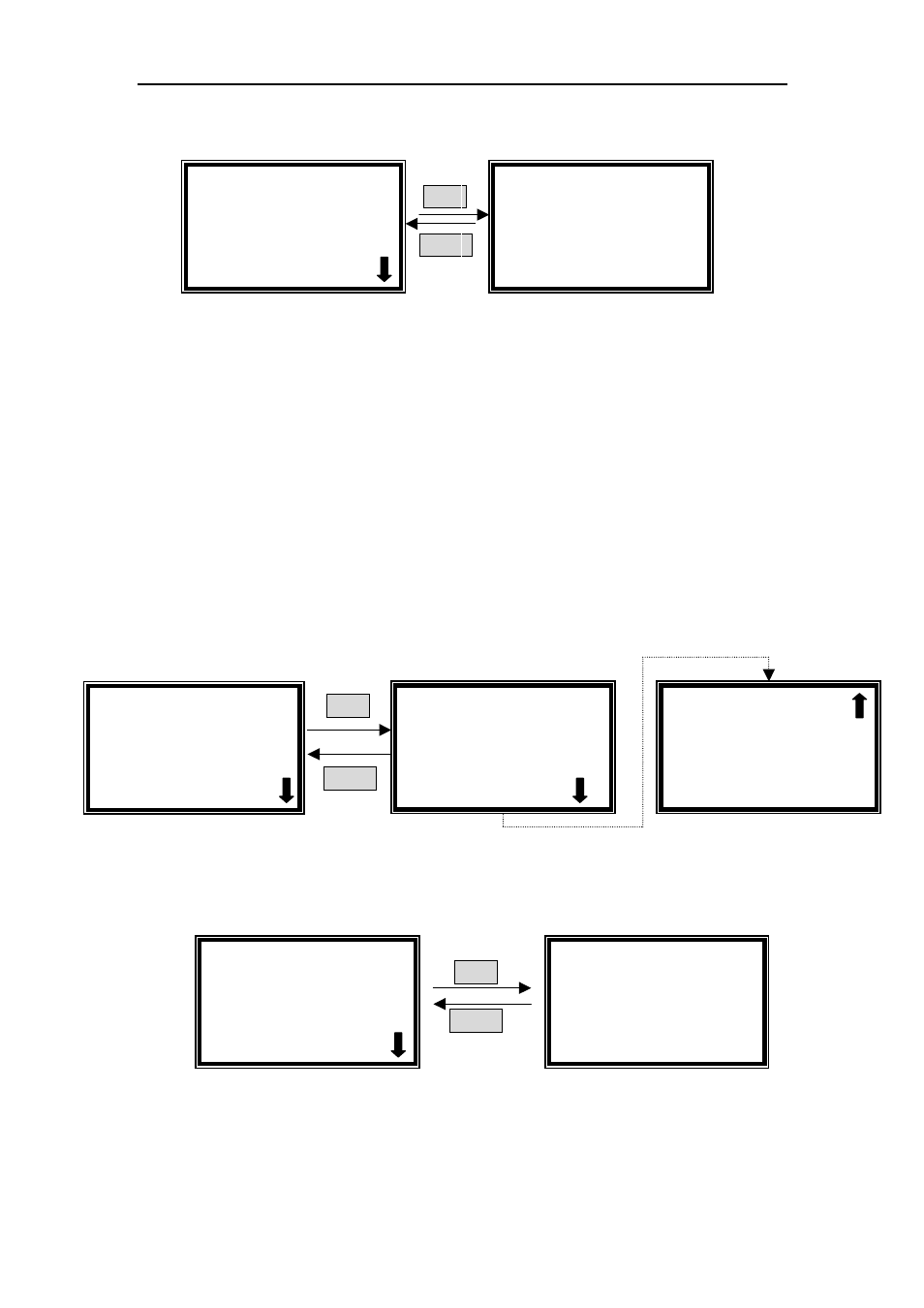
16/18 Manual
22
interface.(Fig. 43)
ENTER
RETURN
Fig. 43
Move the cursor on “
OFF”
to shut off the W lamp by pressing
【∧
∧
∧
∧】
and
【∨
∨
∨
∨】
followed by
【
ENTER
】
. The icon ”
√
√
√
√
” also displays at the end of
“OFF
” .
Press
【
RETURN
】
to exit.
Move the cursor on “
On”
to lighten the W lamp by pressing
【∧
∧
∧
∧】
and
【∨
∨
∨
∨】
followed by
【
ENTER
】
. The icon ”
√
√
√
√
” also displays at the end of
“ON
” Press
【
RETURN
】
to exit.
Shutting off W lamp is strongly recommended when you don’t use it after
self-testing.
Set Printer
Move the cursor on “
Printer”
by pressing
【∧
∧
∧
∧】
and
【∨
∨
∨
∨】
in utility setting
interface, then press
【
ENTER
】
to go into printer setting interface.(Fig. 44)
ENTER
RETURN
Fig. 44
Move the cursor on “
Printer Style”
by pressing
【∧
∧
∧
∧】
and
【∨
∨
∨
∨】
in printer setting
interface, then press
【
ENTER
】
. (Fig. 45)
ENTER
RETURN
Fig. 45
If your printer is outside of the instrument, choose “Table Style” in the right
of Fig. 45; if your printer is inside of your instrument, choose “Panel Style” in
the right interface of Fig.45.
√
√
√
√Printer
●
●
●
●Printer Style
○
○
○
○Scroll Paper
○
○
○
○Reset
√
√
√
√Utility
○
○
○
○D2 Lamp on/off
○
○
○
○W Lamp on/off
●
●
●
●Printer
√
√
√
√Printer
●
●
●
●Testing Paper
√
√
√
√Printer
●
●
●
●Printer Style
○
○
○
○Scroll Paper
○
○
○
○Reset
√
√
√
√Printer Style
●
●
●
●Table Style
○
○
○
○Panel Style
√
√
√
√W Lamp
●
●
●
●ON √
√
√
√
○
○
○
○OFF
√
√
√
√Utility
○
○
○
○D2 Lamp on/off
●
●
●
●W Lamp on/off
○
○
○
○Printer
