Specifying the printing area (powershot a60), Choose from three printing area options – Canon SC A60 User Manual
Page 156
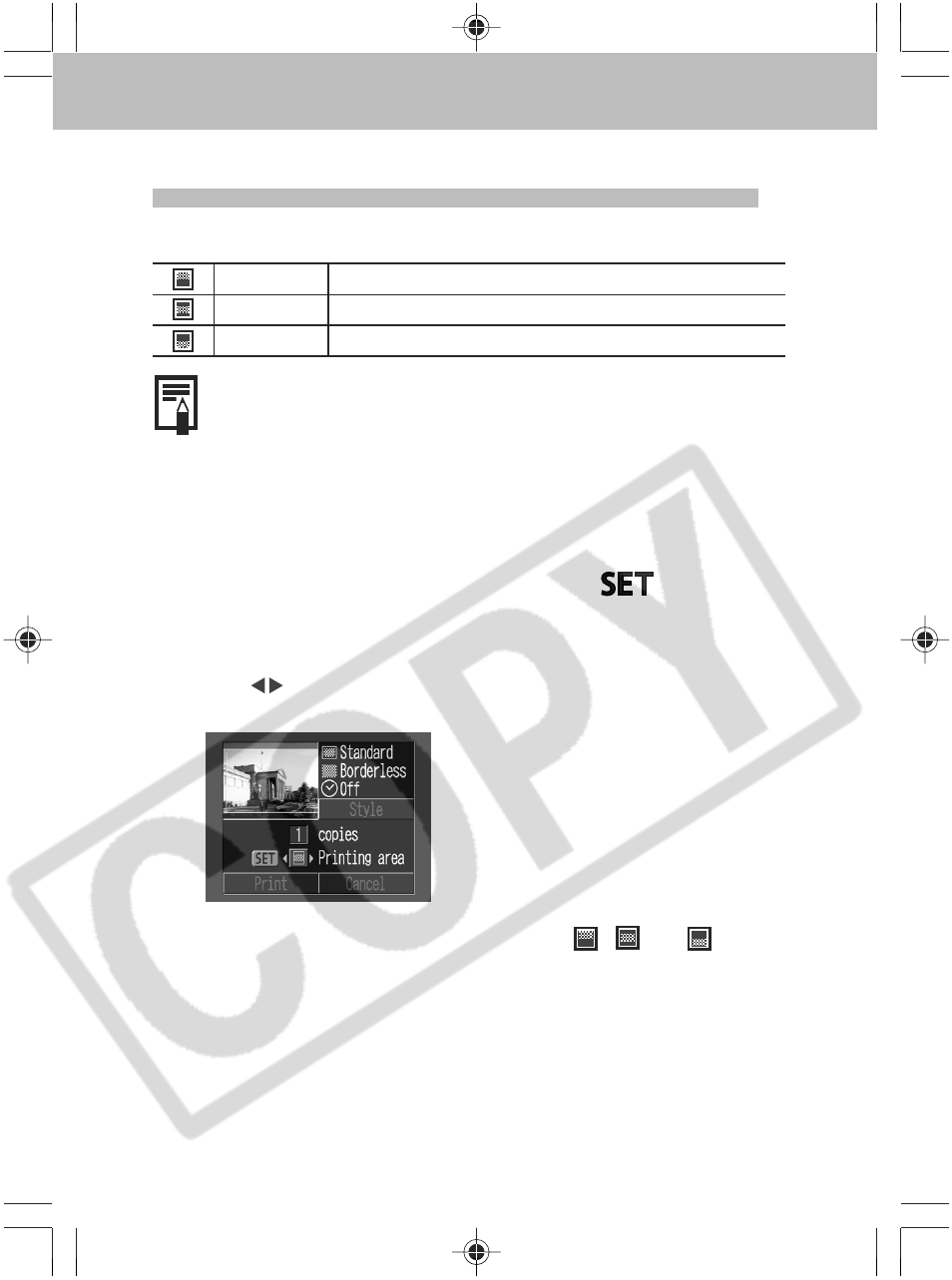
152
Specifying the Printing Area (PowerShot A60)
Choose from three printing area options.
Top
Prints the top area of an image.
Middle
Prints the middle area of an image.
Bottom
Prints the bottom area of an image.
○
○
○
○
○
○
○
○
○
○
○
○
○
○
○
○
○
○
○
○
○
○
○
○
○
○
○
Prior to Setting the Printing Area
• Please set the Print Style (Image Settings, Paper,
Borders and Date) first before setting the printing area
(p. 146).
• Can be set with the [Multiple] and [Borderless] options.
○
○
○
○
○
○
○
○
○
○
○
○
○
○
○
○
○
○
○
○
○
○
○
○
○
○
○
○
○
○
1
In replaying mode, press the
button
and choose [Printing area] using the up or
down button.
The
marks appear, indicating that you can now set the
printing area for that image.
2
Select a printing area from
,
or
using the left or right button.
When printing on L size paper, or when [Order] is set to
[Multiple], the selectable print area may move left or right.
