Protecting images, Press the button, Repla ying, er asing – Canon SC A60 User Manual
Page 135: Selecting menus and settings, P. 43), Protected icon
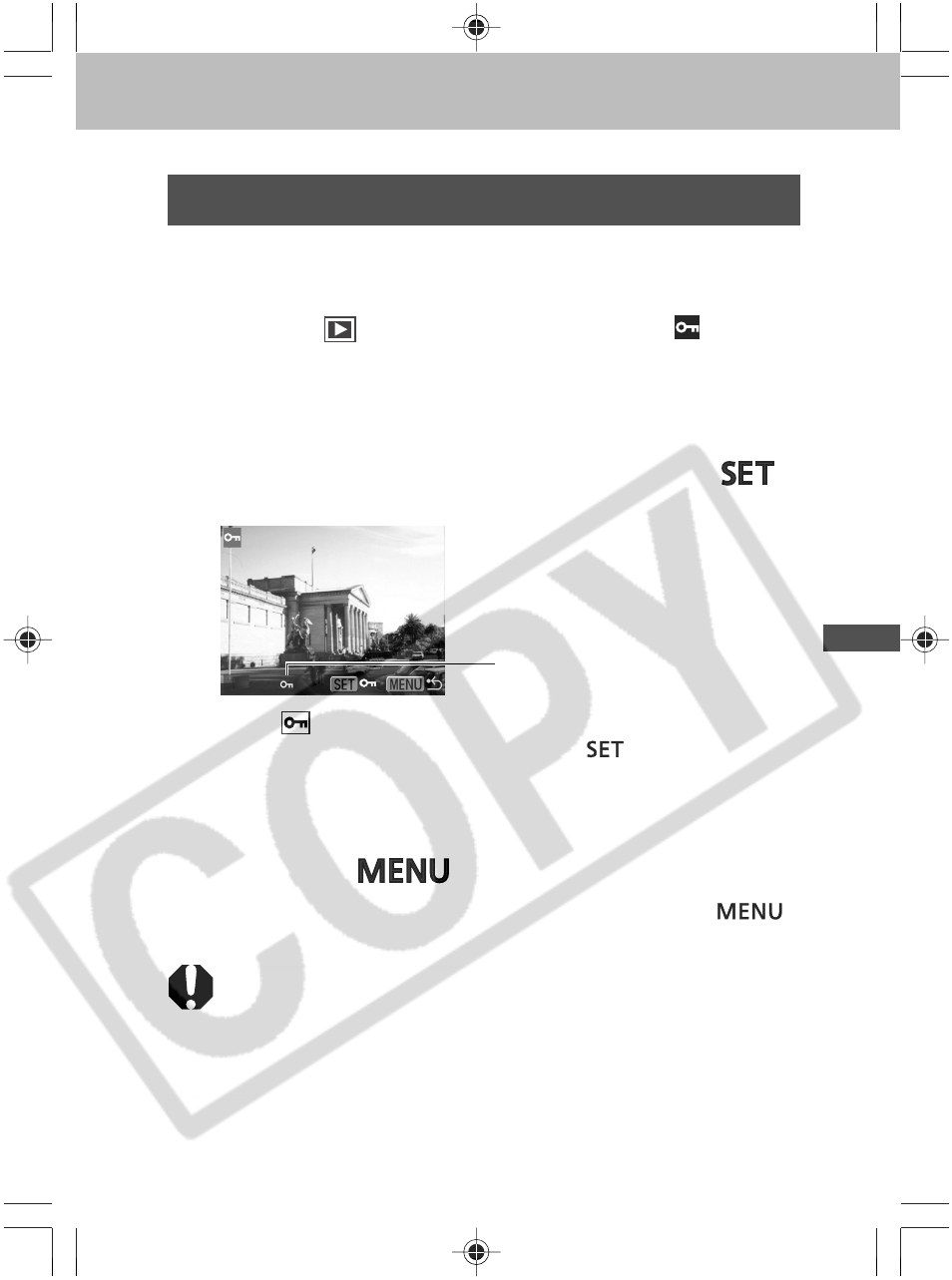
131
Repla
ying, Er
asing
Protecting Images
You can protect important images from accidental
erasure.
1
In the [
(Replay)] menu, select
(Protect).
See
Selecting Menus and Settings
(p. 43).
2
Select an image you want to protect using
the left or right button and press the
button.
• The
icon appears on protected images.
• To remove the protection, press the
button again (in
protection mode).
• You can make the selection of images easier by toggling
between single replay and index replay. (p. 120)
3
Press the
button.
The camera returns to the menu screen. Press the
button again to exit the menu screen.
○
○
○
○
○
○
○
○
○
○
○
○
○
○
○
○
○
○
○
○
○
○
○
○
○
○
○
Please note that formatting (initializing) a CF card erases
all data, including protected images (p. 134) and other file
types. Please check the contents of a CF card before
formatting it.
○
○
○
○
○
○
○
○
○
○
○
○
○
○
○
○
○
○
○
○
○
○
○
○
○
○
○
○
○
○
Protected Icon
