Rotating images in the display, Select (rotate) from the [ (replay)] menu, Press the button – Canon SC A60 User Manual
Page 131: Repla ying, er asing, Selecting menus and settings, P. 43), Images can be magnified when rotated (p. 119)
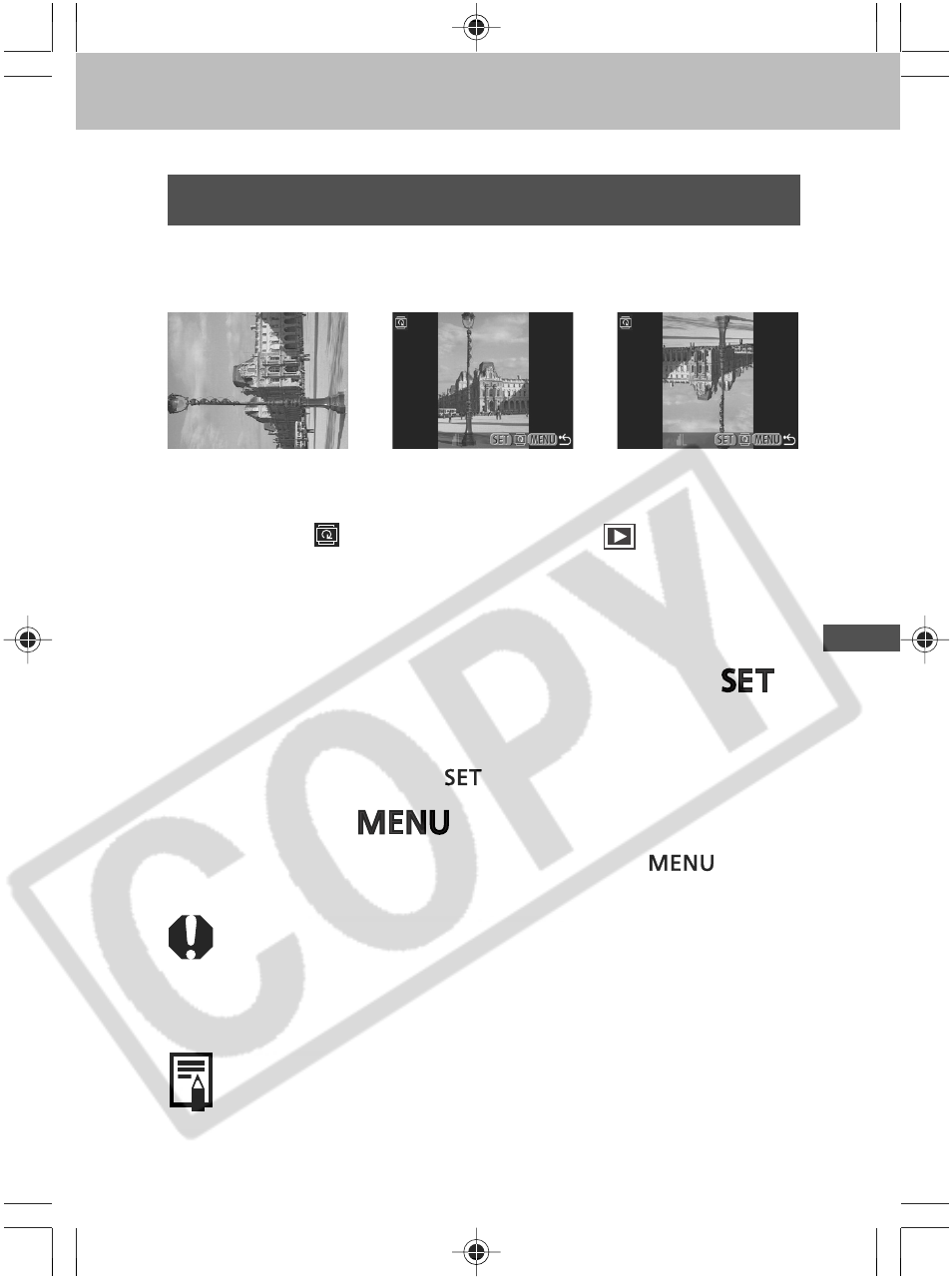
127
Repla
ying, Er
asing
Rotating Images in the Display
Images can be rotated 90º and 270º clockwise on the
LCD monitor.
0
° (Original)
90
°
270
°
1
Select
(Rotate) from the [
(Replay)]
menu.
See
Selecting Menus and Settings
(p. 43).
2
Select an image you want to rotate using
the left or right button and press the
button.
The image cycles to the next orientation (90
° ➝ 270° ➝
original) each time the
button is pressed.
3
Press the
button.
The Replay menu appears again. Press the
button
again to close the menu.
○
○
○
○
○
○
○
○
○
○
○
○
○
○
○
○
○
○
○
○
○
○
○
○
○
○
○
• Movie images cannot be rotated.
• When images are downloaded to a computer, the
orientation of images rotated by the camera will depend
upon the software used to download the images.
○
○
○
○
○
○
○
○
○
○
○
○
○
○
○
○
○
○
○
○
○
○
○
○
○
○
○
Images can be magnified when rotated (p. 119).
○
○
○
○
○
○
○
○
○
○
○
○
○
○
○
○
○
○
○
○
○
○
○
○
○
○
○
○
○
○
