Tethering and wi-fi hotspot, Usb tethering, Help – Samsung Galaxy Note Edge User Manual
Page 82
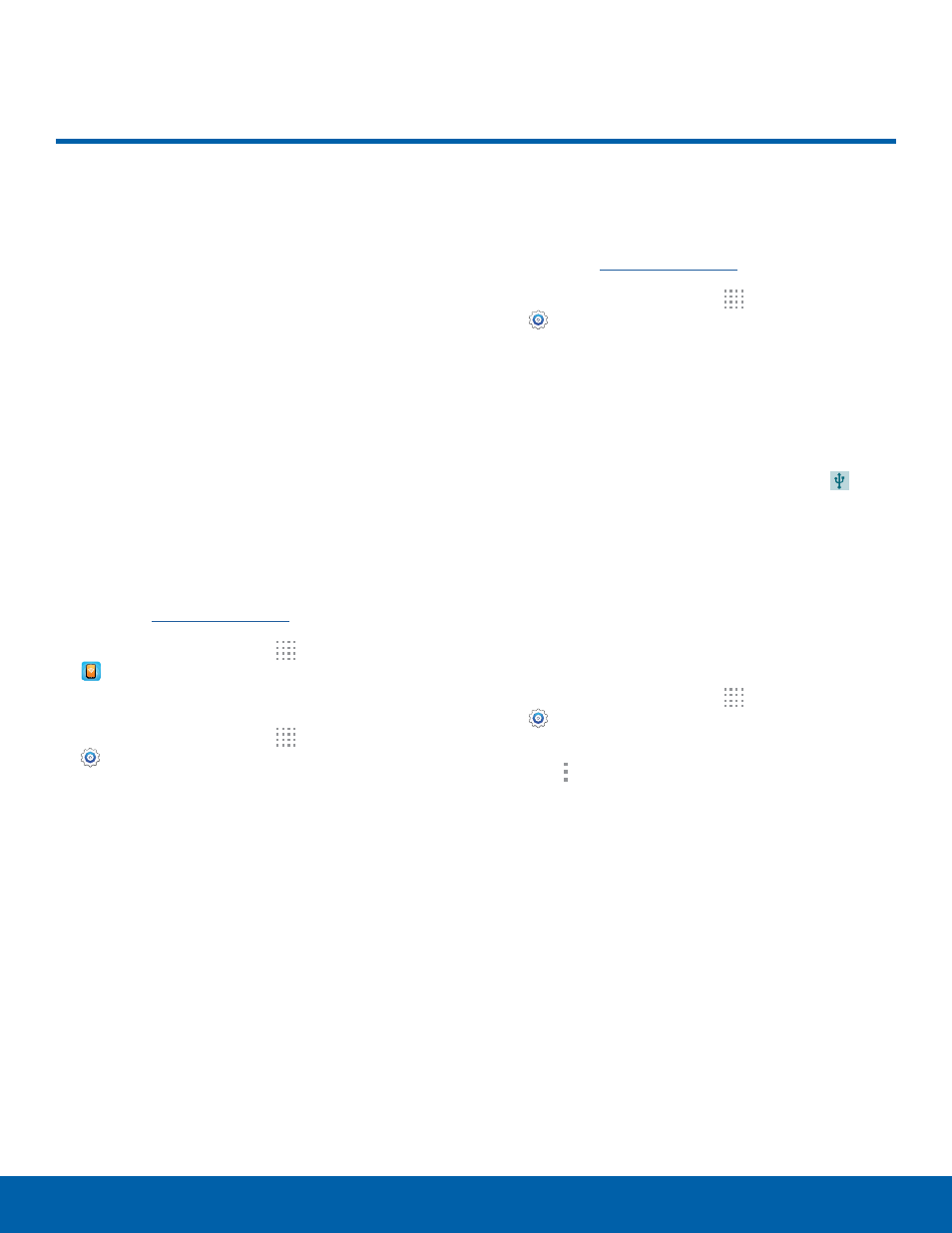
76
Tethering and Wi-Fi Hotspot
Settings
Tethering and Wi-Fi Hotspot
Use this option to share your
phone’s mobile data connection
with a Mobile Hotspot or USB
tethering.
Use Mobile Hotspot to share
your device’s Internet connection
with other devices using your
device as a portable Wi-Fi
hotspot.
Mobile Hotspot
Note: To enable Mobile Hotspot on your phone, dial
611 or go t
to set up the service.
1. From a Home screen, tap
Apps >
Mobile Hotspot.
– or –
From a Home screen, tap
Apps >
Settings > Connections tab > Tethering and
Wi-Fi hotspot > Mobile Hotspot.
The Mobile Hotspot screen displays.
2. Touch ON/OFF at the top of the screen to turn
Mobile Hotspot ON.
Note: When enabled, the Mobile Hotspot icon displays
in the Status Bar.
3. Follow the onscreen instructions to use Mobile
Hotspot.
USB Tethering
Note: To enable USB tethering on your phone, dial
611 or go t
to set up the service.
1. From a Home screen, tap
Apps >
Settings > Connections tab > Tethering and
Wi-Fi hotspot.
2. Connect your phone to your PC using a USB
cable.
3. Touch USB tethering to add a check mark and
activate the feature.
Note: When enabled, the USB tethering icon
displays in the Status Bar.
4. Follow the onscreen instructions to use USB
tethering.
Help
For more information:
1. From a Home screen, tap
Apps >
Settings > Connections tab > Tethering and
Wi-Fi hotspot.
2. Tap More options > Help.
